Performing basic configuration tasks, Connecting to the cli, 2 performing basic configuration tasks – HP Brocade 4Gb SAN Switch for HP BladeSystem p-Class User Manual
Page 19
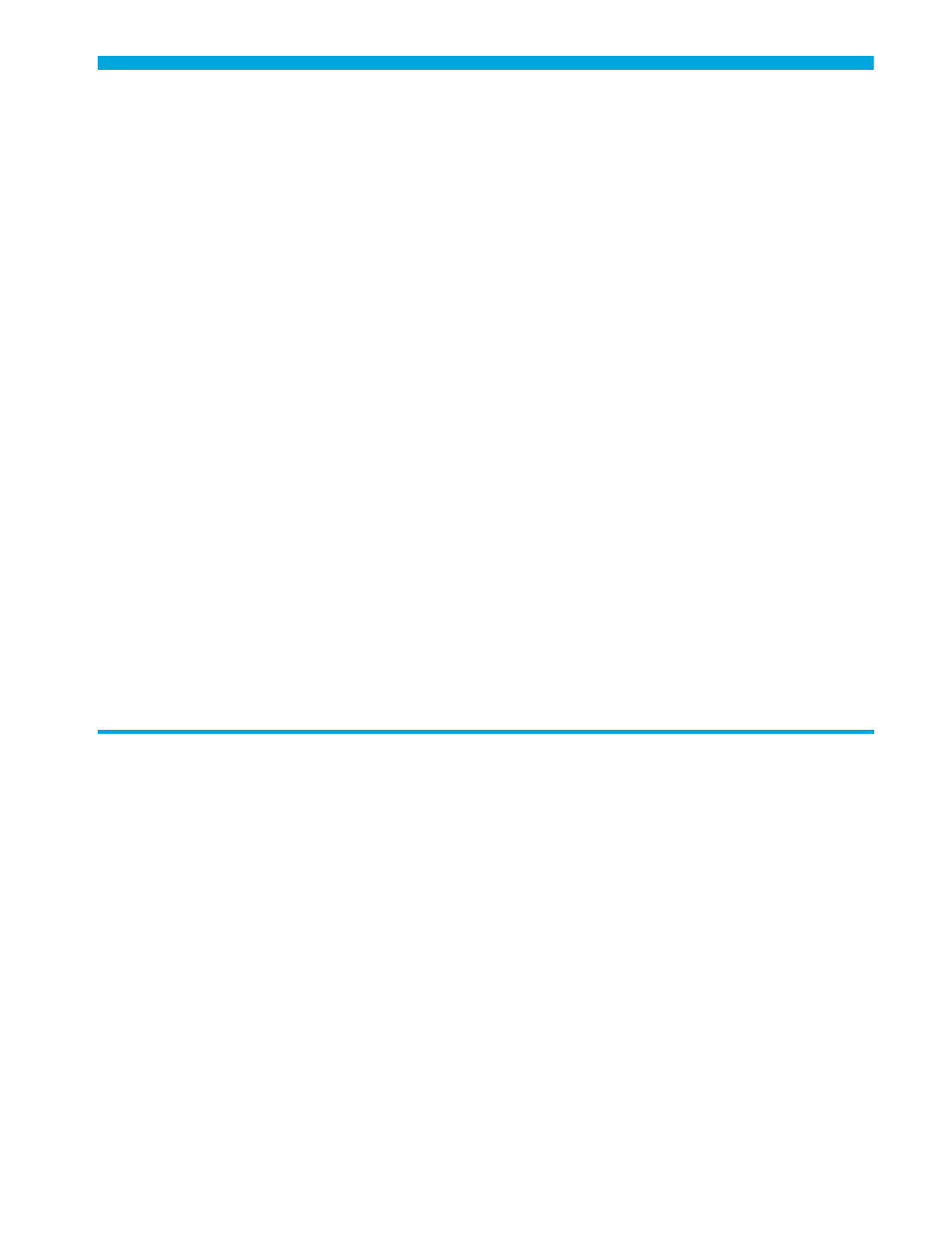
Fabric OS 5.0.0 procedures user guide
19
2 Performing basic configuration tasks
This chapter contains procedures for performing basic switch configuration tasks using the Fabric OS CLI
and contains the following sections:
• Setting the default account passwords
• Maintaining licensed features
• Customizing the chassis name
• Disabling and enabling a switch
• Disabling and enabling a port
• Tracking and controlling switch changes
Connecting to the CLI
You can connect to the CLI either through a telnet connection or through the serial port. To connect with
telnet:
1.
Verify that the switch is connected to the IP network through the RJ-45 Ethernet port.
Switches in the fabric that are not connected via Ethernet can be managed through switches that are
using IP over Fibre Channel. The embedded port must have an assigned IP address.
2.
Open a telnet connection to the switch.
The login prompt is displayed when the telnet connection finds the switch in the network.
For the Core Switch 2/64 and SAN Director 2/128, enter the logical switch name (
sw0
or
sw1
).
3.
Enter the account ID (defaults are
user
or
admin
) at the login prompt.
4.
Enter the password. The default password is
password
.
If you have not changed the system passwords from the default, you are prompted to change them.
5.
Enter the new system passwords, or press Ctrl+c to skip the password prompts.
