Generating and storing a csr – HP Brocade 4Gb SAN Switch for HP BladeSystem p-Class User Manual
Page 56
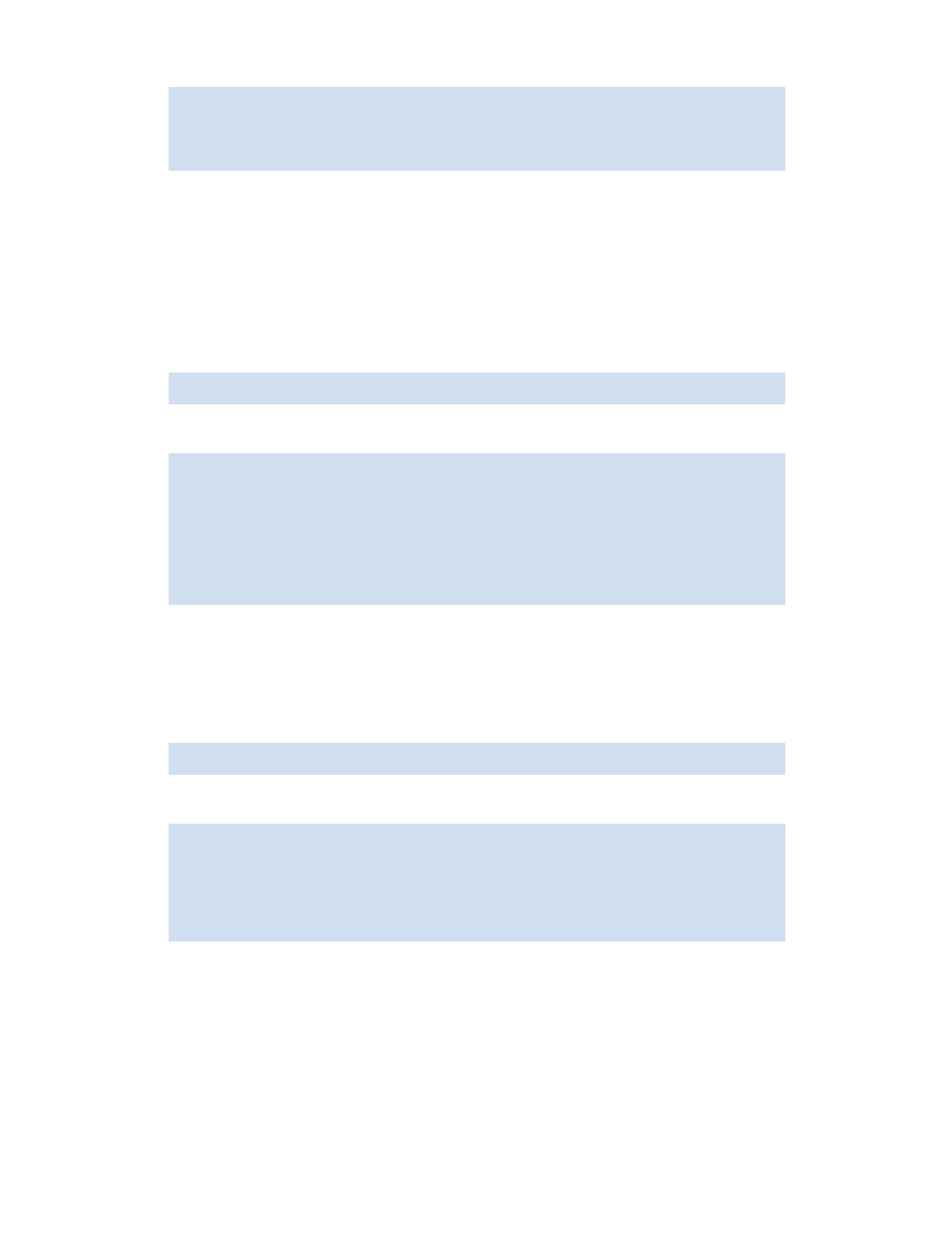
56
Configuring standard security features
3.
Respond to the prompts to continue and select the key size:
Because CA support for the 2048-bit key size is limited, you should select 1024 in most cases.
Generating and storing a CSR
After generating a public/private key (see ”
Generating a public/private key
” on page 55 earlier),
perform this procedure on each switch:
1.
Connect to the switch and log in as admin.
2.
Issue the following command:
3.
Enter the requested information:
Your CA might require specific codes for Country, State or Province, Locality, Organization, and
Organizational Unit names. Make sure that your spelling is correct and matches the CA requirements.
If the CA requires that the Common Name be specified as an FQDN, make sure that the fully qualified
domain name is set on the domain Name Server.
4.
Issue the following command to store the CSR:
5.
Enter the requested information:
If you are set up for secure file copy protocol, you can select it; otherwise, select ftp. Enter the IP
address of the switch on which you generated the CSR. Enter the remote directory name of the FTP
server to which the CSR is to be sent. Enter your account name and password on the server.
Continue (yes, y, no, n): [no] y
Select key size [1024 or 2048]: 1024
Generating new rsa public/private key pair
Done.
switch:admin> seccertutil gencsr
Country Name (2 letter code, eg, US):US
State or Province Name (full name, eg, California):California
Locality Name (eg, city name):San Jose
Organization Name (eg, company name):HP
Organizational Unit Name (eg, department name):Eng
Common Name (Fully qualified Domain Name, or IP address): 192.1.2.3
Generating CSR, file name is: 192.1.2.3.csr
Done.
switch:admin> seccertutil export
Select protocol [ftp or scp]: ftp
Enter IP address: 192.1.2.3
Enter remote directory: path_to_remote_directory
Enter Login Name: your account
Enter Password: your password
Success: exported CSR.
