Creating remote projects, Import existing code wizard – HP Integrity NonStop J-Series User Manual
Page 84
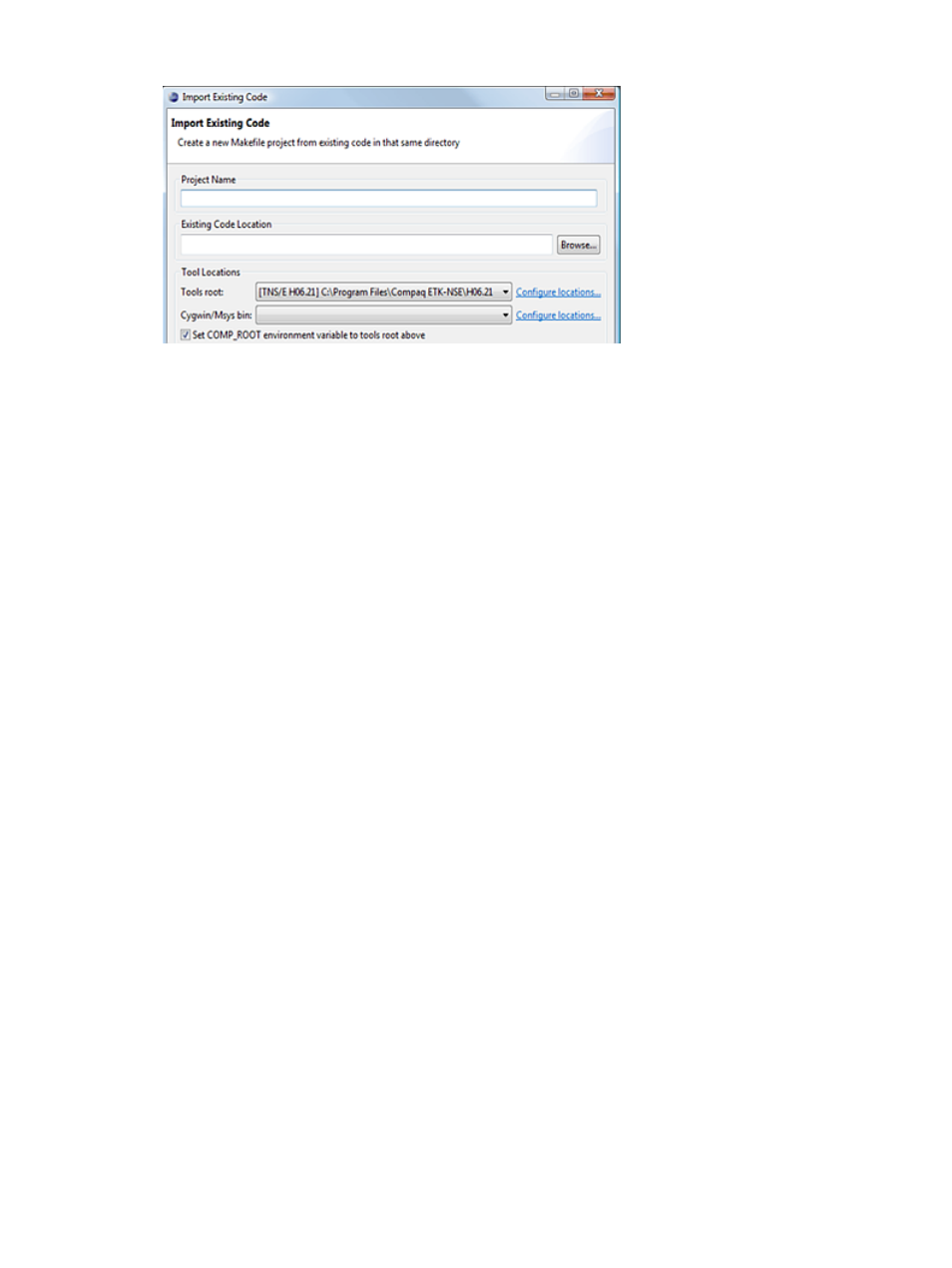
Figure 36 Import Existing Code wizard
2.
Enter a project name in the Project Name group box.
3.
Enter the location of your source base in the Existing Code Location group box, or select
Browse... to browse for the location.
4.
In the Tools root: row, select the root directory of the RVU to build your project. If the tools
root combo box is empty, select the Configure locations... link to establish the cross compiler
and tools system location. This setting determines where the C/C++ indexer looks for system
headers and, optionally, sets COMP_ROOT.
5.
In the Cygwin/Msys bin: row, select a bin directory for Cygwin or Msys if you want NSDEE
to prepend the bin path to PATH prior to builds. Leave the setting blank if you added Cygwin
or Msys bin to PATH yourself and NSDEE inherits the PATH setting. If no Cygwin or Msys
bin
is available in the Cygwin/Msys bin: combo box, select the Configure locations... link to
establish the location of Cygwin or Msys.
6.
Deselect the Set COMP_ROOT environment variable to tools root above check box if you do
not want NSDEE to set COMP_ROOT This setting is useful if your makefile already sets
COMP_ROOT
.
7.
Select Finish to dismiss the wizard and create your project.
Creating remote projects
To create a remote makefile project with new or existing sources, from the NonStop Development
perspective:
1.
To open the Remote Makefile Project wizard, select Remote Makefile Project from the New
submenu of the File menu.
84
Tasks
