HP Integrity NonStop J-Series User Manual
Page 22
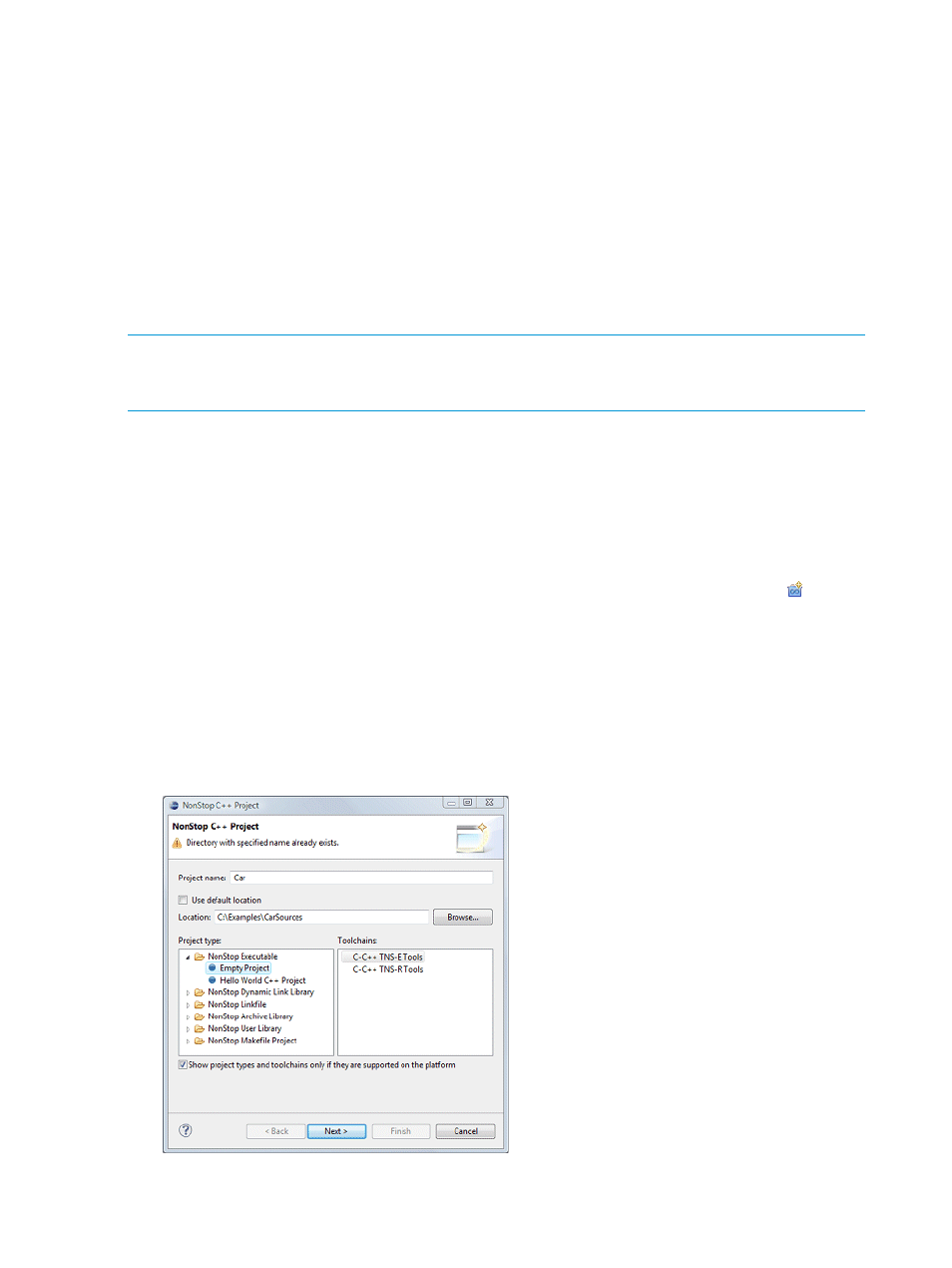
If the existing source base consists of ETK projects, consider using the Import ETK Projects wizard.
The Import ETK Projects wizard imports not only your sources, but also many tool settings such as
compiler and linker options. For details, see
“Importing ETK projects” (page 73)
This section provides examples of how to create managed projects from existing sources for two
scenarios:
•
Creating a project and using the sources outside your workspace using a sample program
Car
.
•
Copying the sources into your workspace using a sample program GeneralCpp.
The sources for both programs are in:
eclipse install directory\plugins\com.hp.nsdee_4.0.n\Examples.zip
The following examples assume Examples.zip is unzipped to C:\Examples.
NOTE:
This section focuses on examples of creating projects from existing sources. For more
detailed descriptions of project creation wizards, see
“Creating a managed project from scratch”
.
Creating a managed project using existing sources outside your workspace
This section provides an example of creating a managed project named Car using existing sources
without copying so the resulting Car project resides outside your Eclipse workspace. To create the
Car
project, from the NonStop Development perspective:
1.
Open the NonStop C++ Project wizard using one of the following methods:
•
Select File
→New→C++ Project
•
Select C++ Project from the pull-down menu of the New NonStop Project icon
in the
main tool bar.
•
Select New
→C++ Project from the context menu of the NonStop Project Explorer view.
2.
In the resulting NonStop C++ Project wizard:
a.
Enter Car for your project in the Project name: field.
b.
Deselect the Use default location check box and enter C:\Examples\CarSources.
c.
Under Project type:, select Empty Project in the NonStop Executable folder.
d.
Under Toolchains:, select C-C++ TNS-E Tools.
3.
Select Next >.
22
Getting started
