3 getting started, Preparing the workbench, Specifying your preferences – HP Integrity NonStop J-Series User Manual
Page 14: Specifying tool locations
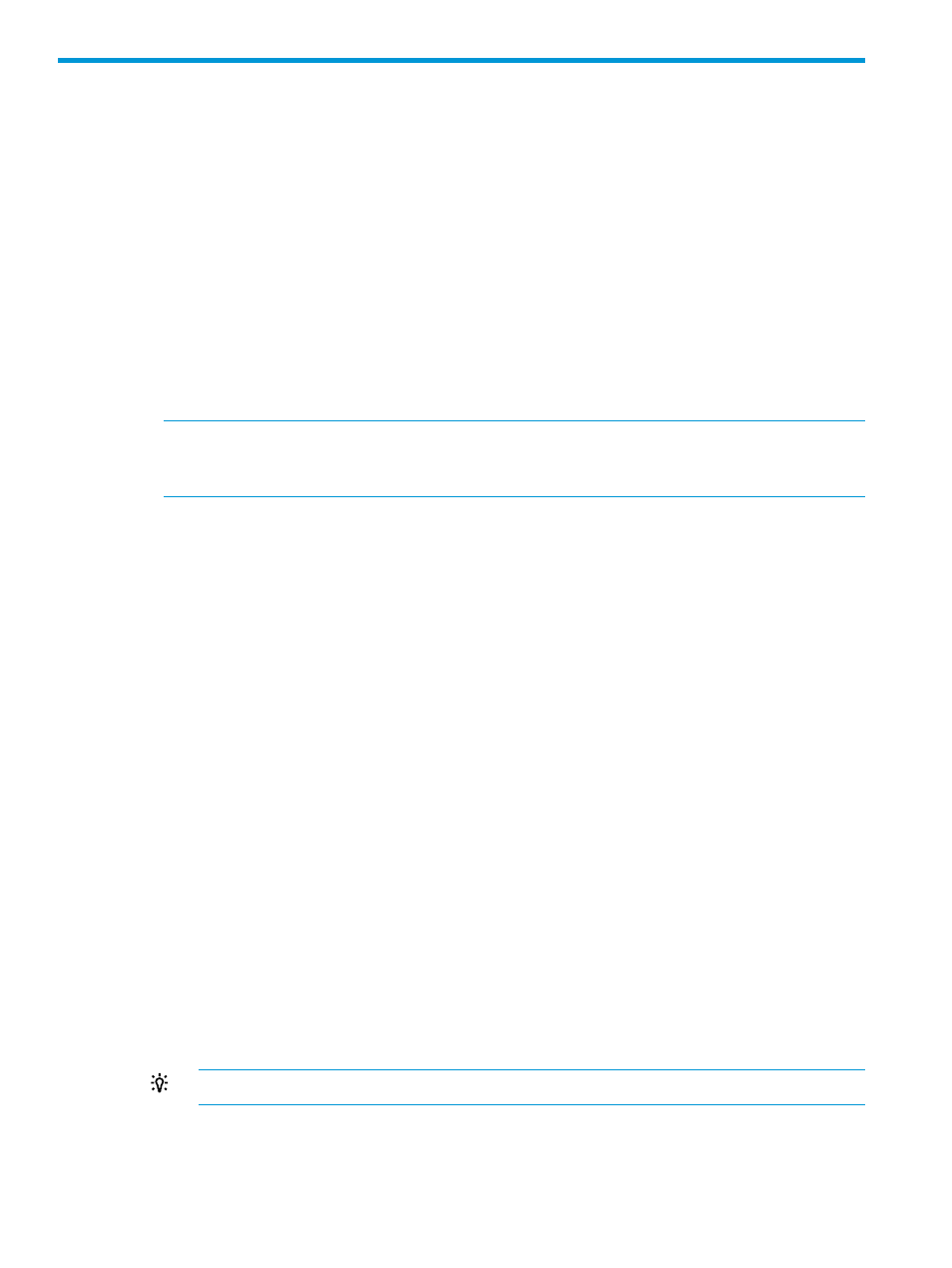
3 Getting started
This chapter provides an introduction to how to use NSDEE, from creating and building projects
to enabling C/C++ features based on indexing.
Preparing the Workbench
The scenarios described in this chapter assume that you:
•
Are familiar with basic Workbench features, such as views and perspectives.
•
Are familiar with Workbench terminology, such as context menu, which refers to the pop-up
menu that appears when you right-click in a view.
•
Have opened the NonStop Development perspective (by selecting Window
→Open
Perspective
→Other... and then choosing the NonStop Development perspective from the Open
Perspective dialog).
•
Are using the default layout of the NonStop Development perspective.
NOTE:
You can return all views and editors to their default locations by selecting Window
→ Reset
Perspective... and then selecting Yes in the resulting Reset Perspective dialog.
Specifying your preferences
Preferences are an important mechanism to ensure Eclipse works the way you want and are
accustomed to. For example, key preferences available from Window
→Preferences→General→Keys
allow you to customize key definitions for typing, such as the key definitions associated with Emacs
or Microsoft Visual Studio. Preferences provided by CDT available from
Window
→Preferences→C/C++ include code style and smart typing preferences. NonStop-specific
preferences are described in
“NonStop Development” (page 143)
. For other preferences, refer to
the Eclipse and CDT documentation.
Specifying tool locations
Before you can build on Windows, NSDEE must have access to the locations for three types of
tools:
•
NonStop cross compilers and linkers
•
SQL/MX preprocessors (only needed when building SQL/MX applications)
•
The location of a bin directory containing make and other tools (provided by Cygwin or
Msys)
If these tools are installed at standard locations, then NSDEE automatically finds them. To verify
that NSDEE has detected tool locations:
1.
Open the preferences for tool locations:
a.
Select Window
→Preferences to open the Preferences dialog.
b.
Expand NonStop Development in the left side menu.
c.
Select Tool Locations.
TIP:
For a shortcut, select NonStop Tools
→Configure Tool Locations...
2.
Select the Cross Compilers tab if it is not already selected. This tab lists all the cross compiler
locations (and associated RVUs) detected. In some instances, such as when cross compilers
are installed after installing and opening NSDEE, cross compilers are not detected. If the cross
compilers are not detected:
14
Getting started
