Import etk projects wizard, Transfer files wizard controls – HP Integrity NonStop J-Series User Manual
Page 140
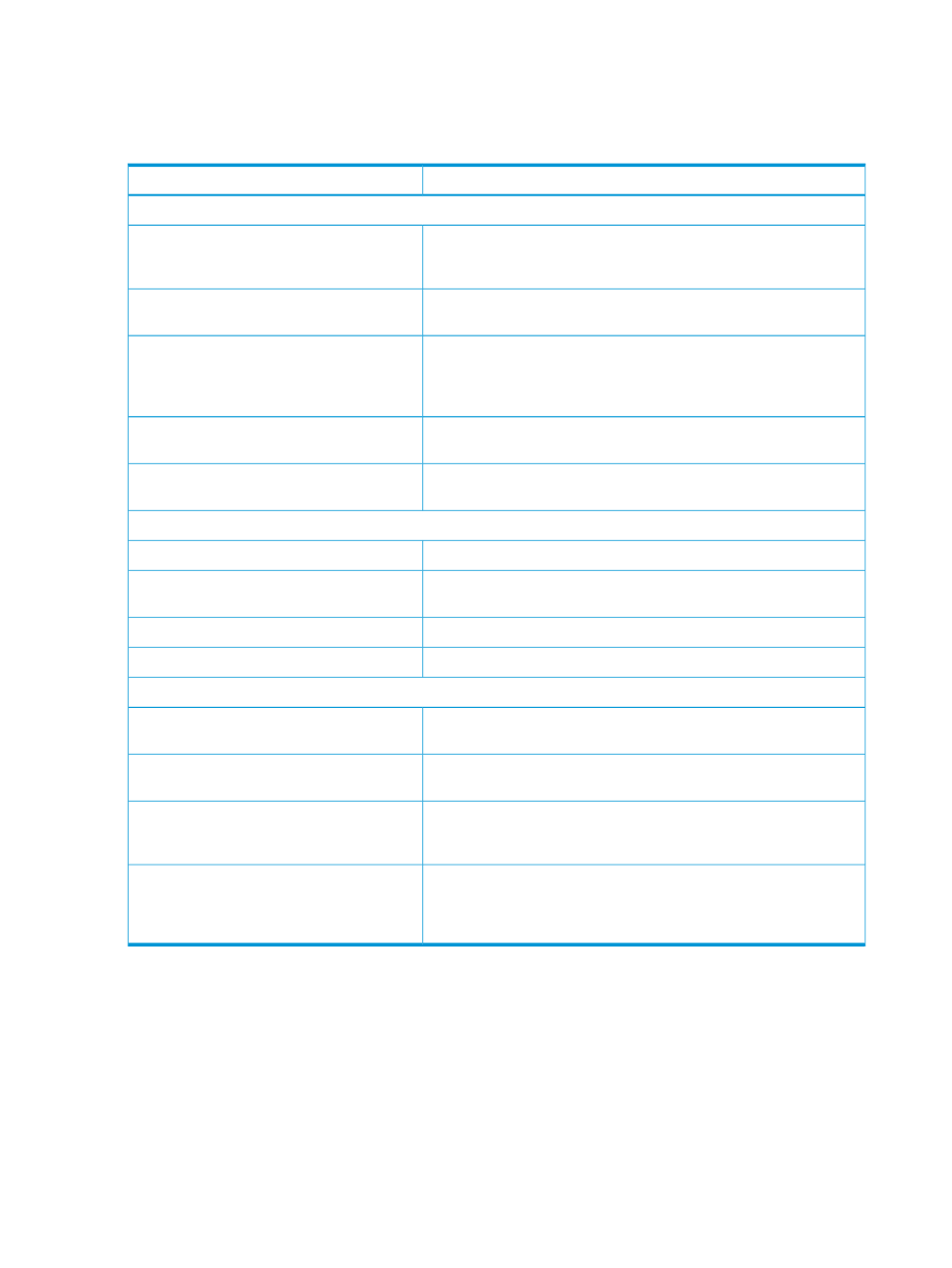
you enter details of where you want files transferred to. The lower Options group box provides
various options for file transfer.
Table 5 describes the selections you can make in each of the three areas.
Table 17 Transfer Files wizard controls
Description
Control
Project and file selection area
Combo selection sets project shown in the project directory tree. Select
a directory to show its files to the right. Select a directory check box
to select all files in that directory.
Directories for project: combo and project
directories tree
Use the check boxes next to file names to select or deselect individual
files for transfer.
Files in selected project directory list
Opens the Filter Types dialog, which allows you to filter files by file
extension. For example, to transfer only .c files, select the .c check
Filter Types...
box in the Filter Types dialog, then select which .c files to transfer in
the Transfer Files wizard.
Selects all files and directories in project (or all files and directories
after filtering if you applied filters using the Filter Types dialog).
Select All
Deselects all files and directories in project (or all files and directories
after filtering if you applied filters using the Filter Types dialog).
Deselect All
Destination group box
NonStop server where files are transferred.
System: combo
Opens Network Configuration preferences which you can use to add
systems and adjust connection settings.
Edit:
Select platform for transferred files (OSS or Guardian).
Platform:
Directory or subvolume where files are transferred.
Location:
Options group box
Select if you want the transfer of files to overwrite existing files with
the same name on the remote system.
Overwrite existing remote file
Select to transfer only those files which you modified since a previous
transfer using the Transfer Files wizard.
Transfer only if modified locally since previous
transfer
For OSS only, select if you want all files selected to be transferred into
the location specified in the Destination group box without creating
the sub-directories in your project under the remote location.
Copy all files to OSS destination without
creating sub-directories
Creates an obey file that you can use with Inspect to map Windows
locations of source files to the locations where you transferred those
Create and transfer obey file that maps source
locations for Inspect
files. This enables Inspect to find the sources for programs compiled
on Windows.
Import ETK Projects wizard
The Import ETK Projects wizard creates one or more NSDEE managed build projects from one or
more ETK projects, applying ETK project settings to the new NSDEE projects.
describes the settings available for the Import ETK Projects wizard.
140 Reference
