Views, Nonstop development perspective – HP Integrity NonStop J-Series User Manual
Page 41
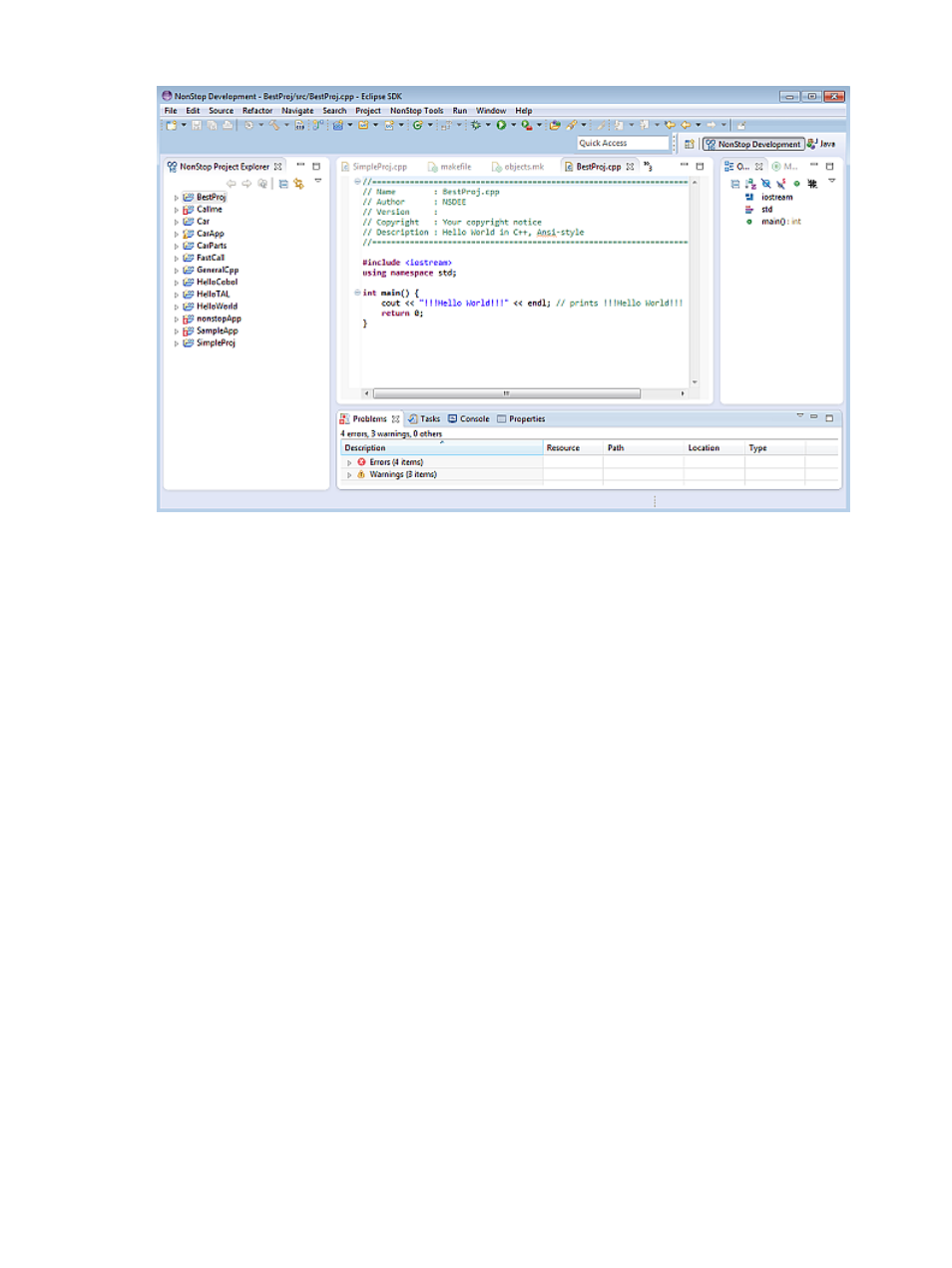
Figure 4 NonStop Development perspective
Views
The views shown in
are:
•
The NonStop Project Explorer view, which provides access to your NonStop projects and their
associated properties and files. Also use the NonStop Project Explorer view to select projects
to build and to select build configurations to use in builds. For details, see
•
The Outline view (on the right), which shows a list of functions and fields declared in the most
recently active source editor. The Outline view can be used to quickly navigate to method
declarations in the source editor. For details, see
•
The Make Target view (on the right, behind the Outline view). Specify custom build targets in
your makefiles to initiate builds of these targets from the Make Target view. These targets can
be specified for both managed and unmanaged builds. For details, see
.
•
At the bottom, the Problems view lists build errors and warnings across all open projects.
Double-click on an error or warning to open up the file responsible for the error or warning.
Temporarily remove errors and warnings for a particular project by closing that project in the
NonStop Project Explorer view.
•
Also at the bottom, the Console view displays both build output and handles I/O for your
application when it is launched or debugged from Eclipse. The Console view shows I/O for
only one application at a time. You can switch which I/O is shown using Display Selected
Console. For details, see
.
In addition to the above views, the center of the NonStop Development perspective typically contains
any number of editors open on source files. At a minimum, source editors provide syntax
highlighting. C and C++ editors also have extensive formatting options. For local projects whose
C and C++ sources have been indexed by CDT, source editors also provide content assist, opening
function declarations, and other features available from CDT.
The NonStop Development perspective
41
