Importing one or more etk projects, Importing nsdee 2.x projects, Import projects completed dialog (etk imports) – HP Integrity NonStop J-Series User Manual
Page 75: Import projects warning dialog (etk imports)
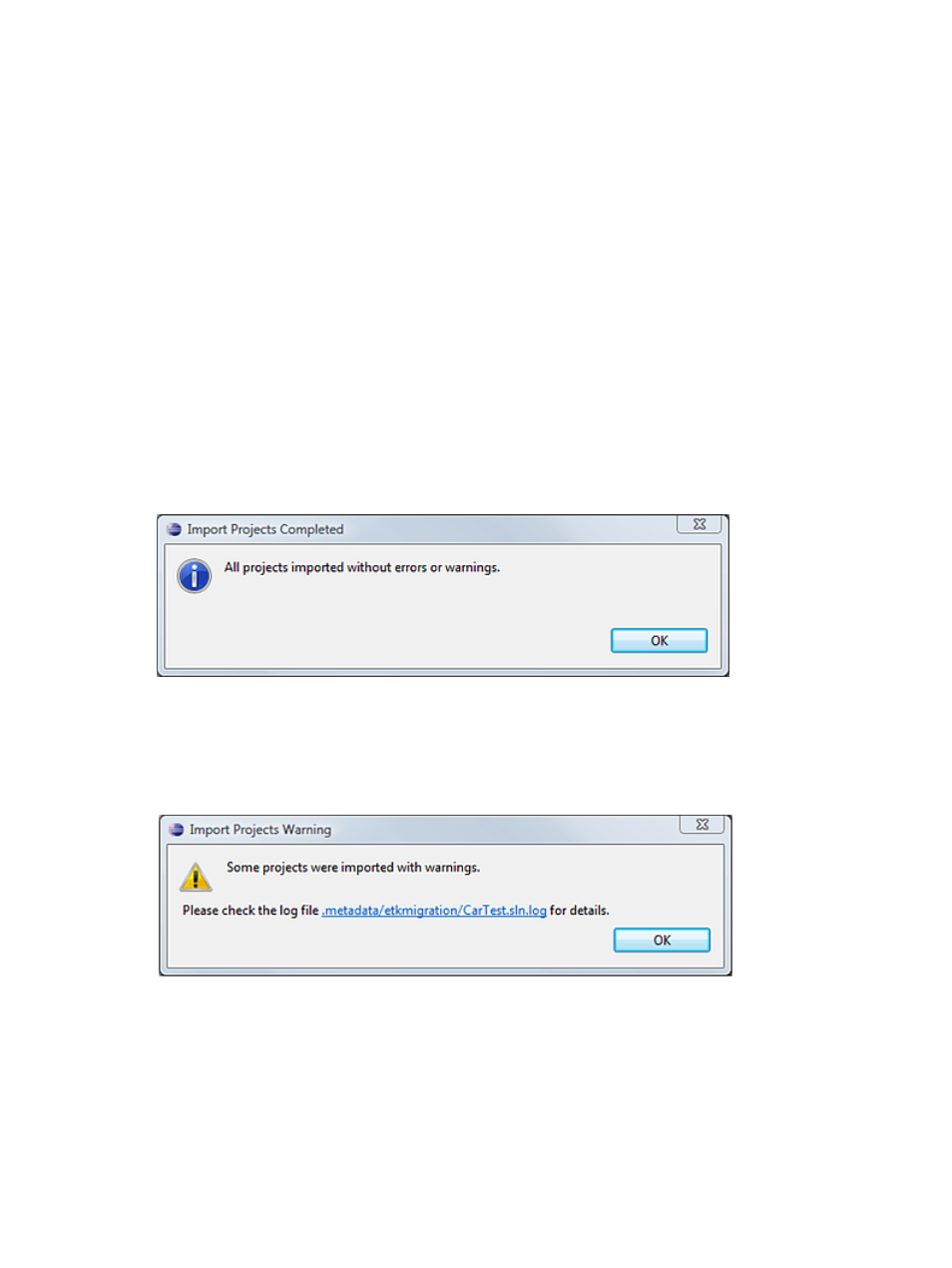
For insolvable problems with imported ETK projects, HP encourages you to contact your HP Support
representative.
Importing one or more ETK projects
To import one or more ETK projects associated with a solution, from the NonStop Development
perspective:
1.
Select Import ETK Projects... from the NonStop Tools menu.
2.
In the Import ETK Projects wizard, enter the path of the solution file associated with the ETK
projects. Or select Browse... to browse for the solution file. The Projects: list automatically lists
and selects all projects associated with the solution file.
3.
Deselect any projects in the Projects: list that you do not want to import.
4.
Ensure that the Copy projects into workspace check box is selected only if you want NSDEE
to copy the contents of ETK projects into your workspace. Otherwise, deselect the check box.
5.
Optional: Select Add project to working sets. For information on working sets, see the Eclipse
Workbench Guide.
6.
Select Finish to import all selected ETK projects.
If the import completes without errors or warnings, NSDEE displays the following dialog (which
you can dismiss by selecting OK).
Figure 27 Import Projects Completed dialog (ETK imports)
If the import completes with errors or warnings, a dialog similar to the following appears. To open
the log and view the contents, select the link. You can also open the log file at:
workspace/.metadata/etkmigration/solution_name.log
Figure 28 Import Projects Warning dialog (ETK imports)
Importing NSDEE 2.x projects
To convert NSDEE 2.1 or 2.0 local projects to NSDEE 4.0 projects, use the Import NSDEE 2.x
Projects wizard. For details, see
“Import NSDEE 2.x Projects wizard” (page 76)
. The import wizard
converts NSDEE 2.x local projects to NSDEE 4.0 projects.
Importing NSDEE 2.x projects
75
