Syntax warnings after “text as” deselected – HP Integrity NonStop J-Series User Manual
Page 103
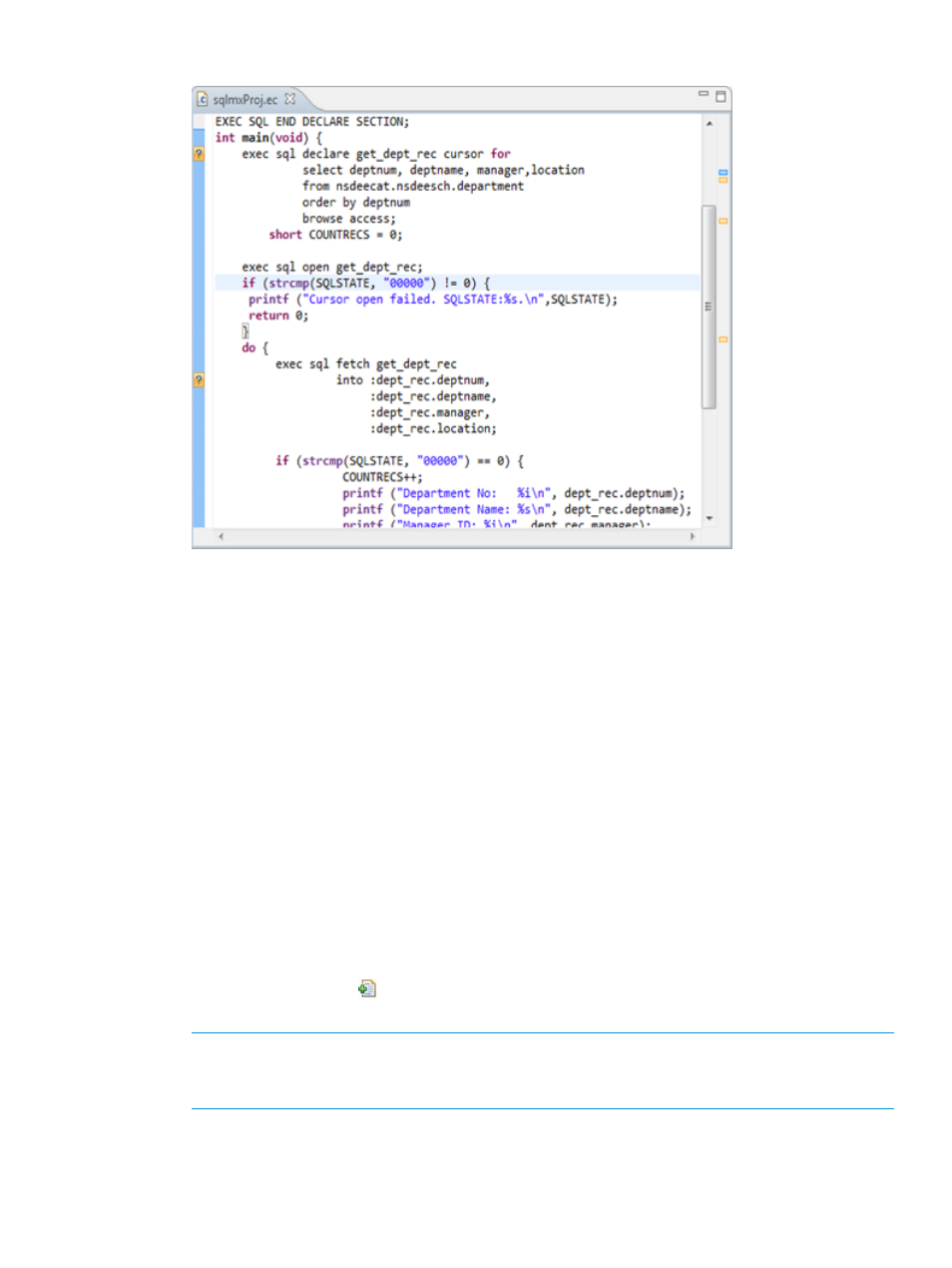
Figure 56 Syntax warnings after “Text as” deselected
5.
Select OK to apply your changes and dismiss the Preferences dialog.
Specifying locations for C/C++ headers, COBOL COPY libraries, and
pTAL source files
For managed builds, NSDEE provides an Includes settings category for all cross compiler tools
and SQL/MX preprocessor tools. Specifying the locations of files to be included in builds similar
for all of these tools for including C/C++ headers, COBOL COPY libraries, or pTAL SOURCE files.
To specify files in Includes settings, open a project's properties, locate the Includes page for the
compiler or SQL/MX preprocessor of interest. You can find the Includes page for any of these tools
by opening project properties and selecting C/C++ Build
→Settings and selecting the Includes entry
under the tool of interest.
For example, to specify the locations of COPY libraries for COBOL compilers, perform the following
steps from the NonStop Development perspective (and similar steps for any other tool):
1.
Select a COBOL project in the NonStop Project Explorer view.
2.
Select Properties from the NonStop Project view context menu.
3.
Select C/C++ Build
→Settings at the left of the Properties dialog.
4.
In the Tool Settings tabbed page, select the Includes entry under the COBOL Compiler tool.
5.
Select the Add button
to bring up the Add directory path dialog.
6.
In the Add directory path dialog, enter the path of the directory containing the COPY libraries.
NOTE:
To enter a relative path, enter a path relative to the build directory, which is a
directory with the name of the configuration being built that is created in a directory under
the root project directory.
7.
Select OK to add the path.
shows the Includes page after adding a
relative path.
8.
Select OK to apply the setting and close the Properties dialog.
Specifying locations for C/C++ headers, COBOL COPY libraries, and pTAL source files 103
