Add or remove connection configurations dialog, Secure shell settings dialog, Secure shell settings dialog settings – HP Integrity NonStop J-Series User Manual
Page 144
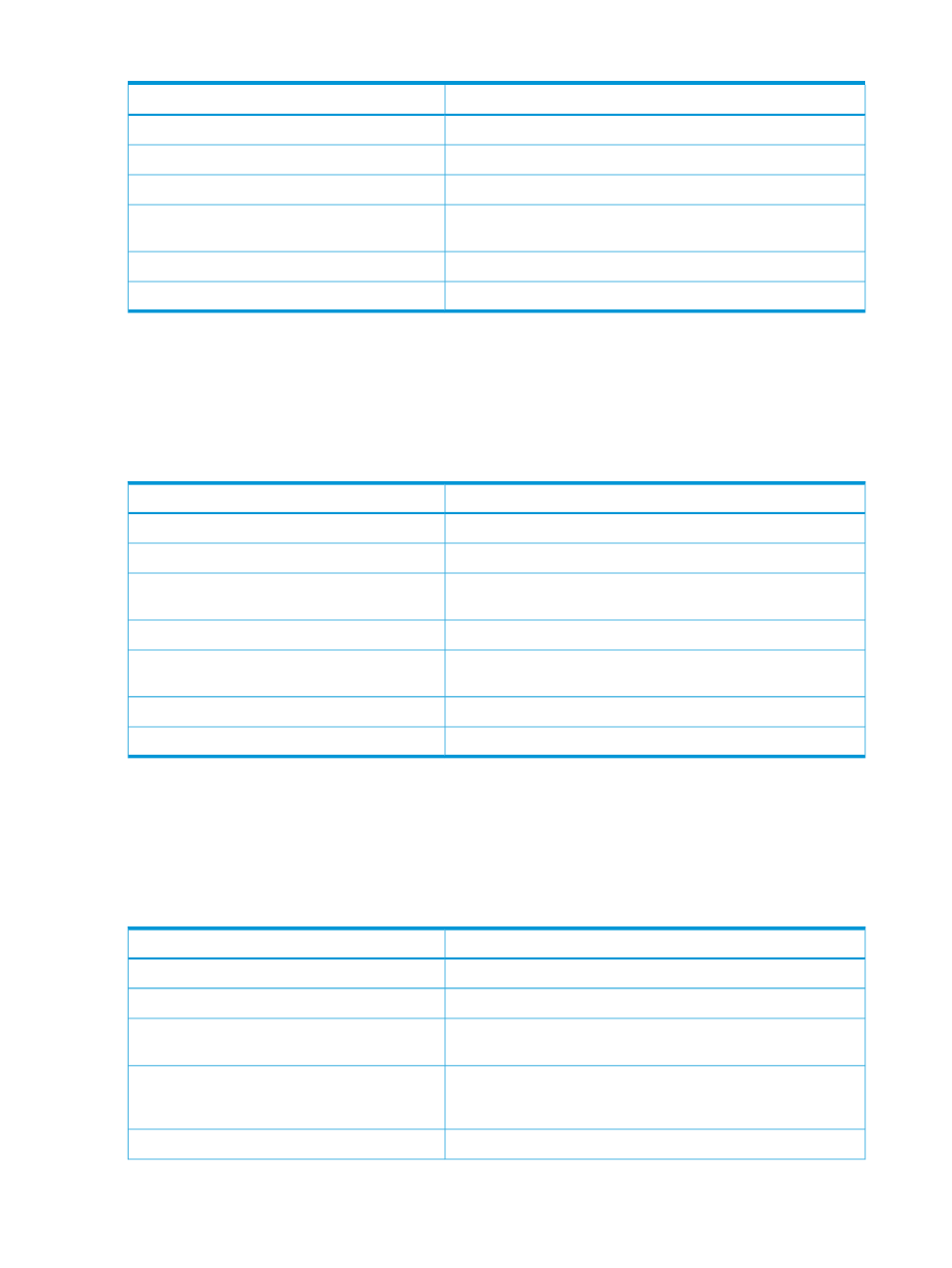
Table 20 Network Connection settings (continued)
Description
Setting
Select to change default settings for SSH and SFTP.
Settings… button (SSH/SFTP)
Select to use Telnet and FTP protocols.
Telnet/FTP button
Select to change default settings for Telent and FTP.
Settings… button (Telnet/FTP)
Select to connect (when button name is Connect) or disconnect
(when button name is Disconnect) from the currently selected system.
Connect (Disconnect) button
Opens the Import Connection Configurations wizard.
Import…
Opens the Export Connection Configurations wizard.
Export…
Add or Remove Connection Configurations dialog
The Add or Remove Connection Configurations dialog lets you add, remove, and copy connection
configurations. To open it, select the Add/Remove… button on the Network Connections preference
page.
describes the settings in the Add or Remove Connections Configurations
dialog.
Table 21 Add or Remove Connection Configurations dialog settings
Description
Setting
List of system/user name pairs that can be removed or copied.
Connection Configurations list
Removes selected configurations.
Remove button
Copies the currently selected configuration, including all protocol
settings.
Copy button
Area for entering a system name or IP address.
System: field
Select to add the entry in System: field to the list of connection
configurations.
Add button
Apply all changes and dismiss dialog.
OK button
Cancel all changes and dismiss dialog.
Cancel button
Secure Shell Settings dialog
The Secure Shell Settings dialog lets you configure how SSH and SFTP connect to NonStop systems.
To open it, select the Settings… button to the right of the SSH/SFTP button on the Network
Connections preference page.
describes the settings in the Secure Shell Settings
dialog.
Table 22 Secure Shell Settings dialog settings
Description
Setting
Port number SSH and SFTP connects to on the NonStop server.
SSH/SFTP port: field
Select to use public key authentication via a passphrase.
Use public key authentication check box
Path to a private key file that you generated via a program such
as ssh-keygen.
Private key file: field
Select to have SSH save validated hosts to a file. (If you deselect
this setting, you are prompted on every login to verify that the login
system is trusted.)
Check for known hosts check box
Path to a file where trusted hosts can be stored.
Known hosts file: field
144 Reference
