Checking in project files, Checking out project files, Creating a linked folder – HP Integrity NonStop J-Series User Manual
Page 123: Pre-selected files for check-in
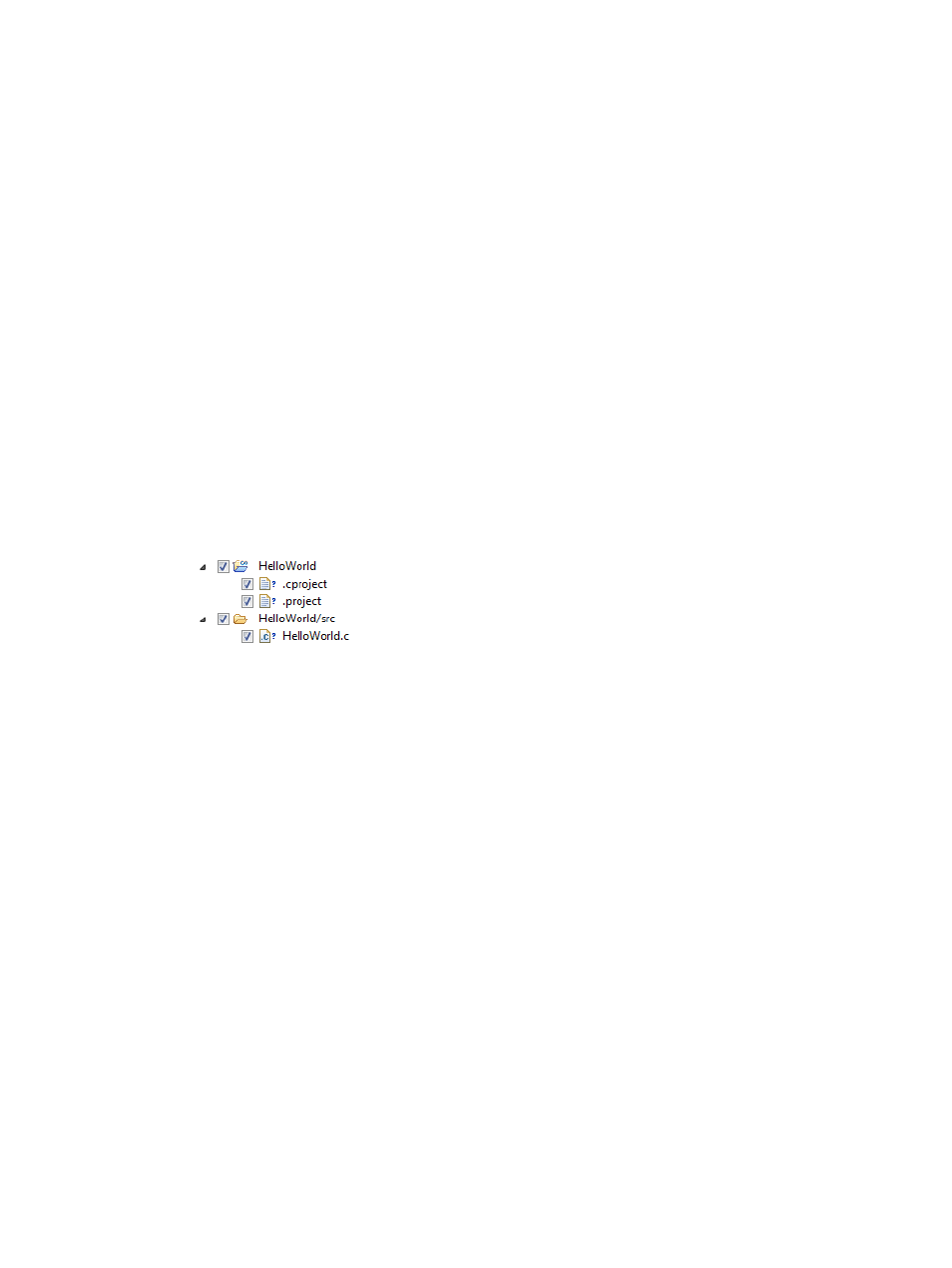
to the repository. That perspective is particularly useful for viewing file history and for comparing
and merging file versions.
To see HelloWorld in the SVN Repositories view (in the SVN Repository Exploring perspective):
1.
In the SVN Repositories view, select file:///C:/svn-repository
2.
Select Refresh from the context menu.
3.
Expand file:///C:/svn-repository (if it is not already expanded).
4.
Select the HelloWorld directory under file:///C:/svn-repository.
5.
Select Refresh from the context menu.
Checking in project files
Continuing from the example in the previous section, you can now check in files for HelloWorld
by selecting the HelloWorld project in the NonStop Project Explorer view in the NonStop
Development perspective by performing the following steps:
1.
Select the HelloWorld project.
2.
Select Team
→Commit... from the context menu to open the Commit dialog. The Commit dialog
appears with the files to verigy in pre-selected, as shown in
. Notice that
the .project and .cproject files are selected, which is important for saving project
settings.
3.
In the Commit dialog, optionally enter a comment, then select OK to check-in your project
files.
Figure 82 Pre-selected files for check-in
If you change HelloWorld.c, you can use the same procedure to check it in to the repository
when your changes are complete.
Checking out project files
After you have checked in a project to a repository, you can check it out in any Eclipse workspace
added to the SVN Repository Exploring perspective in that workspace. Continuing with the example
from the previous section, you can check out HelloWorld into a different workspace by performing
the following steps from the SVN Repository Exploring perspective:
1.
In the SVN Repositories view, expand file:///C:/svn-repository and select the HelloWorld
folder.
2.
Select Checkout... from the context menu to open the Checkout from SVN wizard.
3.
Select Finish in the Checkout from SVN wizard to check out the latest version of HelloWorld.
4.
Return to the NonStop Development perspective to work with the newly checked-out project.
Creating a remote folder in a local project via Samba
If you use Samba to access the OSS file system from Windows, you can create linked folders in
your local projects that point to network drives mapped to Samba mount points. This section
describes how to create a linked folder and also describes some of the performance considerations
of using Samba and Eclipse.
Creating a linked folder
The New folder wizard provides the capability of creating project folders that appear to be under
a local project but are actually links outside your workspace. You can use this capability to link to
Creating a remote folder in a local project via Samba
123
