Changing telnet and ftp settings, Telnet/ftp settings dialog, Telnet/ftp settings – HP Integrity NonStop J-Series User Manual
Page 71
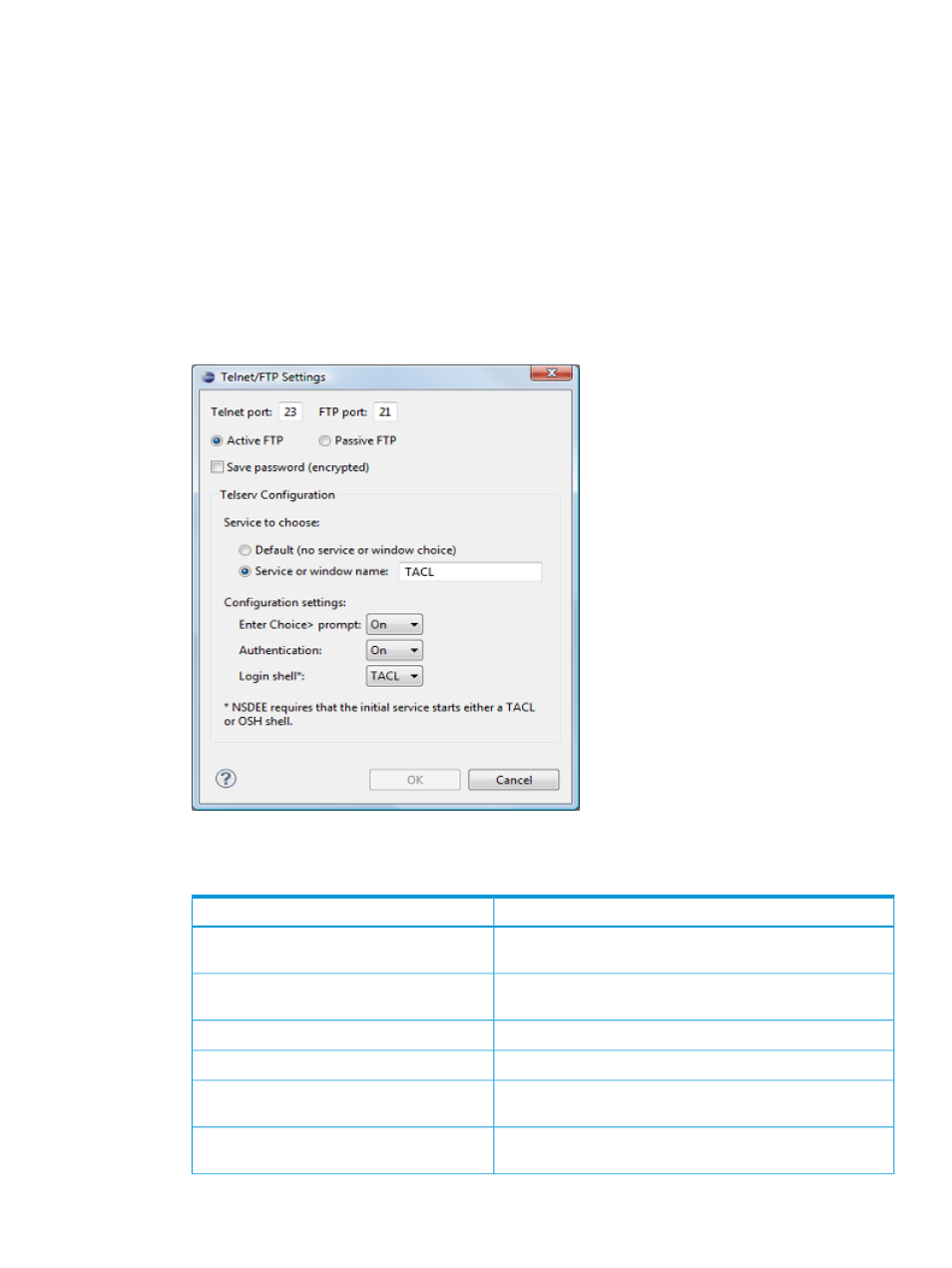
5.
After making changes, select OK to return to the Preference dialog.
6.
Select OK to apply your changes and dismiss the Preferences dialog.
For more information on SSH and SFTP, see the NonStop SSH Reference Manual.
Changing Telnet and FTP settings
To change Telnet and FTP settings, from the NonStop Development perspective:
1.
To open the Network Connections preference page (
) select NonStop
Tools
→Configure Connections....
2.
Use the System: combo box to select the connection configuration to change.
3.
Open the Telnet/FTP Settings dialog (
) by selecting the Settings... button
to the right of the Telnet/FTP button.
Figure 23 Telnet/FTP Settings dialog
4.
describes the settings you can change in the Telnet/FTP Settings dialog.
Table 4 Telnet/FTP settings
Description
Setting
Enter port NSDEE uses to connect to the Telnet server on the
NonStop system. (Default is 23.)
Telnet port: field
Enter port NSDEE uses to connect to FTP server on the NonStop
system. (Default is 21.)
FTP port: field
Select to use active protocol when opening FTP ports.
Active FTP button
Select to use passive protocol when opening FTP ports.
Passive FTP button
Select to save password in encrypted form after first successful
login. NSDEE uses saved password for subsequent logins.
Save password (encrypted) button
Select when directly connecting to a STATIC window based on
the IPv4 or IPv6 address of the client.
Default (no service or window choice) button
Configuring connections to NonStop
71
