Changing clean to clean-all – HP Integrity NonStop J-Series User Manual
Page 117
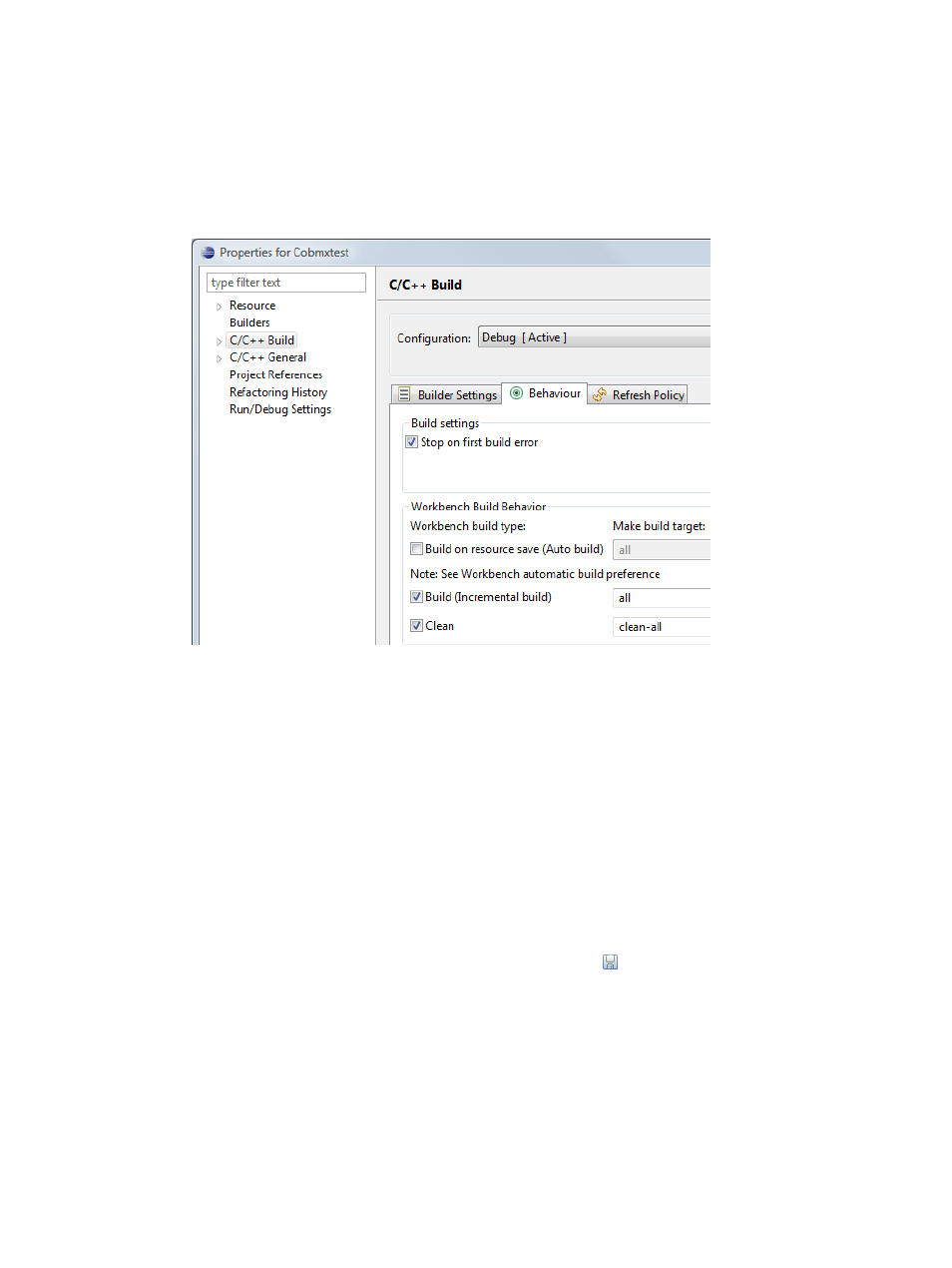
1.
Select the project of interest in the NonStop Project Explorer view.
2.
Select Properties from the context menu for the NonStop Project Explorer view to open the
Properties page for the selected project.
3.
Select C/C++ Build on the left to open the C/C++ Build page on the right of the Properties
dialog.
4.
Select the Behavior tabbed page and replace clean with clean-all.
Figure 78 Changing clean to clean-all
5.
Select OK to apply the change and dismiss the Properties dialog.
Add a clean-all to the projects makefile.targets file. If you have not already created this
file, see
“Creating a makefile.targets file for managed builds” (page 114)
.
To add the clean-all target to makefile.targets, perform the following steps from the
NonStop Development perspective:
1.
Double-click makefile.targets in the NonStop Project Explorer view to open the
makefile.targets
view in an editor.
2.
Enter the following text in makefile.targets to create a clean-all target that will invoke
the automatically generated clean target and additionally remove list files (Remember to use
a hard tab before each rule under clean-all):
clean-all: clean
rm -f ./*.L
3.
Select Save from the File menu or select the Save icon
in the main tool bar to save your
changes to makefile.targets.
Now, when you select the project and then select Clean Project from the context menu, you will
see output similar to that shown in
. The first rm command is issued by the
automatically generated clean target in the main makefile. The second rm command is issued
by the clean-all target you created.
Adding and customizing build targets
117
