Building, deploying, and launching a project, Building, Building, deploying, and launching a – HP Integrity NonStop J-Series User Manual
Page 36: Building, deploying, and
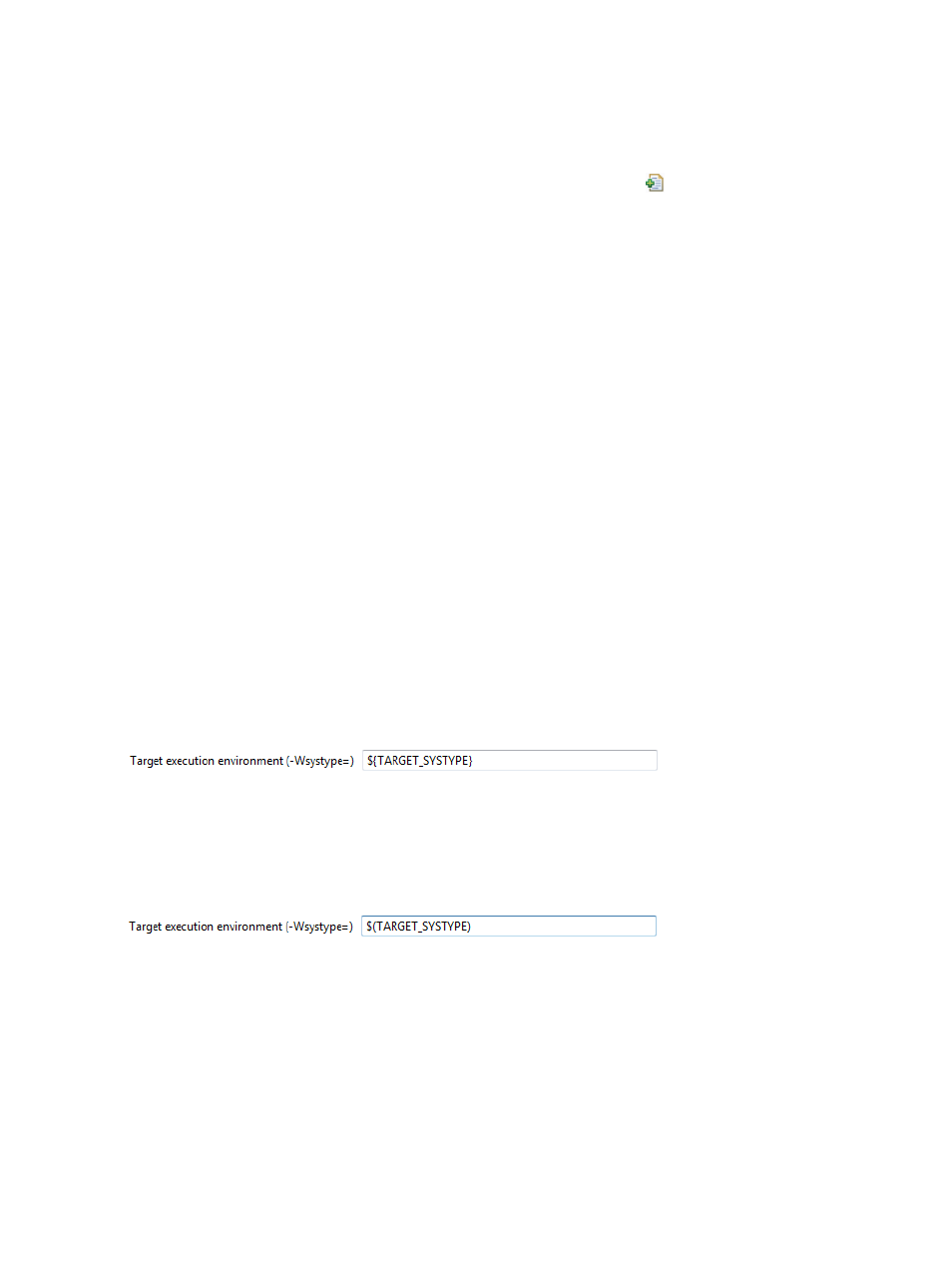
3.
In the Properties dialog, expand C/C++ Build and select Settings.
4.
In the Settings page, select the Tool Settings tab (if the Tool Settings page is not already
displayed).
5.
In the Tool Settings page, select the Includes category under C++ Compiler (TNS/E) to display
Include path (-I) settings (which should be empty).
6.
At the top of the Include path (-I) settings, select the Add... icon
to open the Add directory
path dialog.
7.
In the Add directory path dialog, enter one of the following:
../headers
(for Car project)
../include
(for GeneralCpp project)
Because builds occur in a subdirectory of the project (typically in a Debug or Release directory),
the include directories are one level up from the build directory.
8.
Select OK to add the include path and dismiss the dialog.
9.
Select OK to apply the change and close the Properties dialog.
Car
and/or GeneralCpp can now be built. To build now, see
.
Specifying build variables and environment variables
Both build variables and environment variables provide ways to alter builds. Build variables are
internal to Eclipse and are evaluated prior to creating makefiles and launching a build. Environment
variables are passed to the shell where the build is launched.
CDT automatically creates build variables for each environment variable set when Eclipse is
launched. Build variables are referenced using braces and environment variables are referenced
using parentheses. For example:
${PWD}
— build variable
$(PWD)
— environment variable
NSDEE passes the build platform macro TARGET_SYSTYPE to compilers and linkers. For example,
in the Tool Settings tab on the Settings property page select the Miscellaneous item for the C++
Linker or the C++ Compiler, you see this setting:
If you select the main page for C++ Linker on the Tool Settings page, you see that
${TARGET_SYSTYPE}
is evaluated immediately in the All options: box because it displays:
-Wsystype=oss -Wcall_shared
Change the -Wsystype= argument to the following environment variable syntax instead of build
variable syntax:
Return to the main page for C++ Linker, the All options: box now contains:
-Wsystype=$(TARGET_SYSTYPE) -Wcall_shared
In this case, $(TARGET_SYSTYPE) is evaluated by the build shell and the build fails unless an
environment variable is set to oss or guardian.
Building, deploying, and launching a project
The steps for building, deploying, and launching a project are similar for all types of NSDEE
projects. However, remote projects can be launched before deploying to a NonStop system.
36
Getting started
