Basic settings page, Initial build settings page (managed builds) – HP Integrity NonStop J-Series User Manual
Page 133
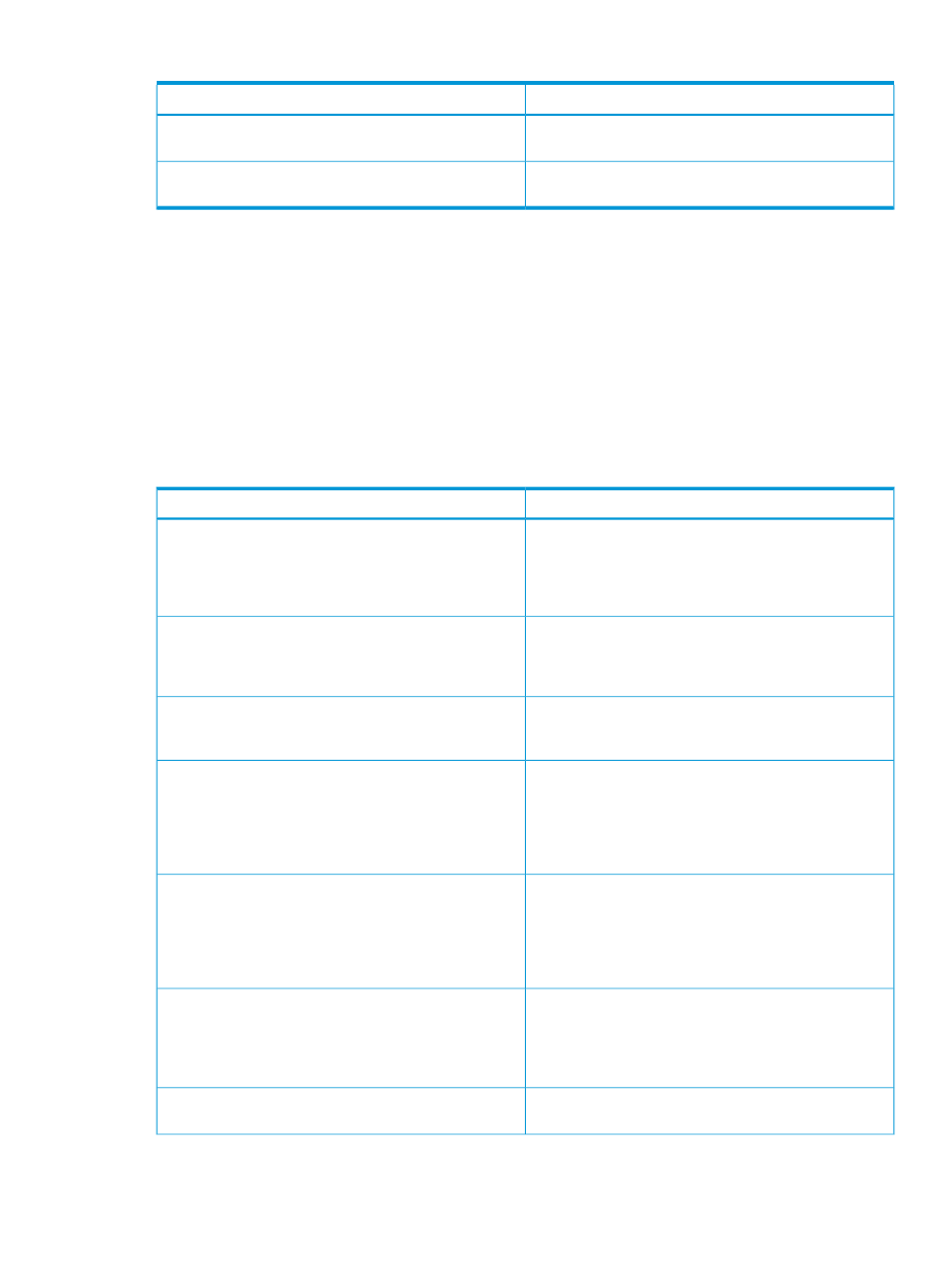
Table 7 Project types (continued)
Description
Setting
Select Empty Project to create a managed project that
creates a user library (TNS/R only).
NonStop User Library
Select Empty Project to create a makefile project where
you supply the makefile.
NonStop Makefile project
Basic Settings page
The Basic Settings page appears only if you select a hello world executable project on the first
wizard page. Whatever fields you fill in on the Basic Settings page are written to the comment
header in the hello world source file written to your project.
Initial Build Settings page (managed builds)
The Initial Build Settings page lets you configure the tools managed builds use to build your project.
(The same page for makefile projects is described in the next section.)
describes
each of the settings on the Initial Build Settings page for managed builds. Which settings are visible
depends on which project type and tool chains you chose on the first wizard page.
Table 8 Initial Build Settings page settings (managed builds)
Description
Setting
Choose the OSS or Guardian button, depending on which
platform you want your initial project to build for. Your
Target Platform:
choice is used to set the TARGET_SYSTYPE macro, which
is passed to tool options that take OSS and Guardian
options.
Select the Non-PIC or PIC button depending on whether
you want to build position independent code. This option
TNS/R executable type:
only appears only when you select the TNS/R tool chain
for an executable project.
Select the c89 or c99 button depending on whether you
want to build with the C89 or C99 compiler on TNS/E.
(C99 is not available for TNS/R.)
TNS/E compiler:
Select the root location of the RVU you want to use for
TNS/E builds. The locations in the combo box are
TNS/E tools root:
preceded by a plus sign if the RVU has all the tools you
need or a minus sign if the RVU does not. (This selection
is available only when you select the TNS/E tool chain on
the first wizard page.)
Select the root location of the RVU you want to use for
TNS/R builds. The locations in the combo box are
TNS/R tools root:
preceded by a plus sign if the RVU has all the tools you
need or a minus sign if the RVU does not. (This selection
is available only when you select the TNS/R tool chain on
the first wizard page.)
Select the location of a bin directory for either Cygwin or
Msys (where make and other programs for builds are
Cygwin/Msys bin:
located). NSDEE prepends bin to PATH before launching
builds. Leave the combo blank if PATH already has an
entry for a Cygwin or Msys bin.
Select check boxes for any additional languages you
expect the project to use.
Additional languages:
New project wizards
133
