Creating windows-hosted makefile projects – HP Integrity NonStop J-Series User Manual
Page 81
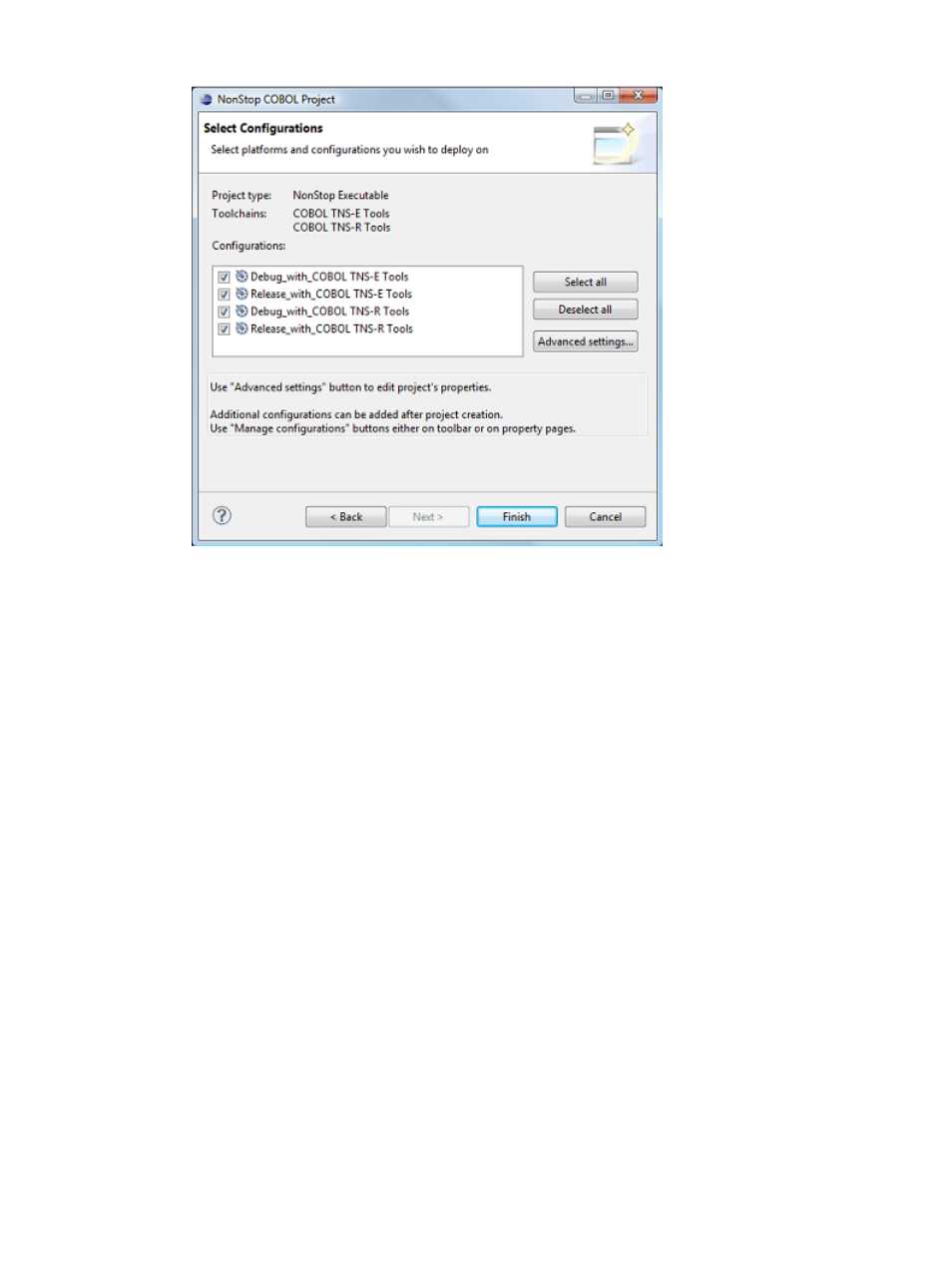
Figure 33 Select Configurations page (managed build project)
17.
Select Finish to dismiss the wizard and create your project.
Creating Windows-hosted makefile projects
To create a Windows-hosted project for which you will supply the makefile, perform the following
steps from the NonStop Development perspective:
1.
Select one of the following menu items from the New submenu of the File menu:
•
C Project
•
C++ Project
•
COBOL Project
•
pTAL Project
A new project wizard is opened, such as the NonStop COBOL Project wizard shown in
, that is specific to the chosen menu item.
For projects containing a main entry point, choose a menu item that matches the main entry
point language. For projects not containing a main entry point, choose a menu item that
matches the predominant project language.
2.
Enter a project name in the Project name: field.
3.
To create the project in a non-default location, deselect the Use default location check box
and enter a path in the Location field, or select Browse... to browse for a path.
4.
Expand the NonStop Makefile Project folder in the Project type list and select Empty
Project.
5.
Select either one or both tool chains in the Toolchains list, depending on whether you want
to build for TNS/R, TNS/E, or both.
6.
Select Next > to continue to the Initial Build Settings page of the wizard:
Creating projects
81
