Transfer files wizard, Cygwin/msys page settings – HP Integrity NonStop J-Series User Manual
Page 147
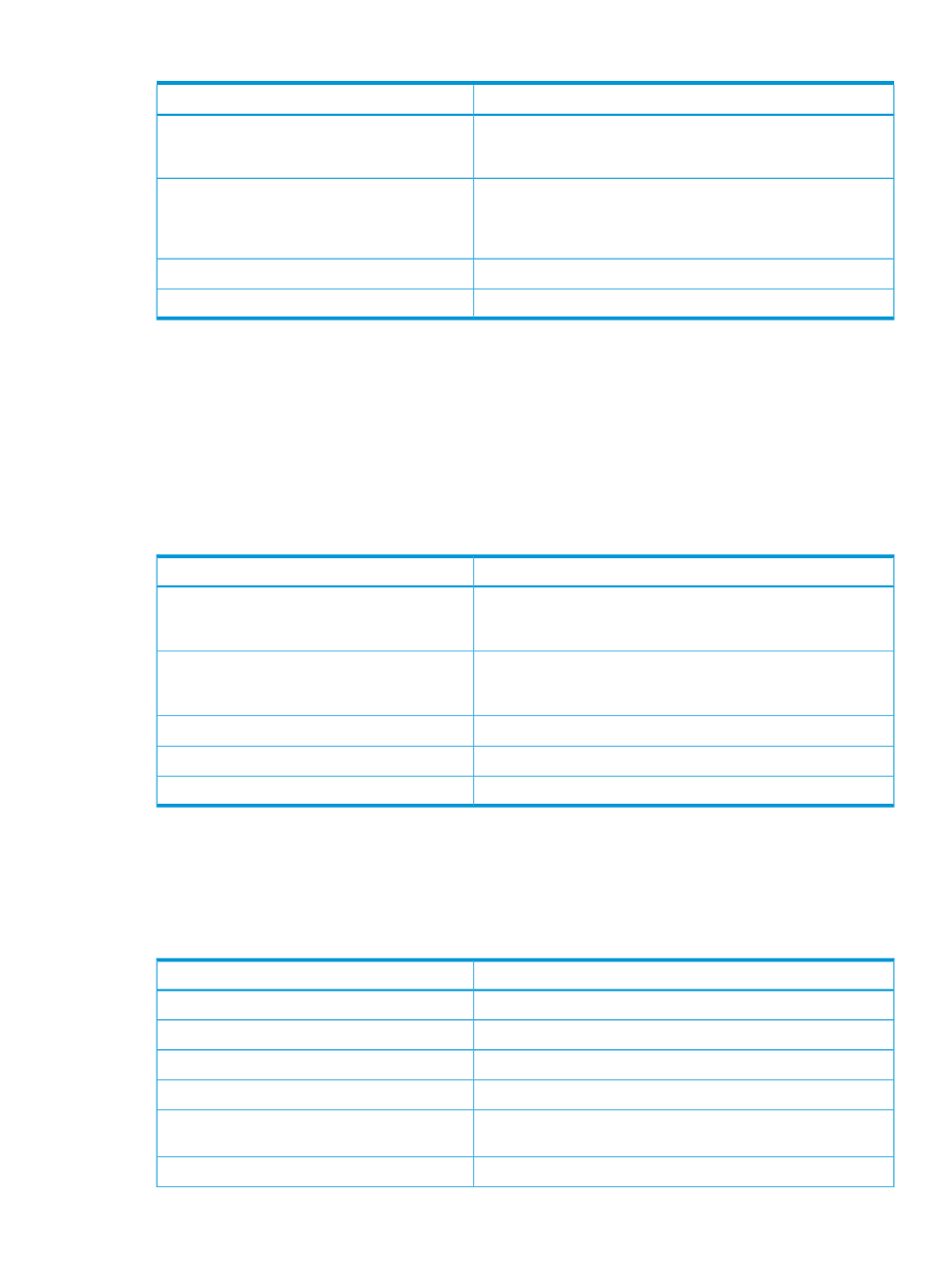
Table 27 Add SQL/MX Preprocessor Location dialog settings (continued)
Description
Setting
Select to add a single preprocessor. The location specified must
have as the last directory in its path a name that conforms to
preprocessor naming conventions.
Use the above location as root folder* button
Select to specify a non-standard directory as the location of the
SQL/MX preprocessor. Use the combo box to the right to select C
Set the above non-standard location as root folder
for button
or COBOL version of the preprocessor name. Use the text box to
the right of the combo to enter the preprocessor's version number.
Apply all changes and dismiss dialog.
OK button
Cancel all changes and dismiss dialog.
Cancel button
Modify SQL/MX Preprocessor dialog
The Modify SQL/MX Preprocessor Location dialog has one field only—the New location: field. You
can use it to specify a different location for an SQL/MX preprocessor that you select from the list
of preprocessors.
Cygwin/Msys Page settings
The Cygwin/Msys page lists the bin locations for Cygwin and Mysys.
describes
the settings on this page.
Table 28 Cygwin/Msys page settings
Description
Setting
Select if tools are located in a Cygwin bin directory. Enter the path
of the Cygwin bin directory. Select Browse... if tools are located
in a different bin.
Cygwin bin: field
Select if tools are located in a Mysys bin directory. Enter the path
of the Mysys bin directory. Select Browse... if tools are located in
a different bin.
Mysys bin: field
Select to restore the default bin directory location.
Restore defaults... button
Apply all changes and dismiss dialog.
Apply button
Cancel all changes and dismiss dialog.
Cancel button
Transfer Files Wizard
The Transfer Files wizard preference page lets you change the default settings for the Transfer Files
wizard. To open it, select the Settings… button to the right of the Telnet/FTP button on the Network
Connections preference page.
describes the preference settings on this page.
Table 29 Transfer File Wizard preference page settings
Description
Setting
Group for setting transfer destination preferences.
Destination group box
Default system/user name pair.
System: combo box
Select to have OSS as the default destination platform.
OSS button
Select to have Guardian as the default destination platform.
Guardian button
Use the platform preference on the Network Connections preference
page for this preference.
Use default platform setting button
Default location to transfer files.
Location: field
Preferences
147
