HP Officejet Pro X576 Multifunction Printer series User Manual
Page 9
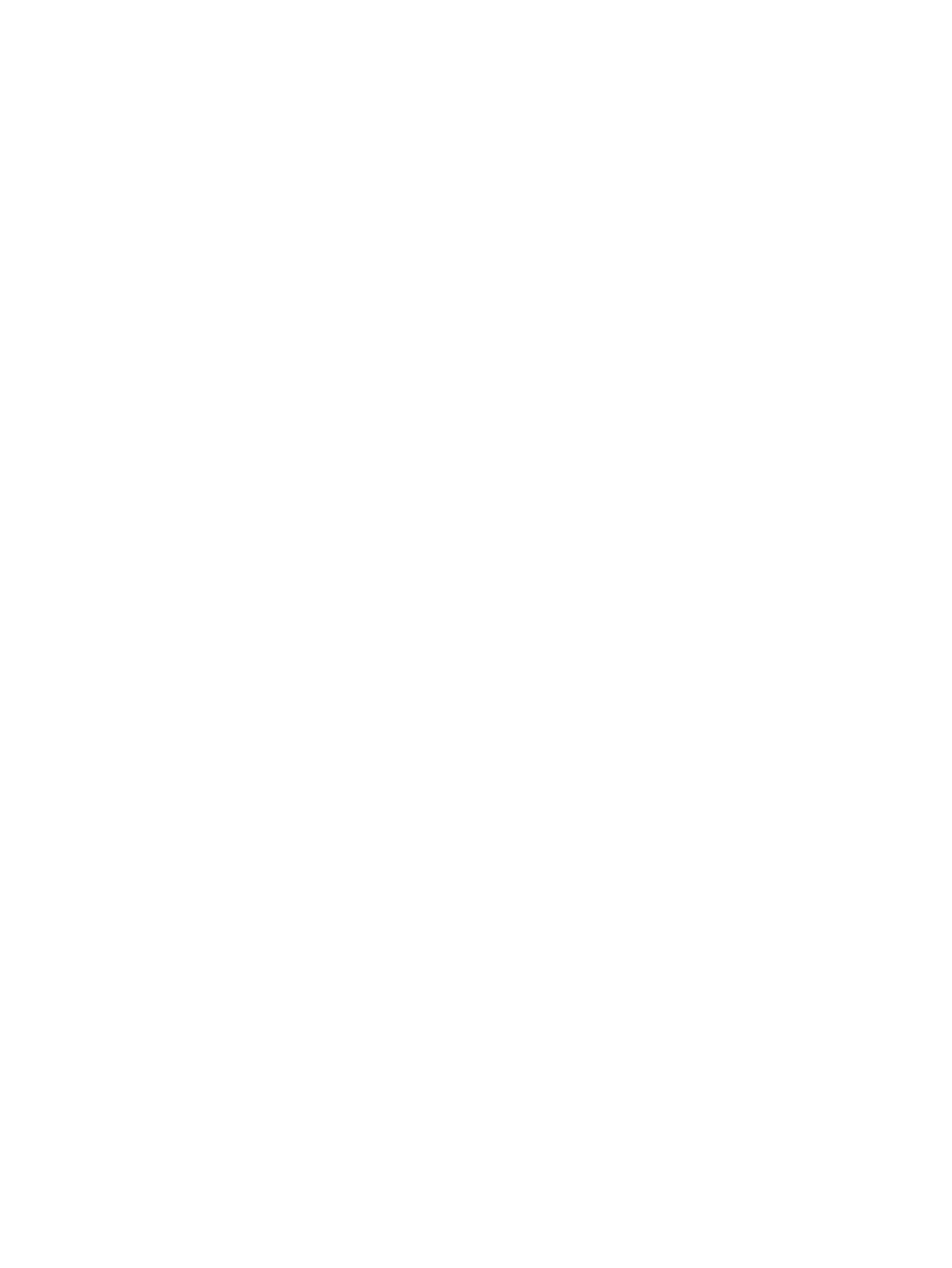
Understand paper use ............................................................................................................ 62
Change the printer driver to match the paper type and size in Windows ...................................... 64
Supported paper sizes ............................................................................................................ 65
Supported paper types and tray capacity .................................................................................. 68
Load paper trays .................................................................................................................... 70
Load Tray 1 (multi-purpose tray on left side of the product) ........................................... 70
Load Tray 2 or optional Tray 3 ................................................................................. 71
Load the document feeder ........................................................................................ 72
Ink cartridge information ......................................................................................................... 75
Supplies views ....................................................................................................................... 77
Change settings for ink cartridges ............................................................................. 78
Store and recycle supplies ........................................................................................ 79
HP anticounterfeit website ........................................................................................ 79
Check the ink cartridges ........................................................................................... 83
Interpret control panel messages for supplies .............................................................. 85
Open the printer driver with Windows ....................................................................... 90
Get help for any printing option with Windows .......................................................... 90
Change the number of print copies with Windows ...................................................... 91
Save custom print settings for reuse with Windows ...................................................... 91
Improve print quality with Windows .......................................................................... 94
Print on both sides (duplex) with Windows ................................................................. 96
Print multiple pages per sheet with Windows .............................................................. 97
Select page orientation with Windows ....................................................................... 99
Set Advanced color options with Windows .............................................................. 100
Create and use printing presets with Mac ................................................................ 101
Print a cover page with Mac ................................................................................... 101
Print multiple pages on one sheet of paper with Mac ................................................. 102
ENWW
vii
