Hp digital solutions setup menu, Device setup menu, Hp digital solutions setup menu device setup menu – HP Officejet Pro X576 Multifunction Printer series User Manual
Page 40: 24 chapter 2 control panel menus enww
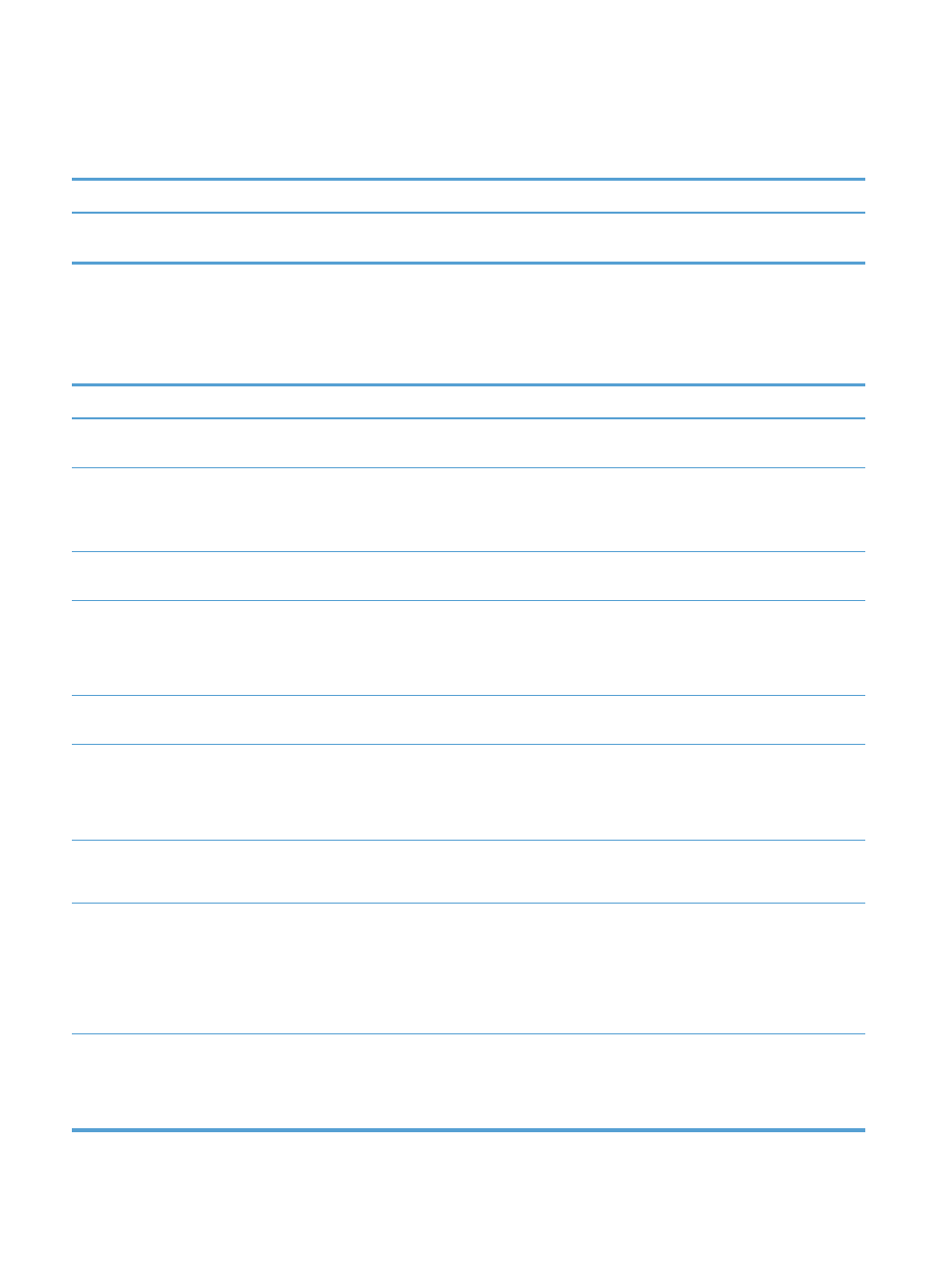
HP Digital Solutions Setup menu
In the following table, items that have an asterisk (*) indicate the factory default setting.
Menu item
Sub-menu item
Description
Digital Solution Setup
Wizard
Guides you through the steps to set up HP Digital Solutions
Device Setup menu
In the following table, items that have an asterisk (*) indicate the factory default setting.
Menu item
Sub-menu item
Sub-menu item Sub-menu item Description
Preferences
Date and Time
Sets the time format, current time, date format, and
current date for the product.
Language
List of available
control-panel
display
languages.
Sets the language in which the control panel displays
messages and product reports.
Country/Region
List of available
countries/regions
Keyboard
QWERTY
*
AZERTY
OWERTZ
Selects which keyboard layout to use on the Control
Panel.
Screen Brightness
Adjust the sliding bar to control the screen brightness on
the Control Panel
Sound Effects
Volume
Soft
*
Loud
Off
Adjusts the product's sound effect level.
Faster Browsing
On
Off
*
Sets the browsing speed to go faster than the default.
Paper Handling
Default Tray
Tray 1
(Multipurpose)
Tray 2 (Main)
*
Tray 3 (Accessory)
only if installed
Sets the default tray to print from for copying
documents.
Tray Selection
For Copy
For Plug and Print
For Fax Print
Sets the default tray for copying, for plug and print
printing, and fax printing.
24
Chapter 2 Control panel menus
ENWW
