Add a watermark to a document with windows – HP Officejet Pro X576 Multifunction Printer series User Manual
Page 126
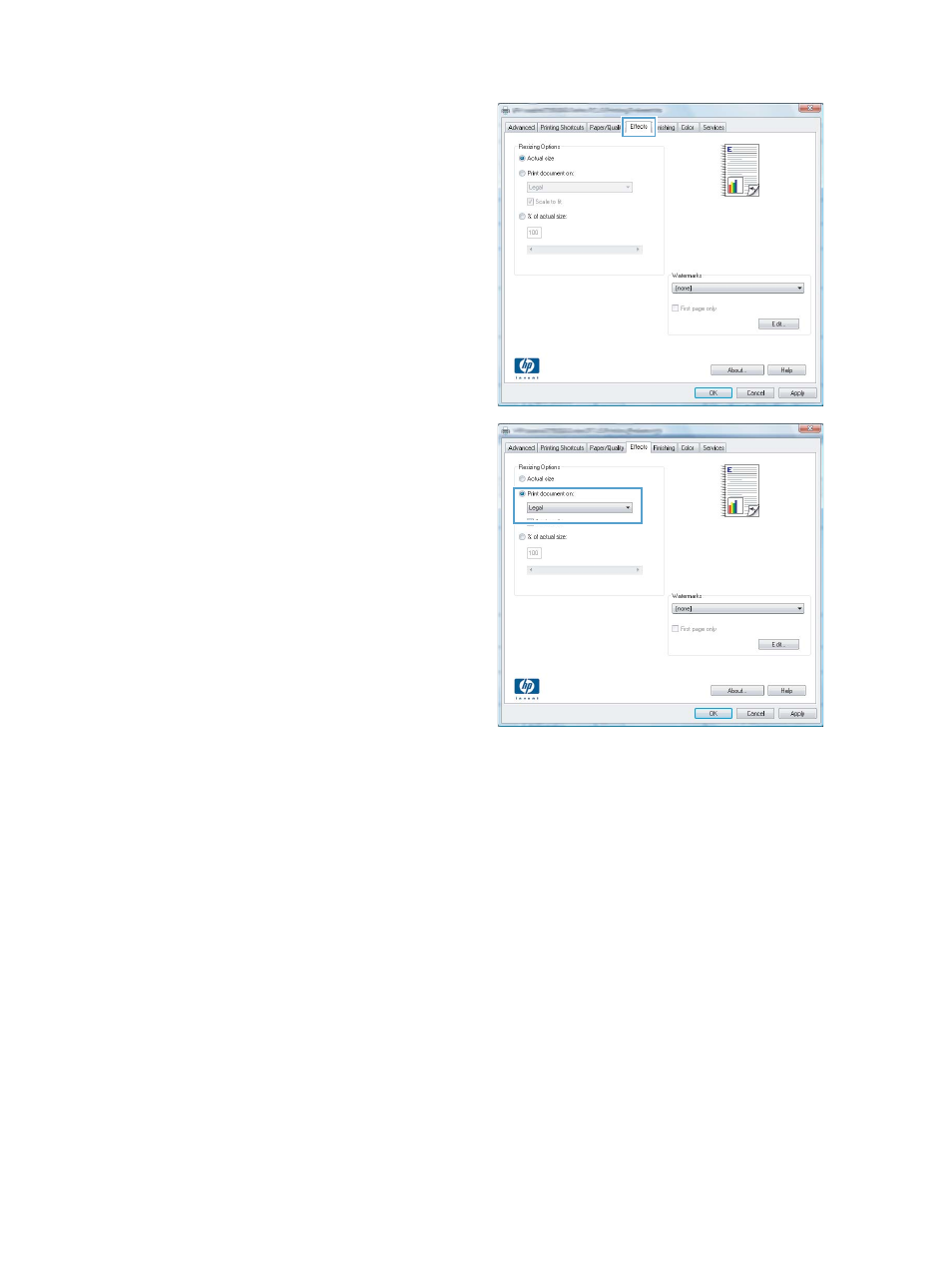
3.
Click the Effects tab.
4.
Select the Print document on option, and
then select a size from the drop-down list.
Add a watermark to a document with Windows
1.
On the File menu in the software program, click Print.
2.
Select the product, and then click the Properties or Preferences button.
3.
Click the Effects tab.
4.
Select a watermark from the Watermarks drop-down list.
Or, to add a new watermark to the list, click the Edit button. Specify the settings for the
watermark, and then click the OK button.
5.
To print the watermark on the first page only, select the First page only check box. Otherwise,
the watermark is printed on each page.
110
Chapter 8 Print
ENWW
This manual is related to the following products:
