Improve print quality, Change the paper type and size setting for windows, Change the paper type and size setting for mac – HP Officejet Pro X576 Multifunction Printer series User Manual
Page 252
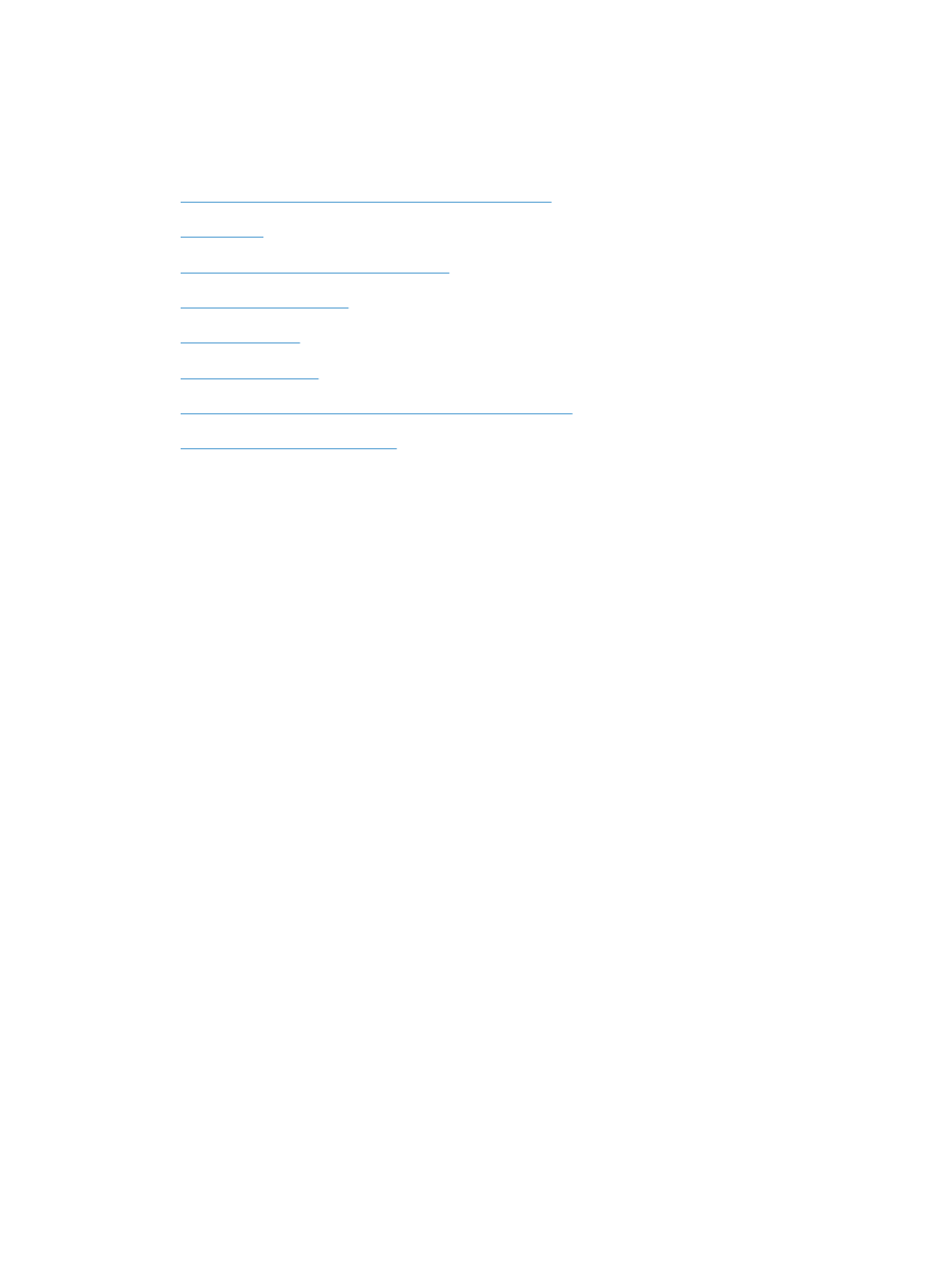
Improve print quality
You can prevent most print-quality problems by following these guidelines.
●
Use the correct paper type setting in the printer driver
●
●
Use paper that meets HP specifications
●
●
●
●
Use the printer driver that best meets your printing needs
●
Improve print quality for copies
Use the correct paper type setting in the printer driver
Check the paper type setting if you are having any of the following problems:
●
Ink is smearing on the printed pages.
●
Repeated marks occur on the printed pages.
●
Printed pages are curled.
●
Printed pages have small unprinted areas.
Change the paper type and size setting for Windows
1.
From a software program that has the Print feature available, click on the File menu, and then
click Print.
2.
Select the product, and then click the Properties or Preferences button.
3.
Click the Paper/Quality tab.
4.
From the Paper type drop-down list, click the More... option.
5.
Expand the list of Type is: options.
6.
Expand each category of paper types until you find the paper type that you are using.
7.
Select the option for the type of paper you are using, and click the OK button.
Change the paper type and size setting for Mac
1.
On the File menu in the software program, click the Print option.
2.
Select a size from the Paper Size drop-down list.
236
Chapter 14 Solve problems
ENWW
