Change error correction and fax speed, Set the fax-error-correction mode, Change the fax speed – HP Officejet Pro X576 Multifunction Printer series User Manual
Page 198: Solve problems sending faxes
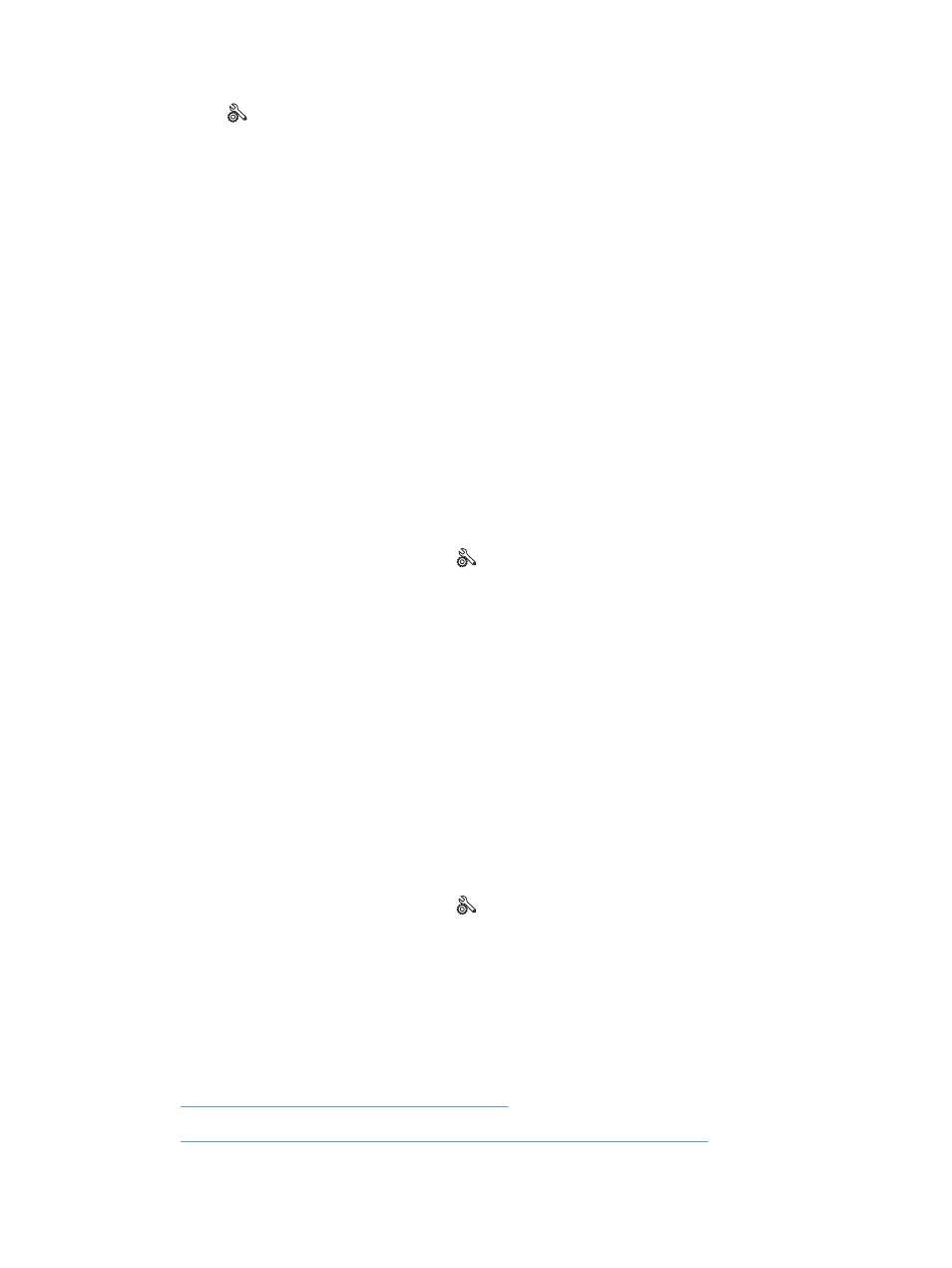
2.
Touch the
Setup
button.
3.
Touch the
Fax Setup
button.
4.
Touch the
Advanced Setup
button.
5.
Touch the
Fax Error Report
button, and then
touch the printing option that you want to use.
Change error correction and fax speed
Set the fax-error-correction mode
Usually, the product monitors the signals on the telephone line while it is sending or receiving a fax. If
the product detects an error during the transmission and the error-correction setting is
On
, the product
can request that the portion of the fax be resent. The factory-set default for error correction is
On
.
You should turn off error correction only if you are having trouble sending or receiving a fax, and you
are willing to accept the errors in the transmission. Turning off the setting might be useful when you are
trying to send a fax overseas or receive one from overseas, or if you are using a satellite telephone
connection.
1.
From the Home screen, touch the
Setup
button.
2.
Touch the
Fax Setup
menu.
3.
Touch the
Advanced Fax Setup
menu.
4.
Touch the
Error Correction Mode
button, and then touch the
On
button.
Change the fax speed
The fax-speed setting is the modem protocol that the product uses to send faxes. It is the worldwide
standard for full-duplex modems that send and receive data across telephone lines at up to 33,600 bits
per second (bps). The factory-set default for the fax-speed setting is
Fast (33600 bps)
.
You should change the setting only if you are having trouble sending a fax to or receiving a fax from a
particular device. Decreasing the fax speed might be useful when you are trying to send a fax
overseas, or receive one from overseas, or if you are using a satellite telephone connection.
1.
From the Home screen, touch the
Setup
button.
2.
Touch the
Fax Setup
menu.
3.
Touch the
Advanced Fax Setup
menu.
4.
Scroll to and touch the
Fax Speed
button, and then touch the speed setting that you want to use.
Solve problems sending faxes
●
An error message displays on the control panel
●
The control panel displays a Ready message with no attempt to send the fax
182
Chapter 12 Fax
ENWW
