Buttons on the home screen – HP Officejet Pro X576 Multifunction Printer series User Manual
Page 26
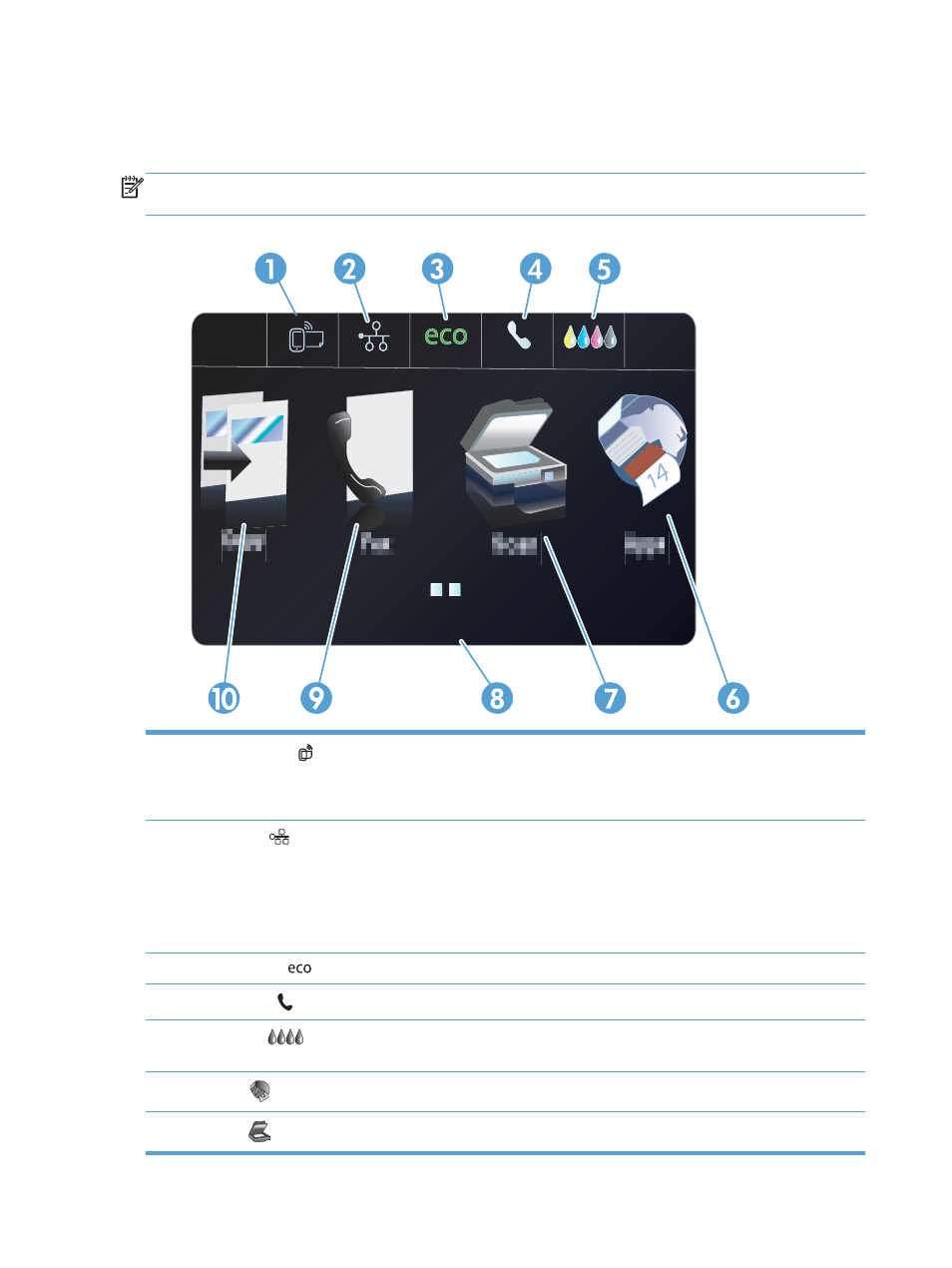
Buttons on the Home screen
The Home screen provides access to the product features, and it indicates the product status.
NOTE:
Depending on the product configuration, the features on the Home screen can vary. The
layout might also be reversed for some languages.
Jan 00 00 00:00a
1
Web Services button: provides quick access to HP Web Services features, including HP ePrint.
HP ePrint is a tool that prints documents by using any e-mail enabled device to send them to the product’s e-mail
address.
2
Network
button: provides access to network settings and information. From the network settings screen, you
can print the
Network Summary
page, set up a wireless network connection, and access advanced network
settings.
NOTE:
The wireless network feature is only available on select models.
NOTE:
When you are connected to a wireless network, this icon changes to a set of signal strength bars.
3
Eco Settings
button: provides a list of options to help reduce energy and paper consumption.
4
Fax Status button: provides a list of available fax reports and settings.
5
Supplies
button: provides information about supplies status. From the supplies summary screen, you can
print the
Supplies Status
page.
6
Apps
button: provides access to the
Apps
menu to print directly from select Web applications.
7
Scan
button: provides access to the scan feature.
10
Chapter 1 Product basics
ENWW
