Print tasks (mac), Create and use printing presets with mac, Print a cover page with mac – HP Officejet Pro X576 Multifunction Printer series User Manual
Page 117
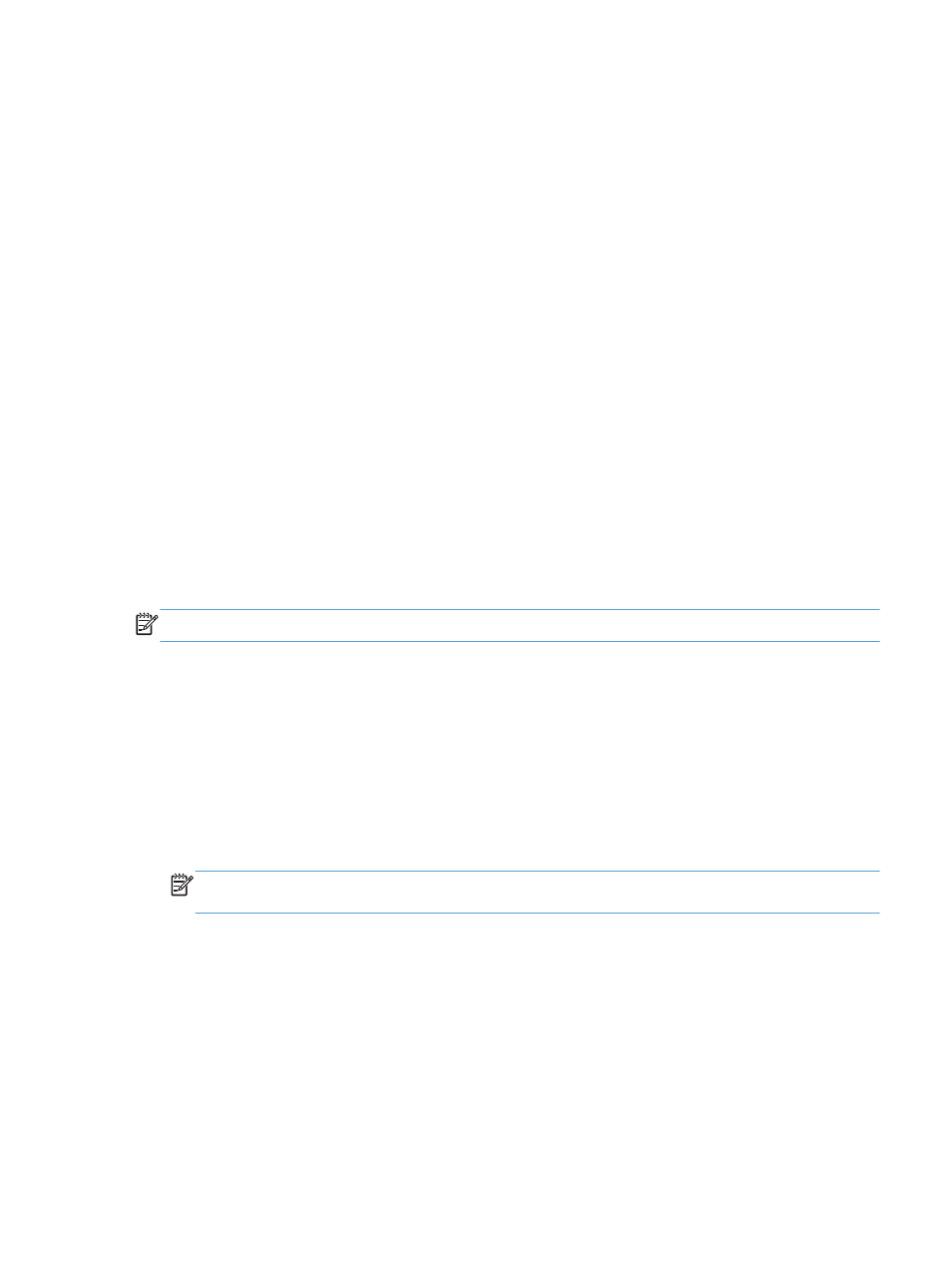
Print tasks (Mac)
Create and use printing presets with Mac
Use printing presets to save the current printer driver settings for reuse.
Create a printing preset
1.
On the File menu, click the Print option.
2.
Select the product from the printer list.
3.
Select the print settings that you want to save for reuse.
4.
In the Presets menu, click the Save As... option, and type a name for the preset.
5.
Click the OK button.
Use printing presets
1.
On the File menu, click the Print option.
2.
Select the product from the printer list.
3.
In the Presets menu, select the printing preset.
NOTE:
To use printer-driver default settings, select the standard or Default Settings option.
Print a cover page with Mac
1.
On the File menu, click the Print option.
2.
Select the product from the printer list.
3.
Open the Cover Page menu, and then select where to print the cover page. Click either the
Before Document button or the After Document button.
4.
In the Cover Page Type menu, select the message that you want to print on the cover page.
NOTE:
To print a blank cover page, select the standard option from the Cover Page Type
menu.
ENWW
Print tasks (Mac)
101
