HP Officejet Pro X576 Multifunction Printer series User Manual
Page 269
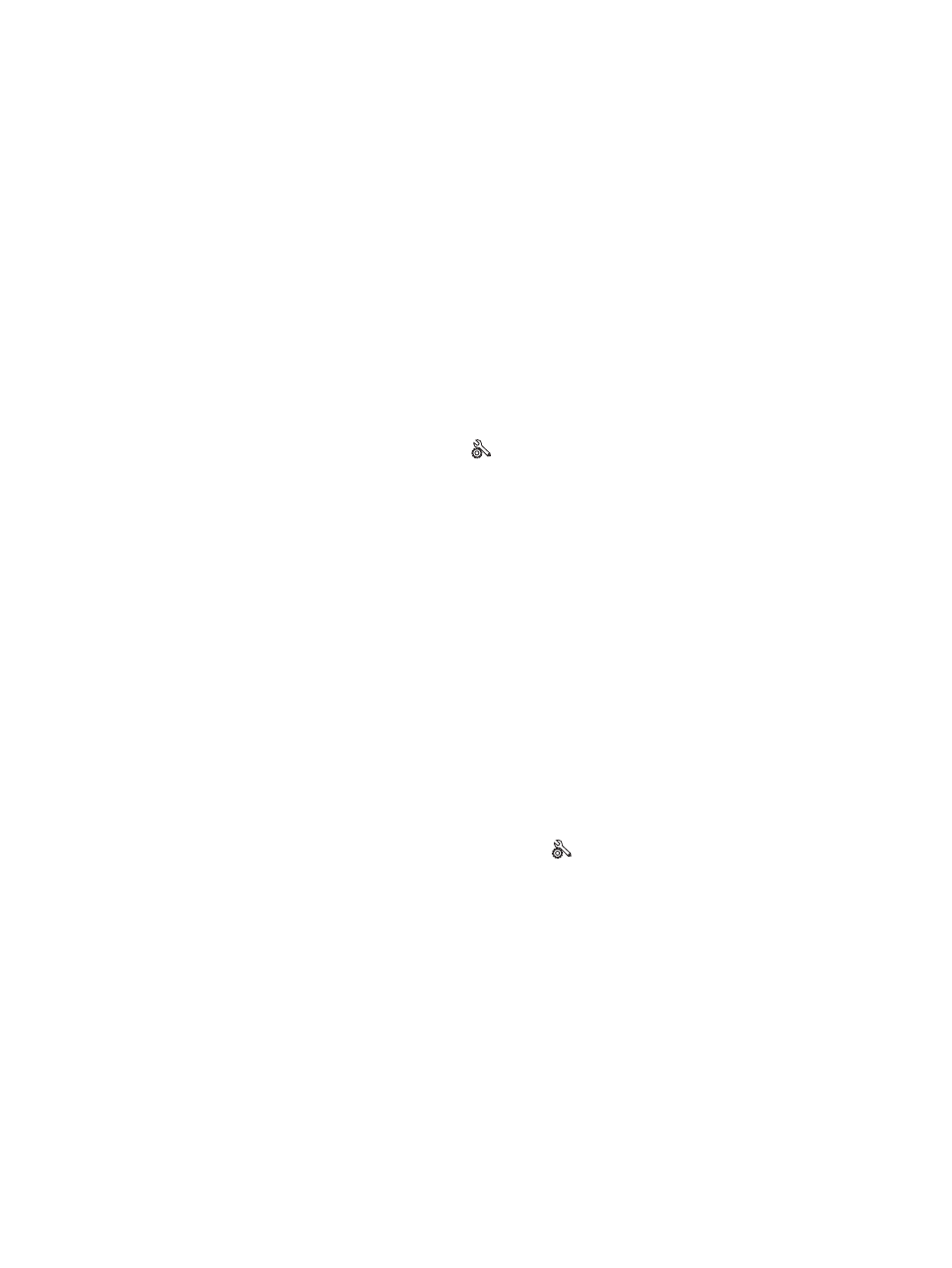
The product does not print, and the computer has a third-party
firewall installed
1.
Update the firewall with the most recent update available from the manufacturer.
2.
If programs request firewall access when you install the product or try to print, make sure you
allow the programs to run.
3.
Temporarily turn off the firewall, and then install the wireless product on the computer. Enable the
firewall when you have completed the wireless installation.
The wireless connection does not work after moving the wireless
router or product
Make sure that the router or product connects to the same network that your computer connects to.
1.
From the control panel, touch the
Setup
button, and then touch the
Print Reports
menu.
2.
Select the
Network Configuration Page
item to print the report.
3.
Compare the service set identifier (SSID) on the configuration report to the SSID in the printer
configuration for your computer.
4.
If the SSIDs are not the same, the devices are not connecting to the same network. Reconfigure the
wireless setup for your product.
Cannot connect more computers to the wireless product
1.
Make sure that the other computers are within the wireless range and that no obstacles block the
signal. For most networks, the wireless range is within 30 m (100 ft) of the wireless access point.
2.
Make sure the product is turned on and in the ready state.
3.
Turn off any third-party firewalls on your computer.
4.
Make sure that the wireless network is working correctly.
a. On the product control panel, touch the
Setup
button, and then touch the
Network Setup
menu.
b. Touch the
Print Wireless Test Report
item to test the wireless network. The product prints a
report with the results.
ENWW
Solve wireless network problems
253
