Document feeder paper jam, The fax storage is full. message appears – HP Officejet Pro X576 Multifunction Printer series User Manual
Page 201
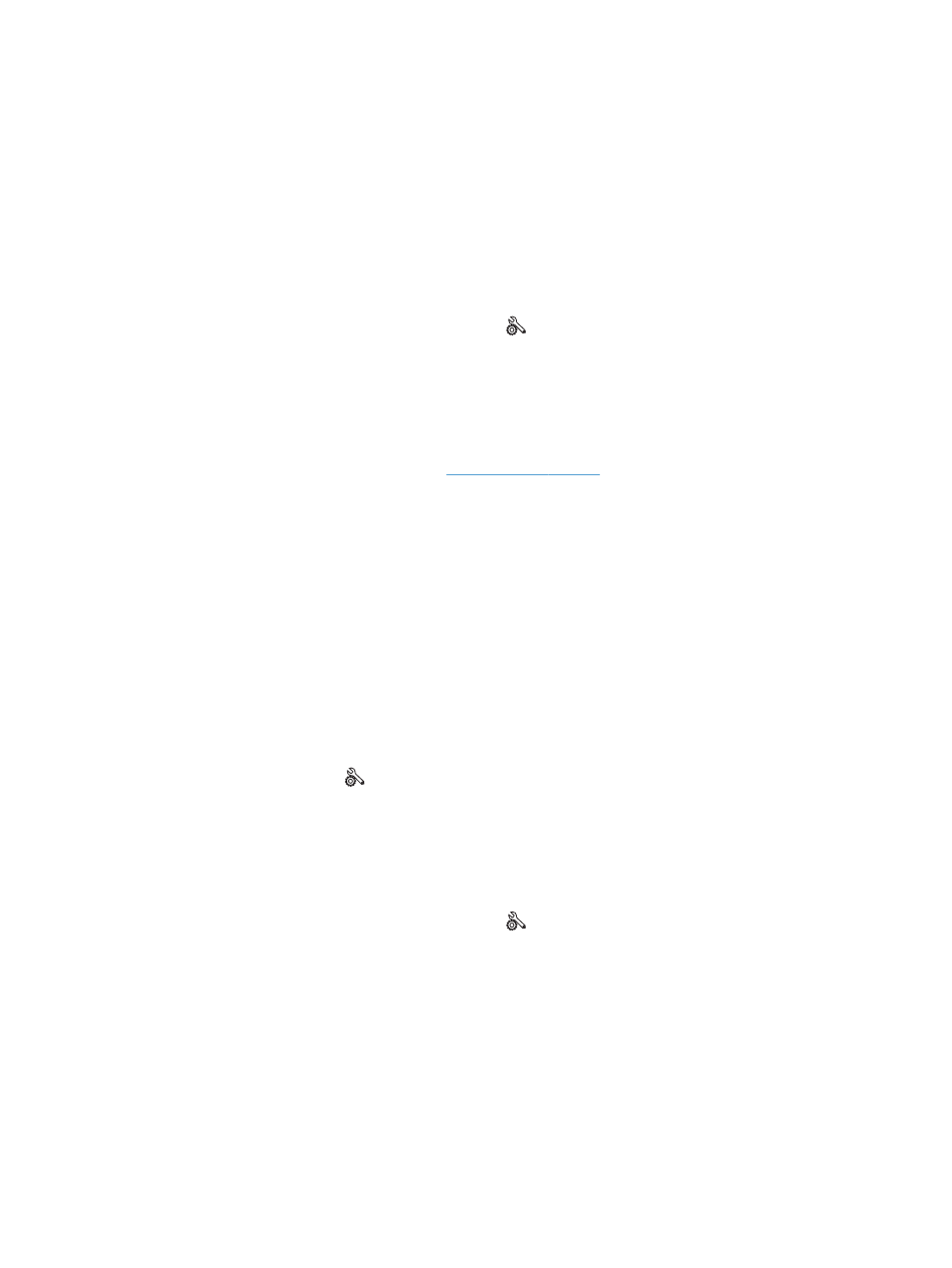
●
Unplug the product telephone cord from the wall, plug in a telephone, and try making a voice
call.
●
Plug the product phone cord into a jack for another phone line.
●
Try a different phone cord.
●
Make sure that the phone cord from the wall telephone jack is plugged into the line-in port.
●
Check the phone line by using the
Run Fax Test
option from the
Fax Setup
menu on the control
panel.
a. From the Home screen, touch the
Setup
button.
b. Open the
Fax Setup
menu.
c.
Open the
Fax Tools
menu.
d. Select the
Run Fax Test
item.
●
If the error persists, contact HP. Se
or the support flyer that came in the
product box.
Document feeder paper jam
●
Verify that the paper meets product size requirements. The product does not support pages longer
than 381 mm (15 in) for faxing.
●
Copy or print the original to letter, A4, or legal size paper, and then resend the fax.
The Fax storage is full. message appears
●
Turn the product off then on.
●
Print stored faxes that have not been printed.
a. Touch the
Setup
button, and then touch the
Fax Setup
menu.
b. Open the
Fax Tools
menu.
c.
Select the
Reprint Faxes in Memory
item.
●
Delete stored faxes from memory.
a. From the Home screen, touch the
Setup
button.
b. Open the
Fax Setup
menu.
c.
Open the
Fax Tools
menu.
d. Select the
Clear Fax Log
item.
●
Divide the large fax job into smaller sections, and then fax them individually.
ENWW
Solve fax problems
185
