Fax quality is poor – HP Officejet Pro X576 Multifunction Printer series User Manual
Page 210
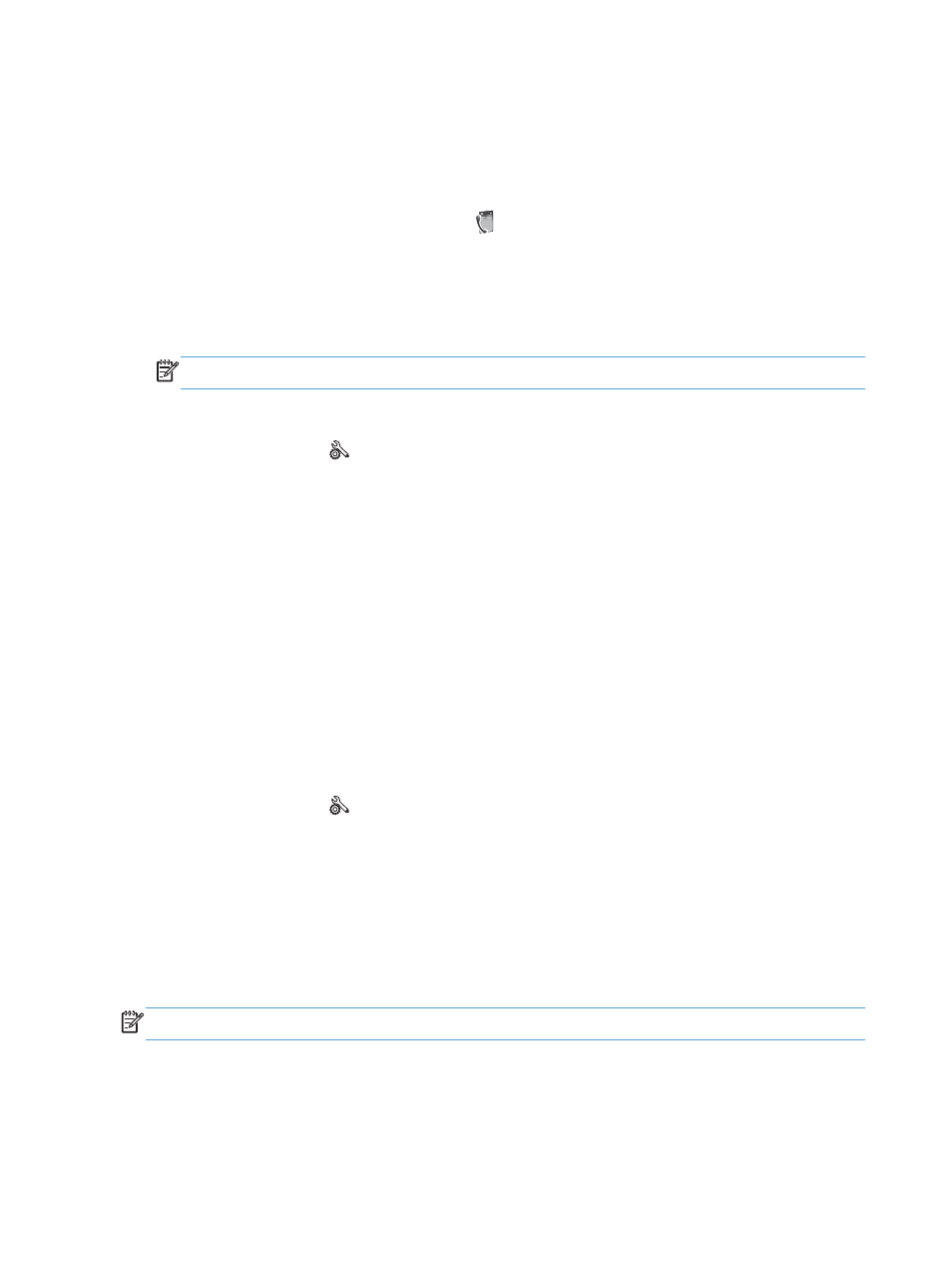
Fax quality is poor
Fax is blurry or light.
●
Increase fax resolution when sending faxes. Resolution does not affect received faxes.
a. From the home screen, touch the
Fax
button.
b. Touch the
Settings
menu.
c.
Open the
Resolution
menu.
d. Select the correct setting.
NOTE:
Increasing resolution slows transmission speed.
●
Turn on the
Error Correction Mode
setting from the control panel.
a. Open the
Setup
menu.
b. Touch the
Fax Setup
menu.
c.
Touch the
Advanced Setup
menu.
d. Open the
Error Correction Mode
menu.
e. Select the
On
setting.
●
Check the ink cartridges and replace if necessary.
●
Ask the sender to darken the contrast setting on the sending fax machine, and then resend the fax.
Fax cuts off or prints on two pages
●
Set the
Default Paper Size
setting. Faxes print on a single size of paper based on the
Default
Paper Size
settings.
a. Open the
Setup
menu.
b. Touch the
Fax Setup
menu.
c.
Touch the
Basic Fax Setup
menu.
d. Touch the
Fax Paper Size
menu.
e. Select the correct setting.
●
Set the paper type and size for the tray used for faxes.
NOTE:
If the
Default Paper Size
setting is set to letter, a legal size original prints on two pages.
194
Chapter 12 Fax
ENWW
