HP Officejet Pro X576 Multifunction Printer series User Manual
Page 268
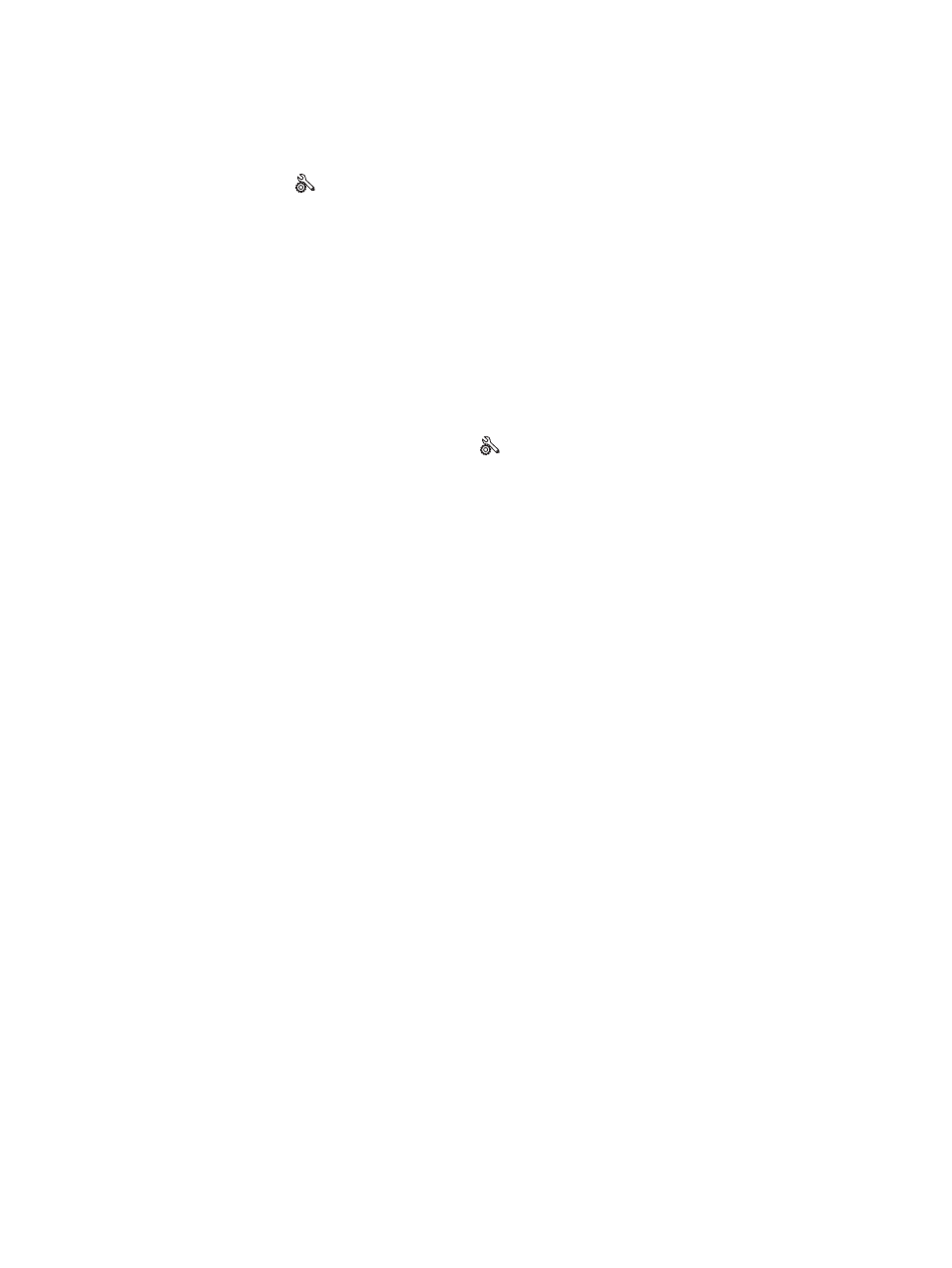
The control panel displays the message: The wireless feature on
this product has been turned off
1.
Touch the
Setup
button, and then touch the
Wireless Setup
menu.
2.
Touch the
Turn Wireless On/Off
button, and then touch the
On
button.
The product does not print after the wireless configuration
completes
1.
Make sure the product is turned on and in the ready state.
2.
Make sure you are connecting to the correct wireless network.
3.
Make sure that the wireless network is working correctly.
a. On the control panel, touch the
Setup
button, and then touch the
Network Setup
menu
item.
b. Select the
Print Wireless Network Test
item to test the wireless network. The product prints a
report with the results.
4.
Make sure that the correct port or product is selected.
a. For printers installed without the fully-featured installer:
1.
From the list of printers on your computer, right-click the name of this product, click
Properties, and then open the Ports tab.
2.
Make sure the box is checked next to Virtual printer port for USB.
b. If you installed the product using the CD installer, or downloaded the fully-featured installer
from the HP's web site, you can view or change the product IP address using the following
steps:
i.
Click Start.
ii. Click All Programs.
iii. Click HP.
iv. Click your product.
v. Click Update IP Address to open a utility that reports the known (“previous”) IP
address for the product and allows you to change the IP address, if necessary.
5.
Make sure that your computer is working correctly. If necessary, restart your computer.
252
Chapter 14 Solve problems
ENWW
