Clean the printhead – HP Officejet Pro X576 Multifunction Printer series User Manual
Page 259
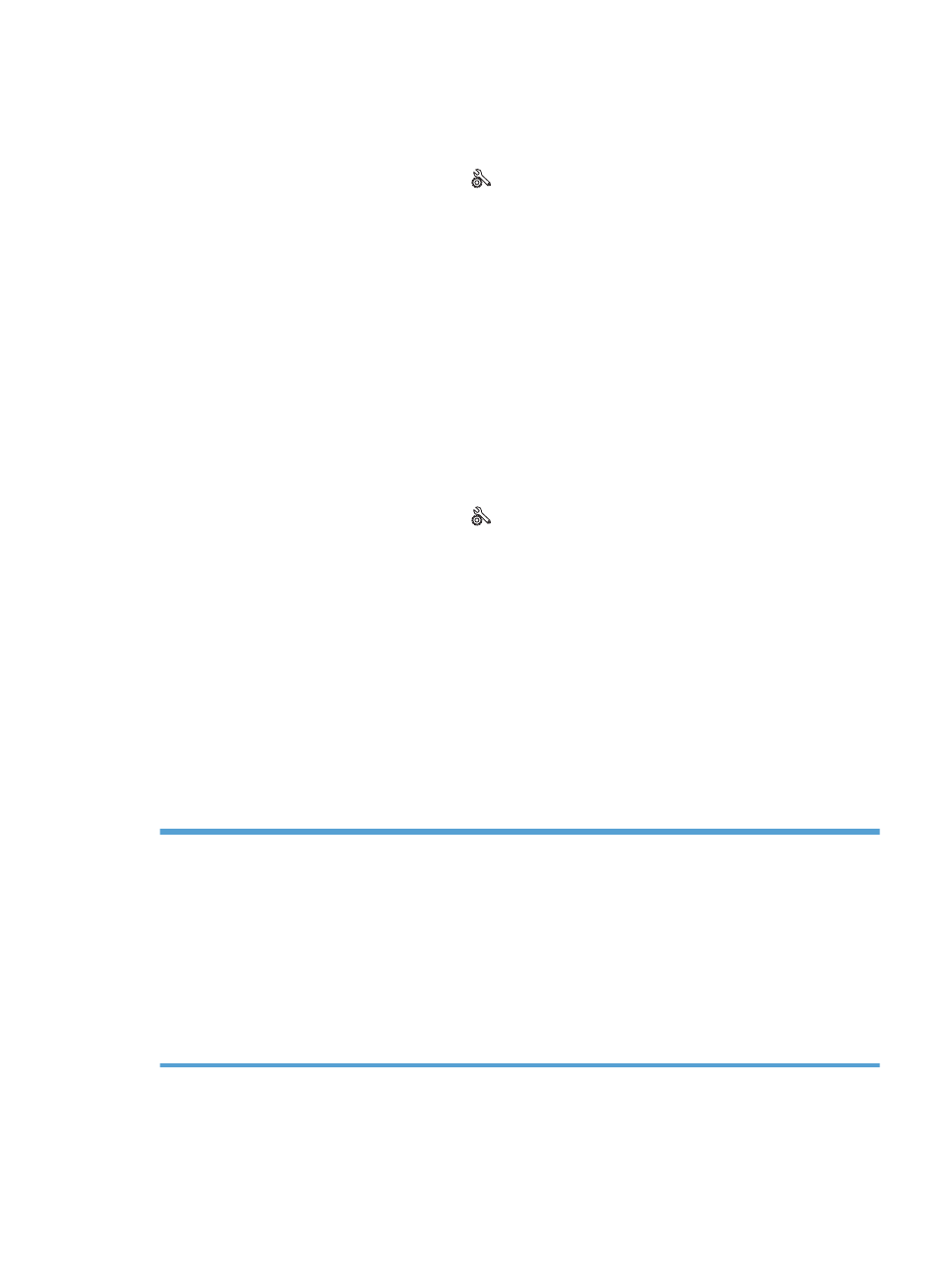
Use the following procedure to clean ink smears.
1.
Load plain letter or A4 paper when you are prompted.
2.
From the control panel, touch the
Setup
button.
3.
Press or touch the
Tools
menu button.
4.
Press or touch the
Clean ink Smear
menu button.
5.
Press or touch the
OK
button to begin the cleaning process.
A page feeds through the product slowly. Retain this page for further print quality evaluation.
Clean the printhead
Printhead cleaning can help fix many print quality problems.
Use the following procedure to clean the printhead.
1.
Load plain letter or A4 paper.
2.
From the control panel, touch the
Setup
button.
3.
Press or touch the
Tools
menu button.
4.
Press or touch the
Clean Printhead
menu button.
5.
Press or touch the
OK
button to begin the cleaning process.
A page feeds through the product slowly. Retain this page for further print quality evaluation.
6.
Follow the steps on the steps on the control panel.
Use the printer driver that best meets your printing needs
You might need to use a different printer driver if the printed page has unexpected lines in graphics,
missing text, missing graphics, incorrect formatting, or substituted fonts.
HP PCL 6 driver
●
Provided as the default driver. This driver is automatically installed when using
the CD.
●
Recommended for all Windows environments.
●
Provides the overall best speed, print quality, and product-feature support for
most users.
●
Developed to align with the Windows Graphic Device Interface (GDI) for the
best speed in Windows environments.
●
Might not be fully compatible with third-party and custom software programs
that are based on PCL 5.
ENWW
Improve print quality
243
