Clean the product, Clean the printhead, Clean the printhead from the product control panel – HP Officejet Pro X576 Multifunction Printer series User Manual
Page 226: Clean the scanner glass strip and platen
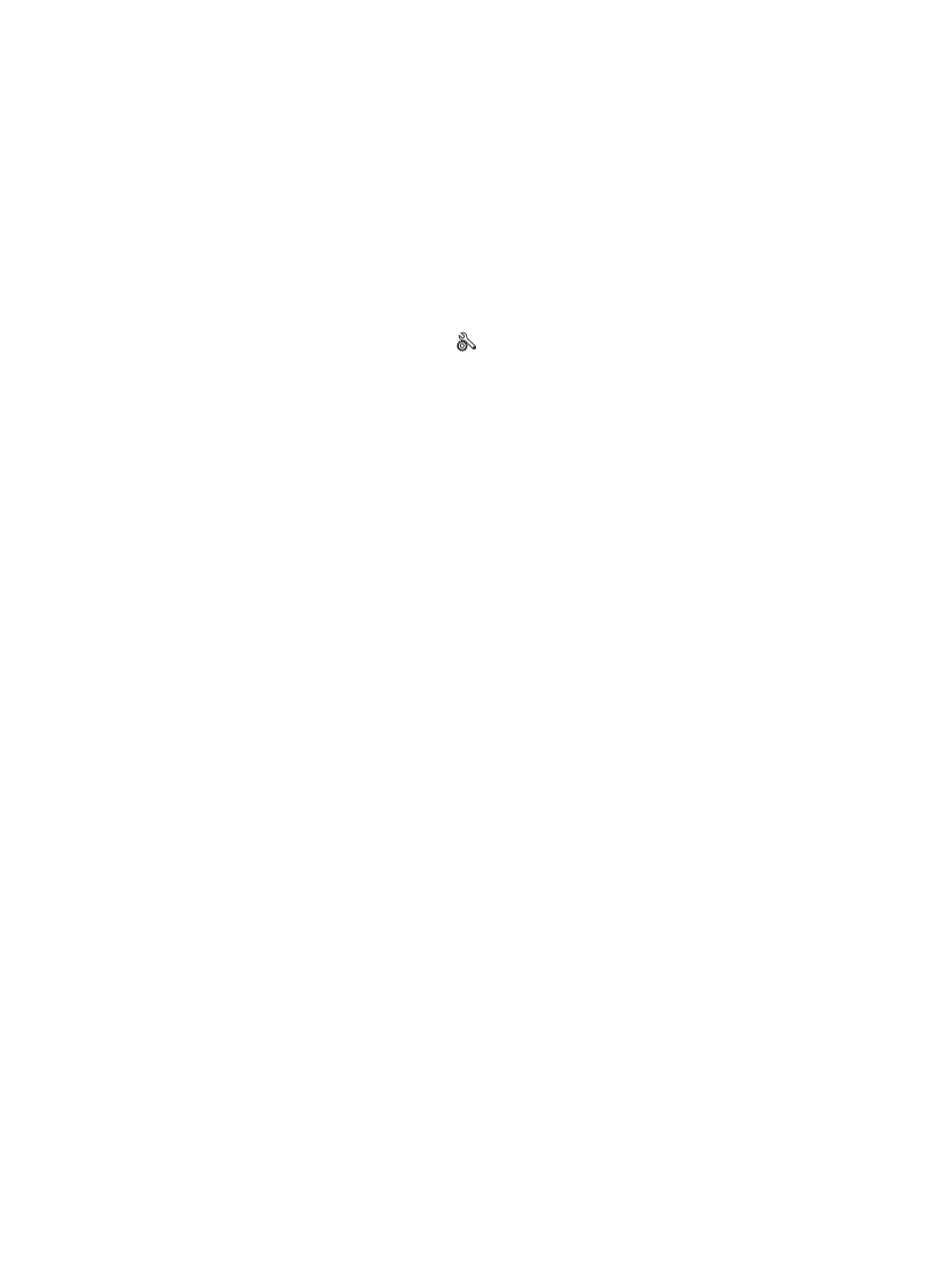
Clean the product
Clean the printhead
During the printing process, paper, ink, and dust particles can accumulate inside the product. Over
time, this buildup can cause print-quality problems such as ink specks or smearing. This product has a
cleaning mode that can correct and prevent these types of problems.
Clean the printhead from the product control panel
1.
From the Home screen, touch the
Setup
button.
2.
Touch the
Tools
menu.
3.
Touch the
Clean Printhead
button.
4.
Load plain letter or A4 paper when you are prompted.
5.
Touch the
OK
button to begin the cleaning process.
A page feeds through the product slowly. Discard the page when the process is completed.
Clean the scanner glass strip and platen
Over time, specks of debris might collect on the scanner glass and white plastic backing, which can
affect performance. Use the following procedure to clean the scanner glass and white plastic backing.
1.
Use the power switch to turn off the product, and then unplug the power cord from the electrical
socket.
2.
Open the scanner lid.
210
Chapter 13 Manage and maintain
ENWW
