26 chapter 2 control panel menus enww – HP Officejet Pro X576 Multifunction Printer series User Manual
Page 42
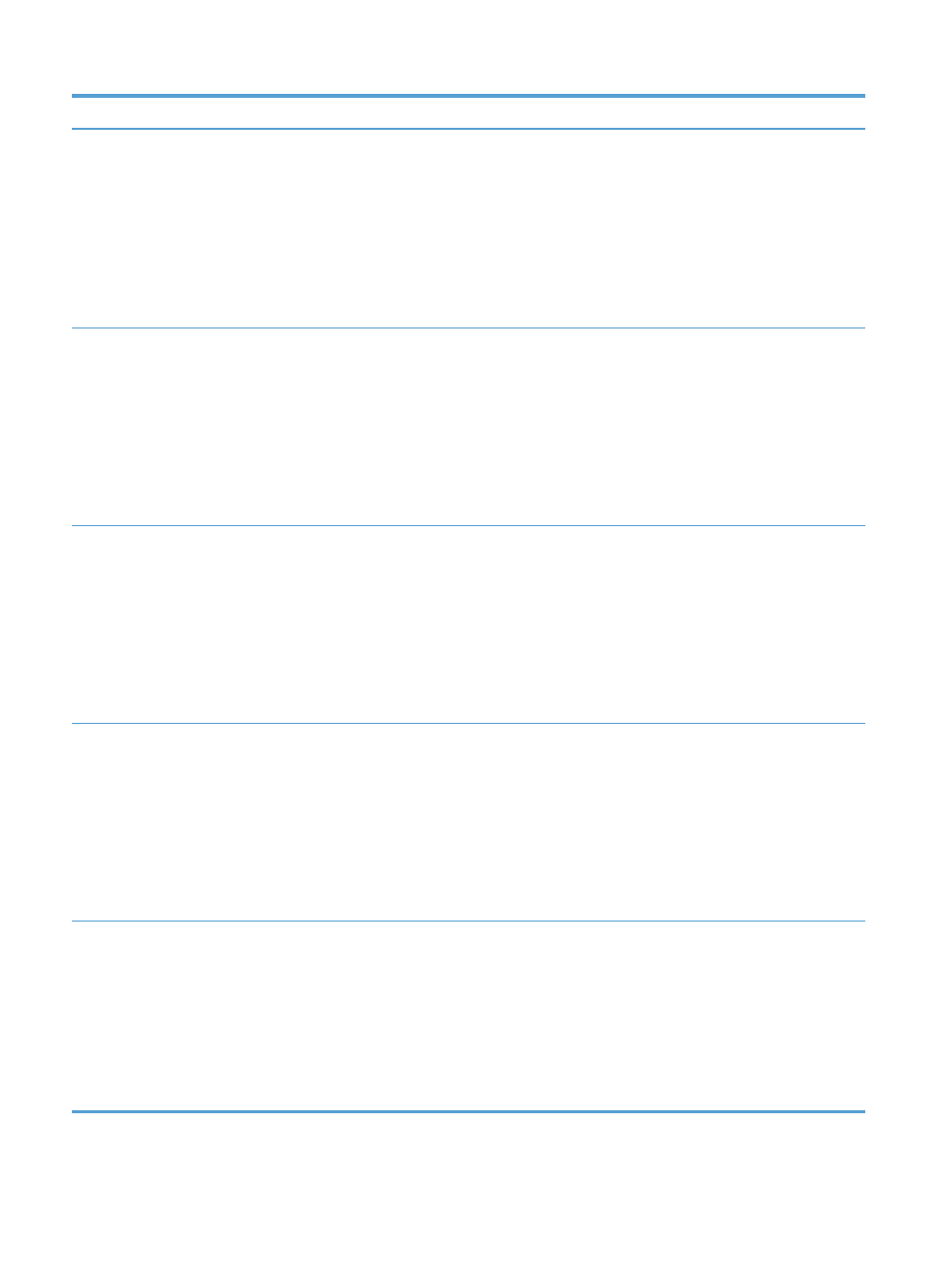
Menu item
Sub-menu item
Sub-menu item Sub-menu item Description
Tray 2
Default Paper Size Letter (8.5 x 11in.)
A4 (297 x 210
mm)
...
For a complete list
of paper sizes,
see Supported
paper sizes.
Select the default paper size for Tray 2 (main paper
tray).
Default Paper
Type
Plain Paper
Premium Inkjet
...
For a complete list
of paper sizes,
see Supported
paper types and
tray capacity.
Sets the paper type for printing internal reports, faxes,
or any print job that does not specify a type.
Tray 3
Default Paper Size Letter (8.5 x 11in.)
A4 (297 x 210
mm)
...
For a complete list
of paper sizes,
see Supported
paper sizes.
Sets the default paper size for the optional Tray 3.
Default Paper
Type
Plain Paper
Premium Inkjet
...
For a complete list
of paper sizes,
see Supported
paper types and
tray capacity.
Sets the type of paper for printing internal reports,
faxes, or any print job that does not specify a type.
Tray Lock
Tray 1
Tray 2
Tray 3
None
*
Tray Lock is a feature that “locks" a tray so that the only
time the printer will draw from that tray is when it is
specifically requested. This is useful when putting
special paper in a tray, such as letterhead. If using
“Automatically Select" for the paper source and Tray 1
is locked, the printer will only draw from the remaining
trays, either Tray 2 or optional Tray 3, if it is installed.
Printing can still be done from the locked tray, but the
source must be specified. Tray 1 lock may be
overridden under certain conditions.
26
Chapter 2 Control panel menus
ENWW
