Scanner error, Faxes can be received, but not sent, Message – HP Officejet Pro X576 Multifunction Printer series User Manual
Page 202
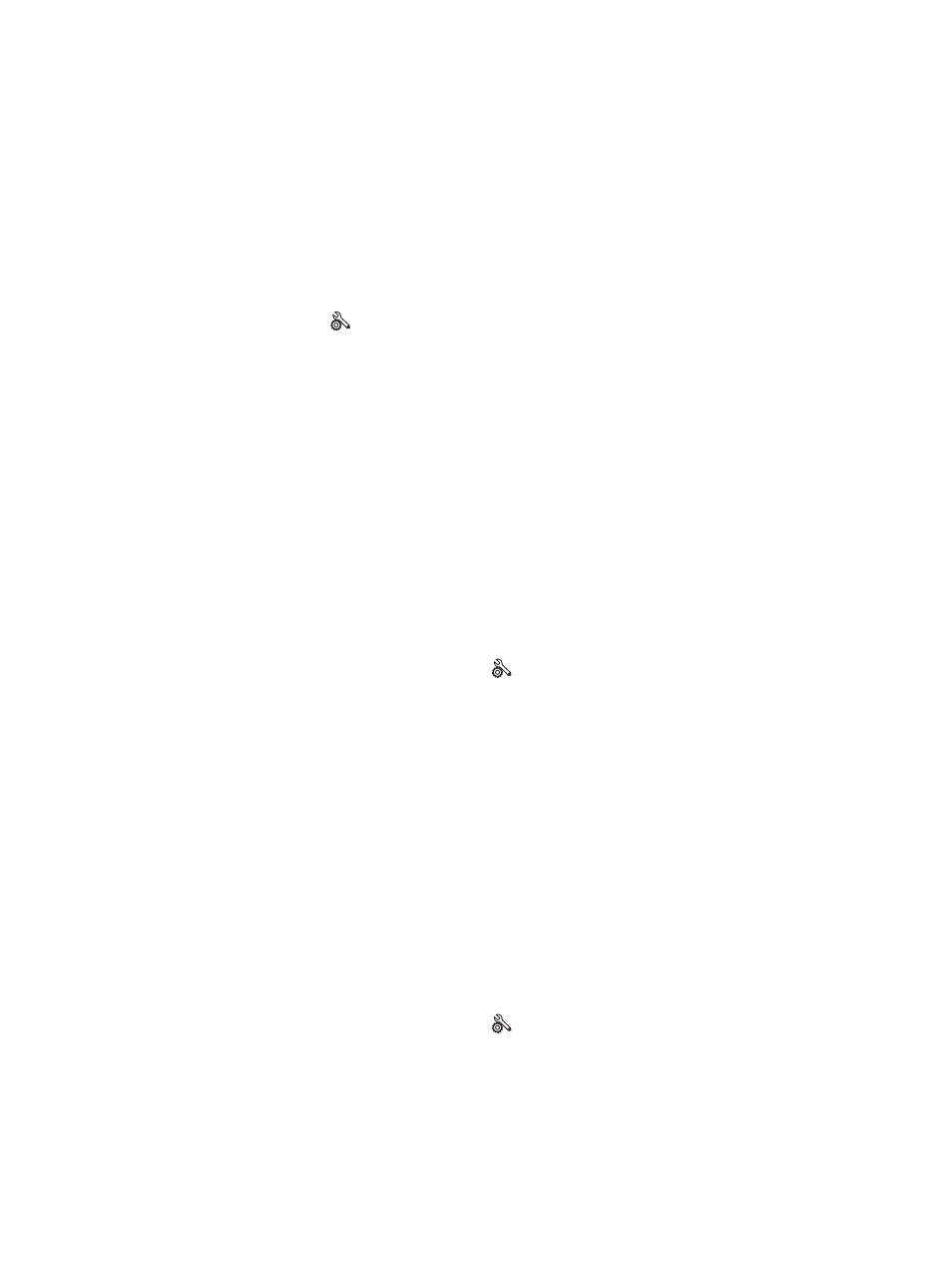
Scanner error
●
Verify that the paper meets product size requirements. The product does not support pages longer
than 381 mm (15 in) for faxing.
●
Copy or print the original onto letter, A4, or legal size paper and then resend the fax.
The control panel displays a Ready message with no attempt to send the fax
●
Check the fax activity log for errors.
a. Touch the
Setup
button, and then touch the
Print Reports
menu.
b. Open the
Fax Reports
menu.
c.
Open the
Fax Log
menu.
d. Select the
Print Log Now
option.
●
If an extention phone is connected between the product and the wall, make sure that the phone is
hung up.
●
Connect the product directly into the wall telephone jack and resend the fax.
The control panel displays the message "Storing page 1" and does not
progress beyond that message
●
Delete stored faxes from memory.
a. From the Home screen, touch the
Setup
button.
b. Open the
Fax Setup
menu.
c.
Open the
Fax Tools
menu.
d. Select the
Clear Fax Log
item.
Faxes can be received, but not sent
Send fax and nothing happens.
1.
Check for a dial tone on the phone line by using the
Start Fax
button.
2.
Turn the product off then on.
3.
Use the control panel or the HP Fax Setup Wizard to configure the fax time, date, and fax header
information.
a. From the Home screen, touch the
Setup
button.
b. Open the
Fax Setup
menu.
c.
Open the
Basic Setup
menu.
186
Chapter 12 Fax
ENWW
