HP Officejet Pro X576 Multifunction Printer series User Manual
Page 13
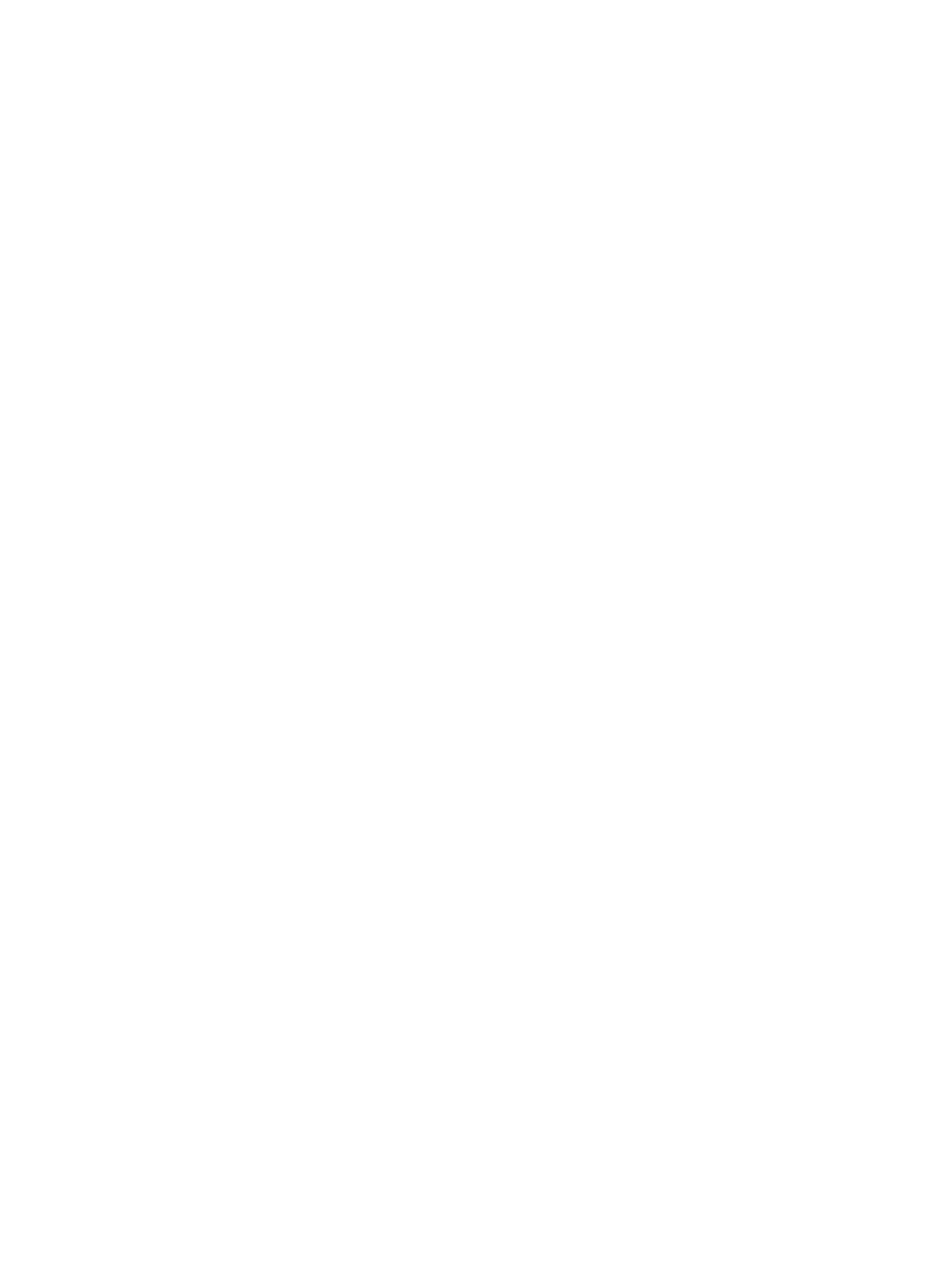
Customer support ................................................................................................................. 216
Problem-solving checklist ....................................................................................................... 217
Step 1: Check that the product power is on .............................................................. 217
Step 2: Check the control panel for error messages ................................................... 217
Step 3: Test print functionality ................................................................................. 217
Step 4: Test copy functionality ................................................................................ 218
Step 5: Test the fax sending functionality .................................................................. 218
Step 6: Test the fax receiving functionality ................................................................ 218
Step 7: Try sending a print job from a computer ....................................................... 218
Step 8: Test the Plug and Print USB Drive printing functionality .................................... 218
Factors that affect product performance ................................................................... 219
Restore the factory-set defaults ............................................................................................... 219
Paper feeds incorrectly or becomes jammed ............................................................................ 220
Jam locations ........................................................................................................ 222
Clear jams from the document feeder ...................................................................... 223
Clear jams in Tray 1(Multi-purpose tray) ................................................................... 224
Clear jams in Tray 2 .............................................................................................. 228
Clear jams in optional Tray 3 ................................................................................. 229
Clear jams in the left door ...................................................................................... 230
Clear jams in the output bin .................................................................................... 232
Clear jams in the duplexer ..................................................................................... 233
Use the correct paper type setting in the printer driver ............................................... 236
Adjust color .......................................................................................................... 237
Use paper that meets HP specifications .................................................................... 240
Check the ink cartridges ......................................................................................... 240
Clean ink smears .................................................................................................. 242
Clean the printhead ............................................................................................... 243
Use the printer driver that best meets your printing needs ........................................... 243
Improve print quality for copies ............................................................................... 244
The product does not print ...................................................................................... 245
The product prints slowly ........................................................................................ 246
ENWW
xi
