Inspect the ink cartridge for damage, Clean ink smears – HP Officejet Pro X576 Multifunction Printer series User Manual
Page 258
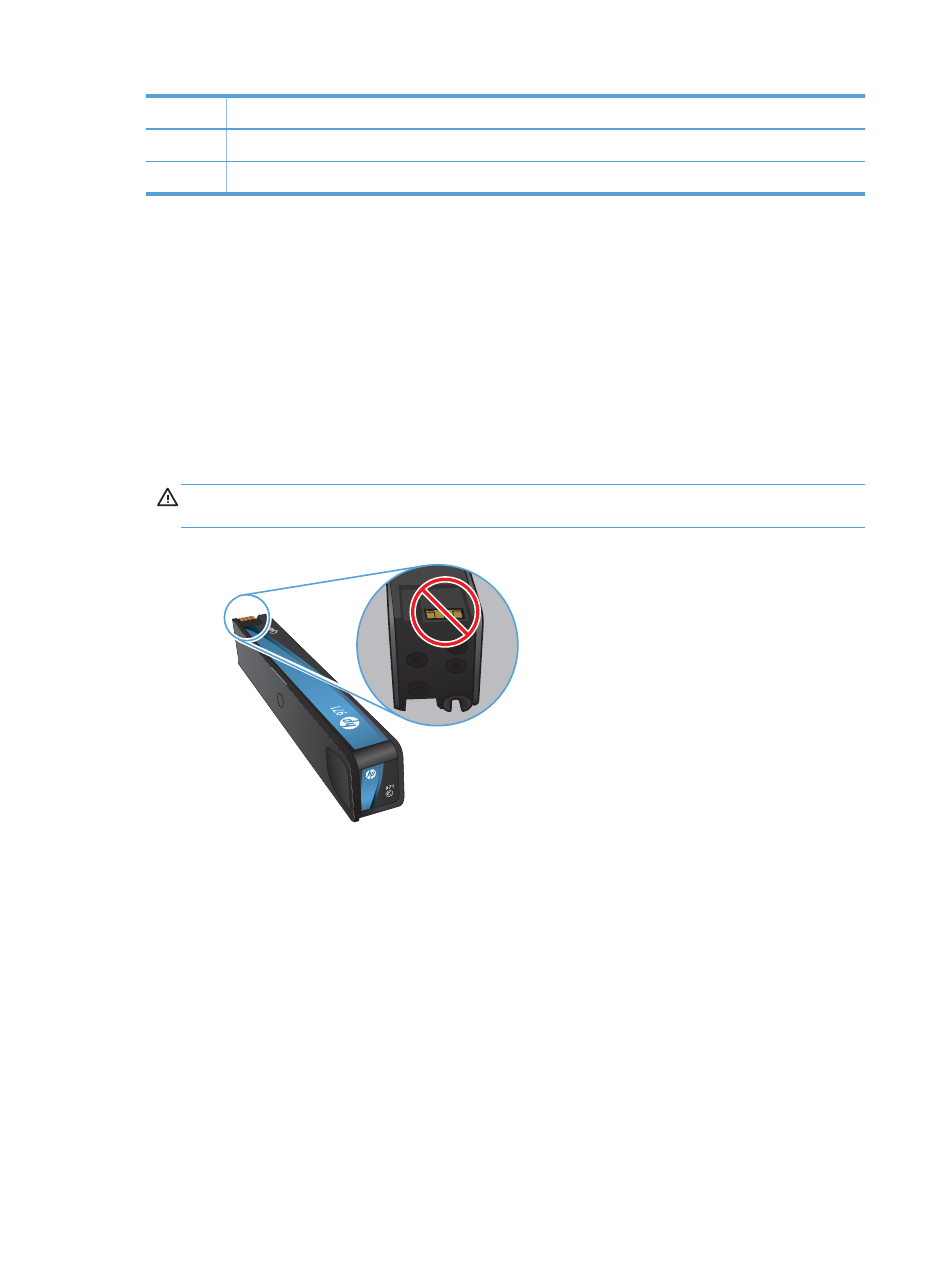
Section
Ink cartridge
3
Magenta
4
Yellow
●
If dots or streaks appear in one or more groups, clean the printhead. If this does not solve the
problem, contact HP.
●
If streaks appear in multiple color bands, see if the problem still persists by performing an
additional print head cleaning, and then contact HP. A component other than the ink cartridge is
probably causing the problem.
Inspect the ink cartridge for damage
1.
Remove the ink cartridge from the product, and verify that there is no debris in the cartridge path.
2.
Examine the metal connector of the ink cartridge.
CAUTION:
Do not touch the metal connector on the edge of the cartridge. Fingerprints on the
metal connector can cause print-quality problems.
3.
If you see any scratches, or other damage on the metal connector, replace the ink cartridge.
4.
If the metal connector does not appear to be damaged, push the cartridge gently back into its slot
until it locks in place. Print a few pages to see if the problem has resolved.
Clean ink smears
Print a cleaning page to remove dust and excess ink from the printhead and paper path if you are
having any of the following problems:
●
Specks of ink are on the printed pages.
●
Ink is smearing on the printed pages.
●
Repeated marks occur on the printed pages.
242
Chapter 14 Solve problems
ENWW
