HP Officejet Pro X576 Multifunction Printer series User Manual
Page 136
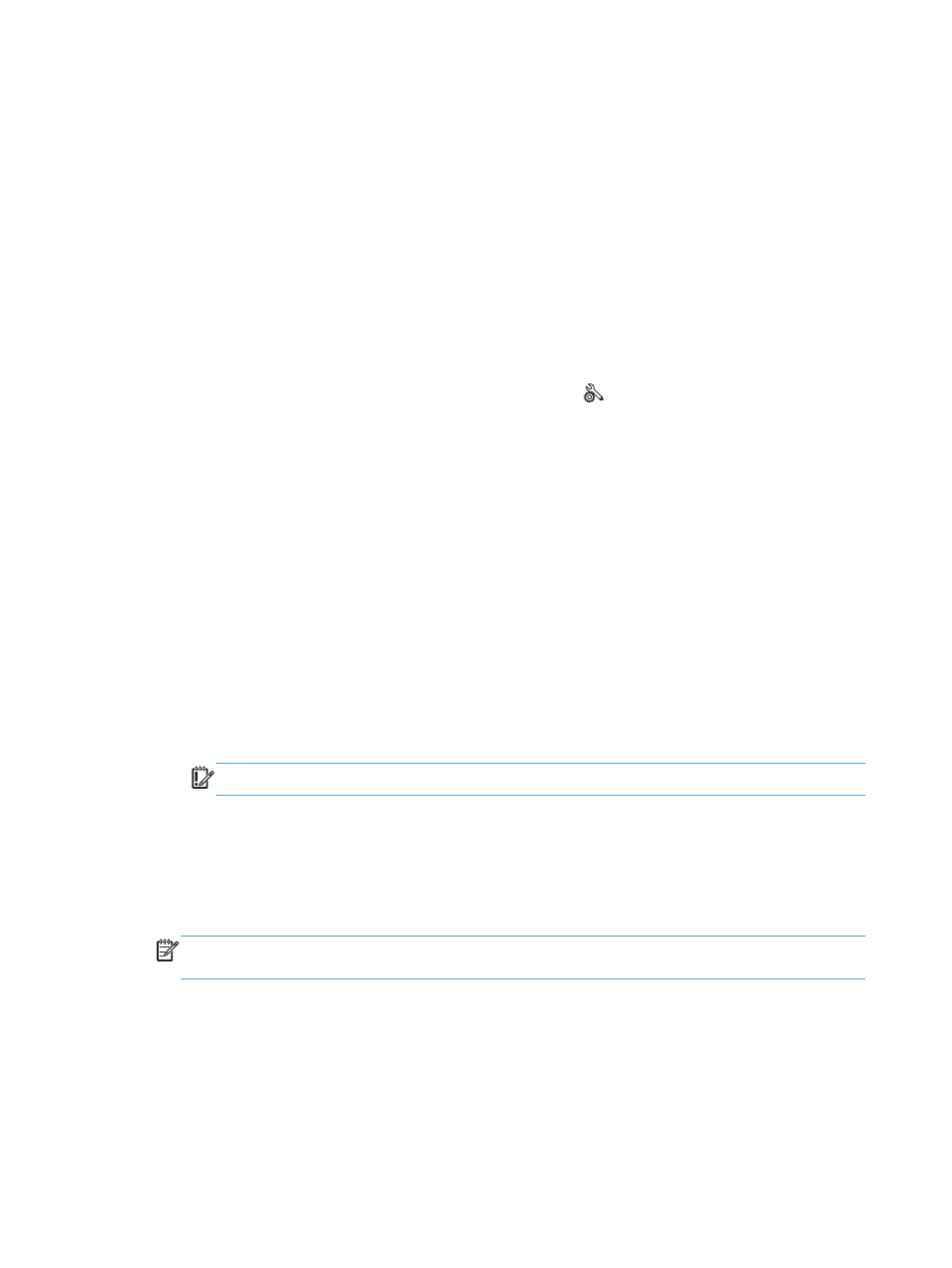
4.
From your computer, search for and connect to the Wireless Direct name for your printer, such as
HP-Setup-xx-Officejet Pro X576.
5.
Install the HP printer software.
●
When the Connection Options software screen is shown, select Wireless.
●
When the list of detected printers is shown, select your HP printer, and then finish installing.
Change from printing over USB to a Wireless Direct connection
Follow these steps after setting up your printer with a USB connection.
1.
Turn on your printer’s Wireless Direct connection.
●
Press (X476 Series) or touch (X576 Series) the
Setup
button from the control panel.
●
Open the
Network Setup
menu.
●
Open the
Wireless Direct
menu.
●
Select
On
to enable Wireless Direct connections or select
On With Security
to enable secure,
Wireless Direct connections to the printer.
2.
Turn on your computer’s Wi-Fi capability.
3.
From your computer, search for and connect to the Wireless Direct name for your printer, such as
HP-Setup-xx-Officejet Pro X576.
4.
From your computer, configure the printer software to print over Wireless Direct.
a. Select Windows Start button > All Programs > HP > HP Officejet Pro X576 MFP
SeriesPrinter Setup & Software
b. Select Connect New Printer.
IMPORTANT:
Do not select Convert a USB connected printer to wireless.
c.
When the Connection Options software screen is shown, select Wireless.
d. When the list of detected printers is shown, select your HP printer, and then finish installing.
5.
When you want to print over Wireless Direct, select your printer labeled (Network) from the
Windows Printers group in the software application that you are using.
NOTE:
There are will be two instances of your printer in the Printers group, so be sure to select
the printer named HP Officejet Pro X576 MFP Series(Network).
120
Chapter 8 Print
ENWW
