Set light/dark and resolution, Set the light/dark setting, Set resolution – HP Officejet Pro X576 Multifunction Printer series User Manual
Page 174
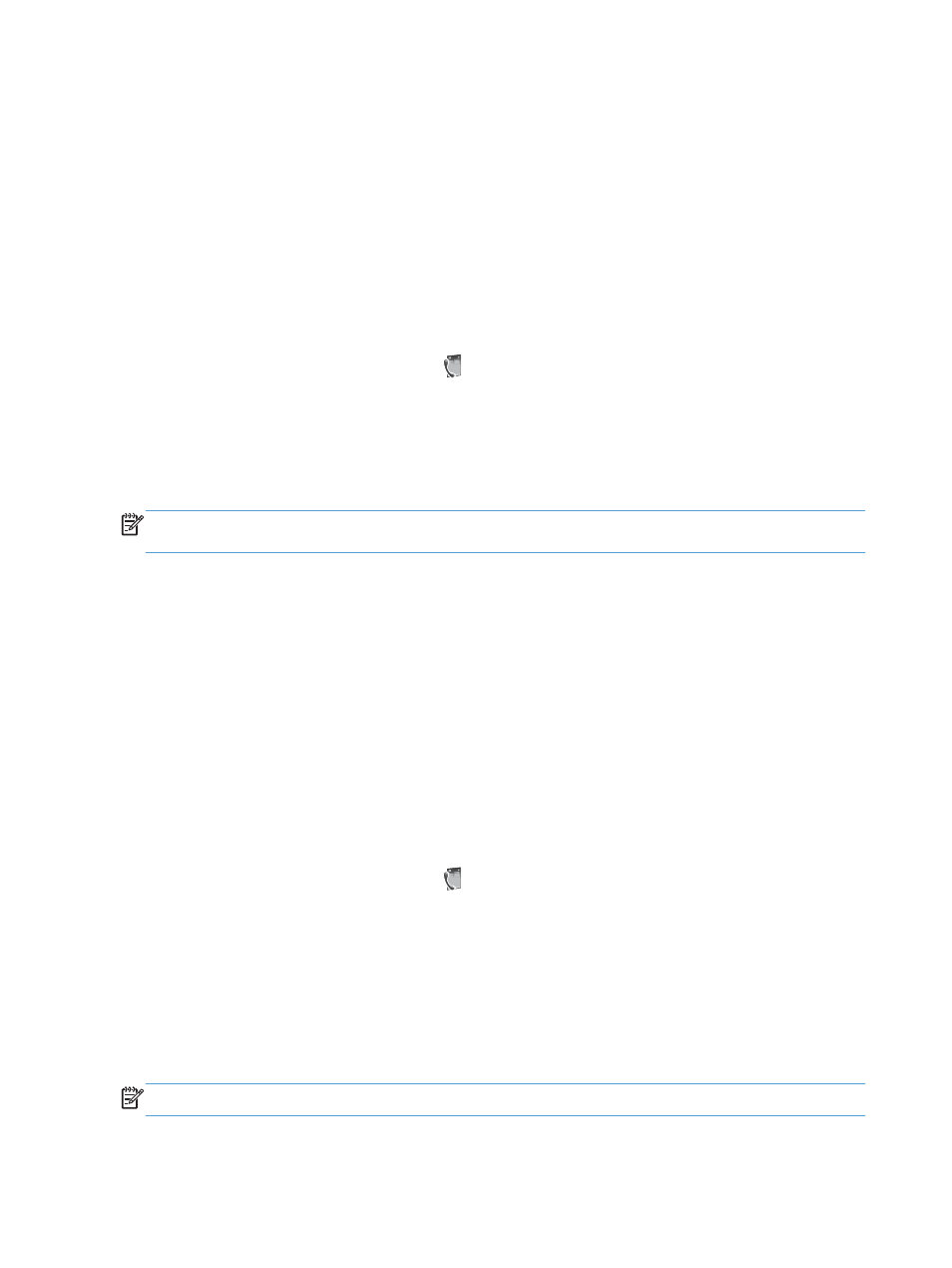
4.
Touch the
Redial Setup
button
5.
Scroll to and touch the
Communication Error Redial
button, and then touch the
On
button.
Set light/dark and resolution
Set the light/dark setting
This setting affects the lightness and darkness of an outgoing fax as it is being sent.
The default light/dark setting is normally applied to items that are being faxed. The slider is set to the
middle as the default setting.
1.
From the Home screen, touch the
Fax
button.
2.
Touch the
Settings
menu.
3.
Touch the
Lighter/Darker
button, and then touch one of the arrows to adjust the slider.
Set resolution
NOTE:
Increasing the resolution increases the fax size. Larger faxes increase the send time and could
exceed the available memory in the product.
Use this procedure to change the default resolution for all fax jobs to one of the following settings:
●
Standard
: This setting provides the lowest quality and the fastest transmission.
●
Fine
: This setting provides a higher resolution quality than
Standard
, which is usually appropriate
for text documents.
●
Very Fine
: This setting is best used for documents that mix text and images. The transmission time
is slower than the
Fine
setting.
●
Photo
: This setting is best for documents that contain images.
The factory-set default resolution setting is
Fine
.
Set the default resolution setting
1.
From the Home screen, touch the
Fax
button.
2.
Touch the
Settings
button.
3.
Touch the
Resolution
button, and then touch one of the options.
Cover-page templates
Several business and personal fax cover-page templates are available in the HP Digital Fax software
program.
NOTE:
You cannot alter cover-sheet templates, but you can edit the fields within the templates.
158
Chapter 12 Fax
ENWW
