Link speed and duplex settings, Hp eprint – HP Officejet Pro X576 Multifunction Printer series User Manual
Page 52
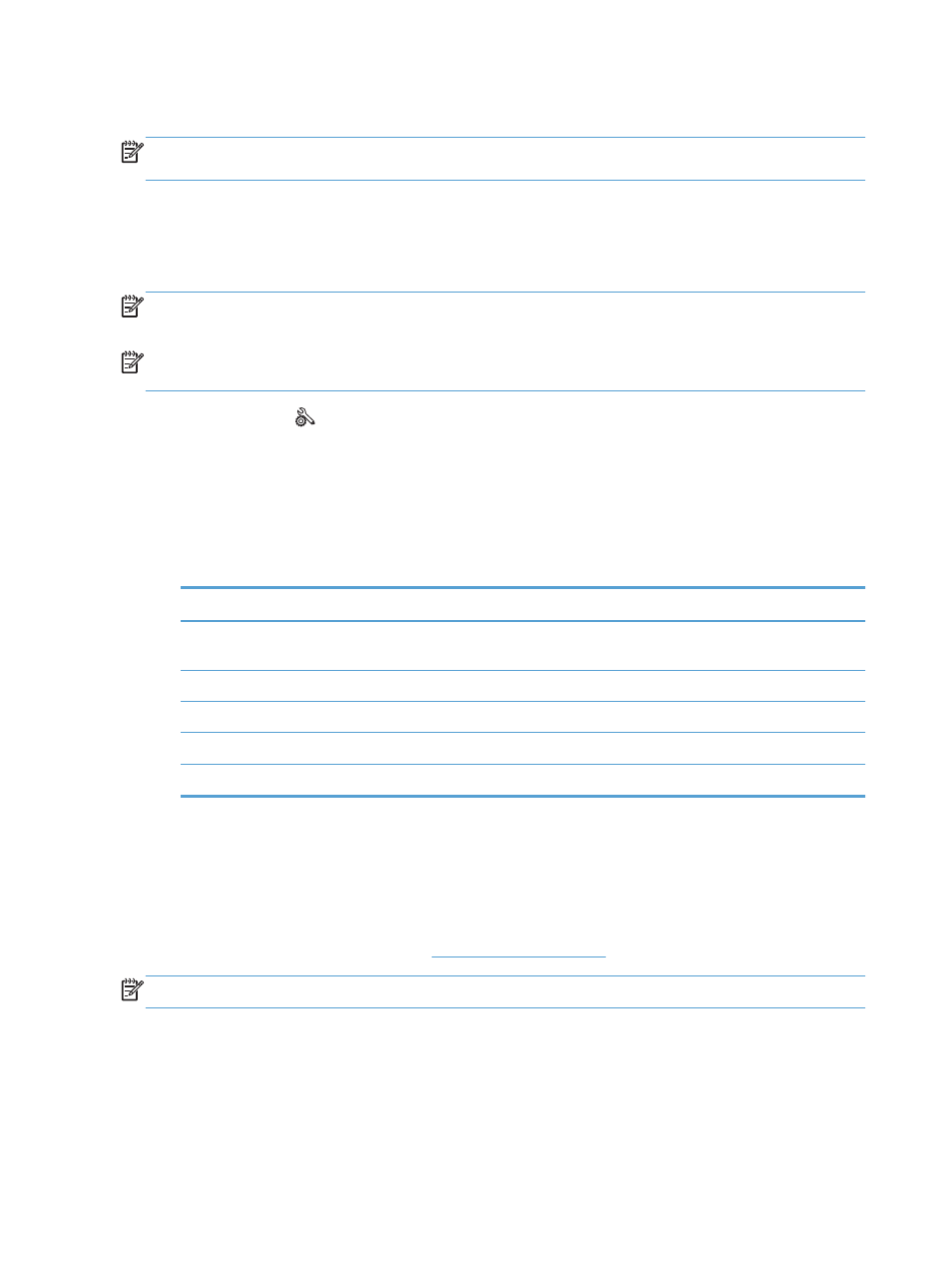
Link speed and duplex settings
NOTE:
This information applies only to Ethernet (wired) networks. It does not apply to wireless
networks.
The link speed and communication mode of the print server must match the network hub. For most
situations, leave the product in automatic mode. Incorrect changes to the link speed and duplex settings
might prevent the product from communicating with other network devices. If you need to make
changes, use the product control panel.
NOTE:
The setting must match with the network product to which you are connecting (a network hub,
switch, gateway, router, or computer).
NOTE:
Making changes to these settings causes the product to turn off and then on. Make changes
only when the product is idle.
1.
Touch the
Setup
button.
2.
Scroll to and touch the
Network Setup
menu.
3.
Touch the
Advanced Setup
menu item.
4.
Touch the
Link Speed
menu.
5.
Select one of the following options.
Setting
Description
Automatic
The print server automatically configures itself for the highest link speed and
communication mode allowed on the network.
10T Half
10 megabytes per second (Mbps), half-duplex operation
10T Full
10 Mbps, full-duplex operation
100TX Half
100 Mbps, half-duplex operation
100TX Full
100 Mbps, full-duplex operation
6.
Touch the
OK
button. The product turns off and then on.
HP ePrint
With HP ePrint , you can print anywhere, anytime, from a mobile phone, laptop, or any other mobile
device. HP ePrint works with any email-capable device. If you can e-mail, you can print to an HP ePrint-
enabled product. For more details, go to
NOTE:
The product must be connected to a network and have Internet access to use HP ePrint.
36
Chapter 3 Connect the product
ENWW
