Manually connect the product to a wireless network – HP Officejet Pro X576 Multifunction Printer series User Manual
Page 54
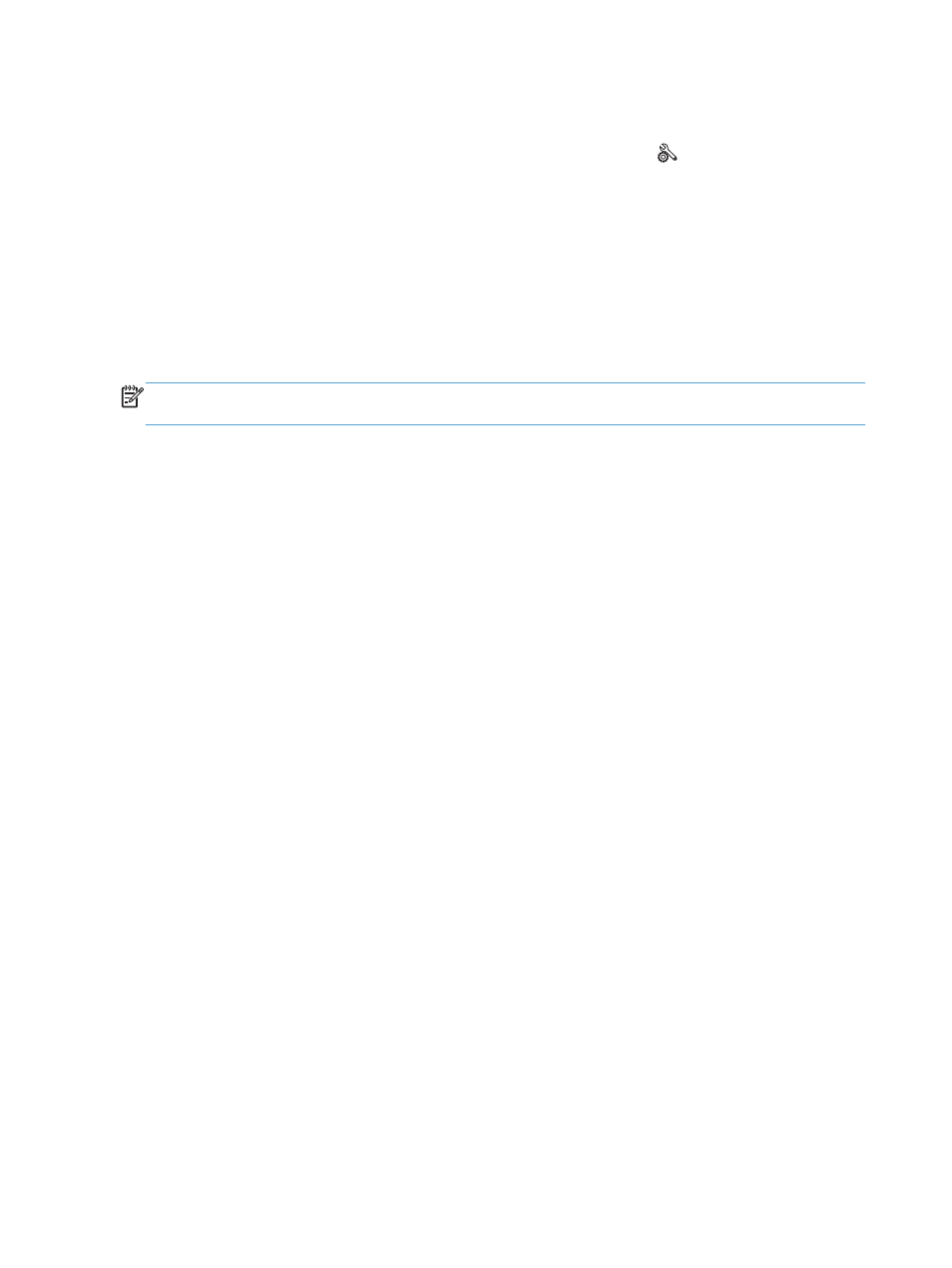
Connect the product to a wireless network using WPS
1.
From the Home screen on the product control panel, touch the
Setup
button.
2.
Touch the
Network
menu button, and then touch
Continue
.
3.
Use one of these methods to complete the setup:
●
Pushbutton: Select the
Push Button
option and follow the instructions on the control panel.
Establishing the wireless connection can take a few minutes.
●
PIN: Select the
Generate PIN
option and follow the instructions on the control panel. The
product generates a unique PIN, which you must type into the wireless router's setup screen.
Establishing the wireless connection can take a few minutes.
NOTE:
If this method is not successful, try using the Wireless Setup Wizard on the product control
panel or try using the USB cable connection method.
Install the software for a wireless product currently on the network
If the product already has an IP address on a wireless network and you want to install product software
on a computer, complete the following steps.
1.
From the product control panel, print a configuration page to obtain the product IP address.
2.
Install the software from the CD.
3.
Follow the on-screen instructions.
4.
When prompted, select the Wireless- Connect the printer to your wireless network
and internet. option, and then click the Next button.
5.
From the list of available printers, select the printer that has the correct IP address.
Manually connect the product to a wireless network
During the first 120 minutes of product setup, or after resetting the product's network defaults (and
without a network cable attached to the product), the product's wireless radio will broadcast a wireless
setup network for the product.
The name of this network is “HP-Setup-xx-[product name]”.
38
Chapter 3 Connect the product
ENWW
