Adjust the lightness or darkness for copies, Define custom copy settings, Print or copy edge-to-edge – HP Officejet Pro X576 Multifunction Printer series User Manual
Page 154
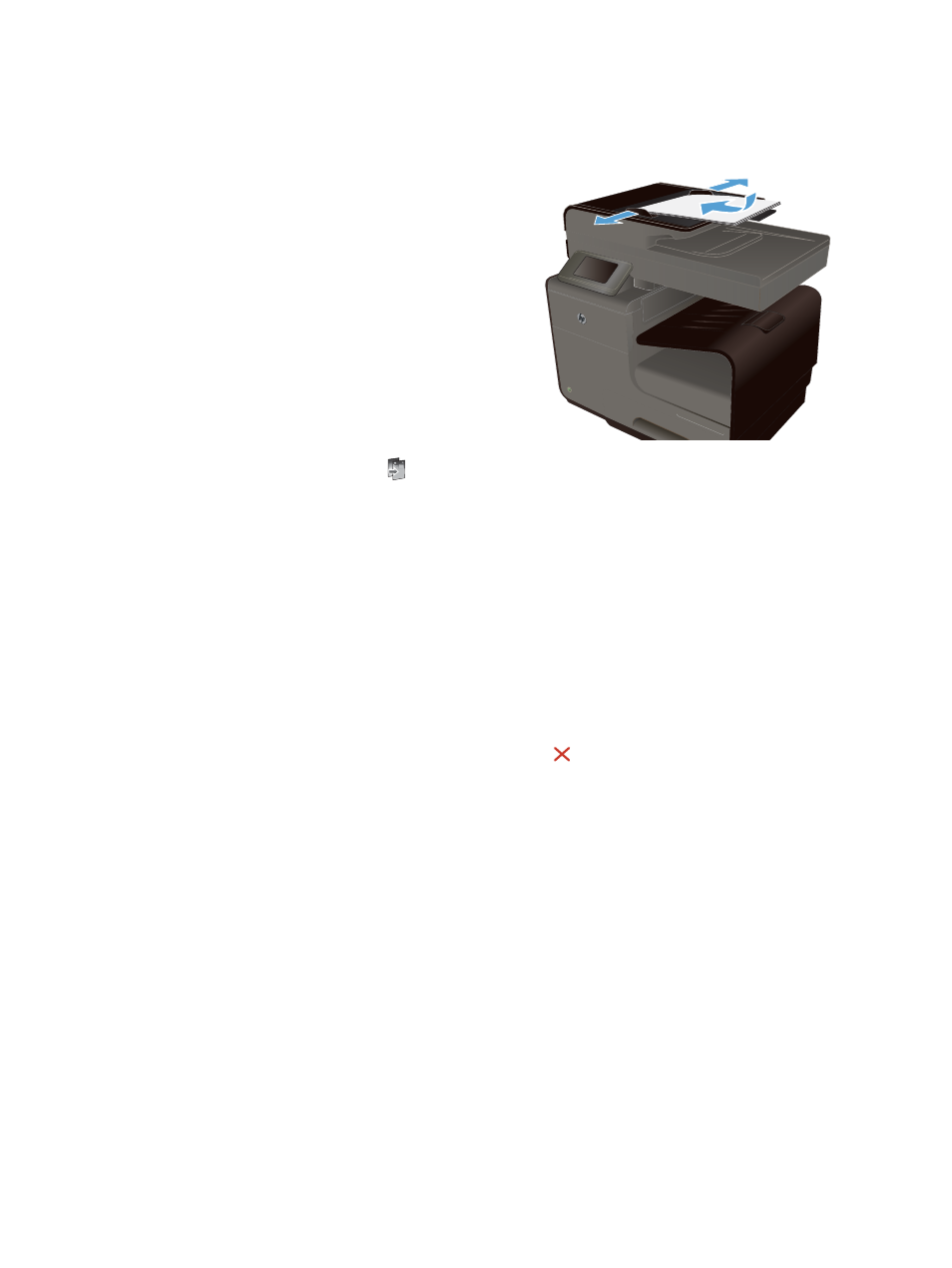
Adjust the lightness or darkness for copies
1.
Load the document onto the scanner glass or
into the document feeder.
2.
From the Home screen, touch the
Copy
button.
3.
Touch the
Settings
button, select
Lighter/
Darker
, and then touch the arrow buttons to
adjust the setting.
4.
Touch the
Black
or
Color
button to start
copying.
Define custom copy settings
When you change the copy settings at the control panel, the custom settings remain in effect for
approximately 2 minutes after the job completes, and then the product returns to the default settings. To
immediately return to the default settings, press the Cancel button from the Home screen.
Print or copy edge-to-edge
The product cannot print fully edge-to-edge. The maximum printing area is 203.2 x 347 mm (8 x
13.7 in), leaving a 4.23 mm (1/6 inch) unprintable border around the page.
Considerations for printing or scanning documents with cropped edges:
●
When the original is smaller than the output size, move the original 5 mm (3/16 inch) away from
the corner indicated by the icon on the scanner. Recopy or scan in this position.
●
When the original is the size of the desired output, use the
Reduce/Enlarge
feature to reduce the
image so the copy is not cropped.
138
Chapter 10 Copy
ENWW
