HP Officejet Pro X576 Multifunction Printer series User Manual
Page 265
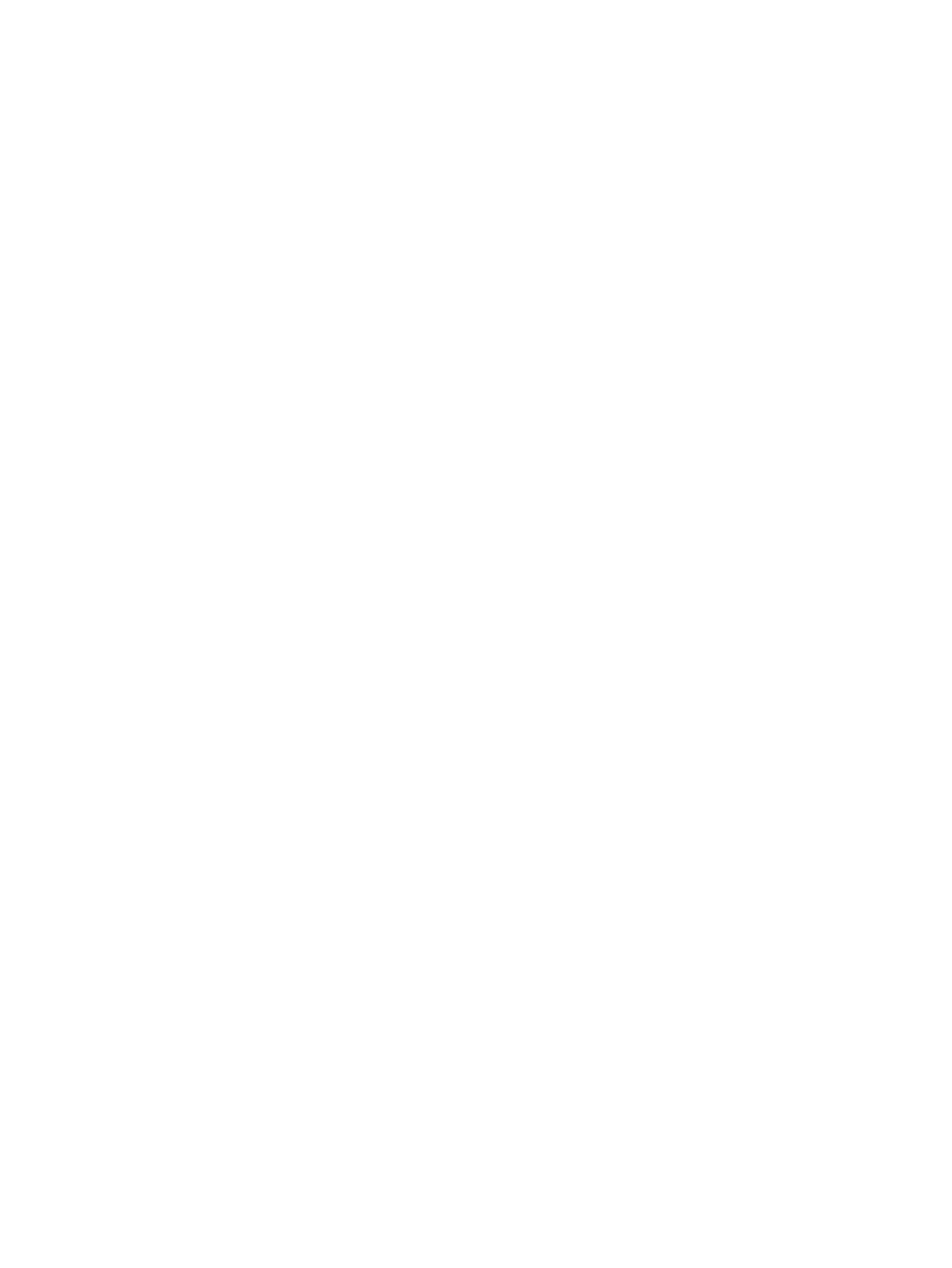
3.
Look at the ethernet port on the back of the product, and verify that the amber activity light and the
green link-status light are active.
4.
If the problem continues, try a different cable or port on the network router, switch, or hub.
The computer is using the incorrect IP address for the product
1.
On the computer, open the printer properties and click the Ports tab. Verify that the current IP
address for the product is selected. The product IP address is listed on the product configuration
page or through the control panel.
2.
If you installed the product using an HP standard TCP/IP port, select the box labeled Always
print to this printer, even if its IP address changes.
3.
If you installed the product using a Microsoft standard TCP/IP port, use the hostname instead of
the IP address.
If you installed the product using the CD installer, or downloaded the fully-featured installer from
the HP's web site, you can view or change the product IP address using the following steps:
a. Click Start.
b. Click All Programs.
c.
Click HP.
d. Click your product.
e. Click Update IP Address to open a utility that reports the known (“previous”) IP address
for the product and allows you to change the IP address, if necessary.
4.
If the IP address is correct, delete the product entry from the list of installed printers, and then add
it again.
The computer is unable to communicate with the product
1.
Test network communication by pinging the product.
a. Open a command-line prompt on your computer. For Windows, click Start, click Run, and
then type cmd.
b. Type ping followed by the IP address for your product.
c.
If the window displays round-trip times, both the network and device are working.
2.
If the ping command failed, verify that the network router, hubs, or switches are on, and then
verify that the network settings, the product, and the computer are all configured for the same
network.
The product is using incorrect link and duplex settings for the network
Hewlett-Packard recommends leaving this setting in automatic mode (the default setting). If you change
these settings, you must also change them for your network.
ENWW
Solve product connectivity problems
249
