Solve product software problems with mac – HP Officejet Pro X576 Multifunction Printer series User Manual
Page 274
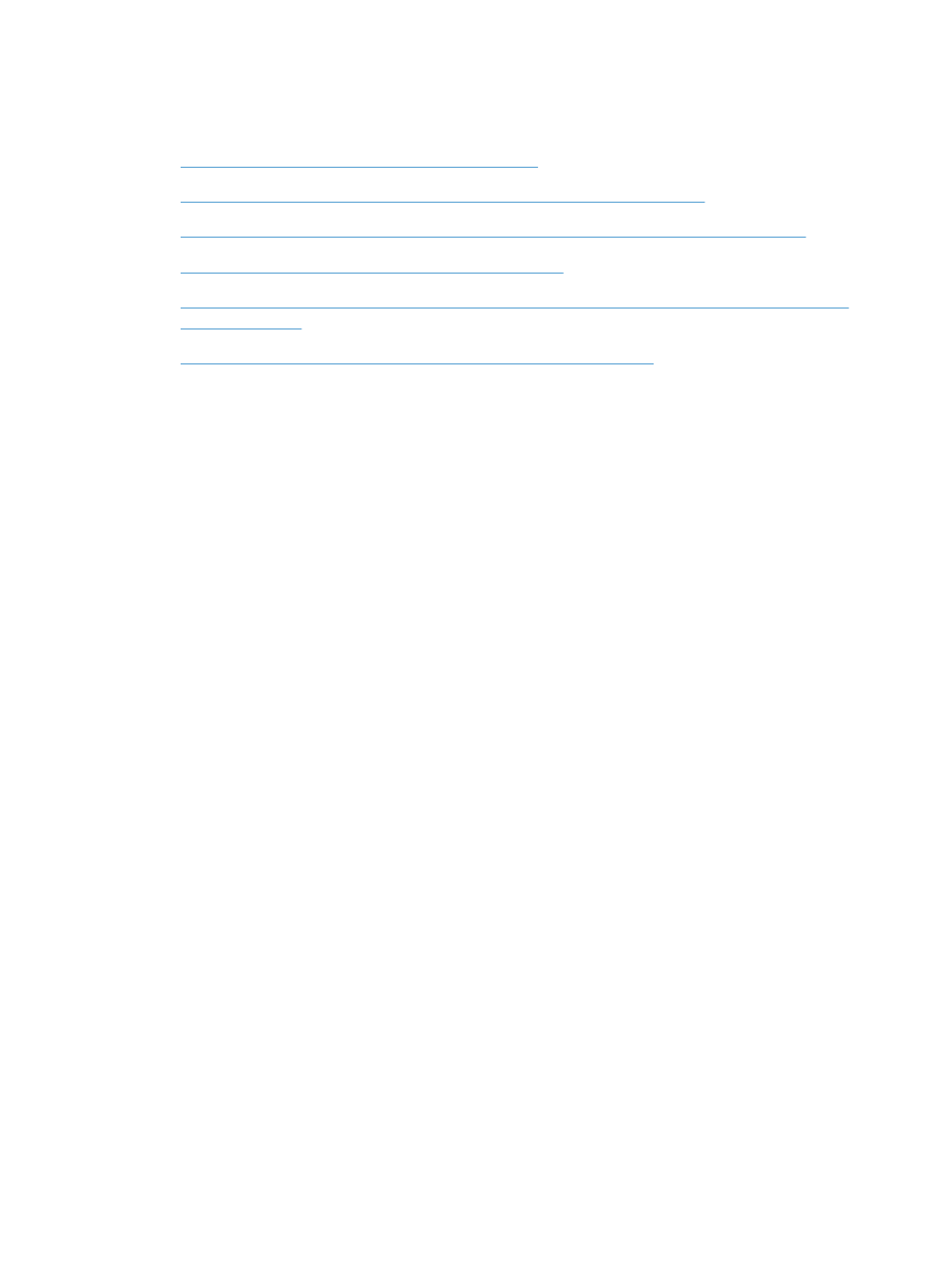
Solve product software problems with Mac
●
The printer driver is not listed in the Print & Scan list
●
The product name does not appear in the product list in the Print & Scan list
●
The printer driver does not automatically set up the selected product in the Print & Scan list
●
A print job was not sent to the product that you wanted
●
When connected with a USB cable, the product does not appear in the Print & Scan list after the
●
You are using a generic printer driver when using a USB connection
The printer driver is not listed in the Print & Scan list
1.
Make sure that the product .GZ file is in the following hard-drive folder: Library/Printers/
PPDs/Contents/Resources. If necessary, reinstall the software.
2.
If the GZ file is in the folder, the PPD file might be corrupt. Delete the file and then reinstall the
software.
The product name does not appear in the product list in the Print &
Scan list
1.
Make sure that the cables are connected correctly and the product is on.
2.
Print a configuration page to check the product name. Verify that the name on the configuration
page matches the product name in the Print & Scan list.
3.
Replace the USB or ethernet cable with a high-quality cable.
The printer driver does not automatically set up the selected
product in the Print & Scan list
1.
Make sure that the cables are connected correctly and the product is on.
2.
Make sure that the product .GZ file is in the following hard-drive folder: Library/Printers/
PPDs/Contents/Resources. If necessary, reinstall the software.
3.
If the GZ file is in the folder, the PPD file might be corrupt. Delete the file and then reinstall the
software.
4.
Replace the USB or ehternet cable with a high-quality cable.
258
Chapter 14 Solve problems
ENWW
