HP Officejet Pro X576 Multifunction Printer series User Manual
Page 53
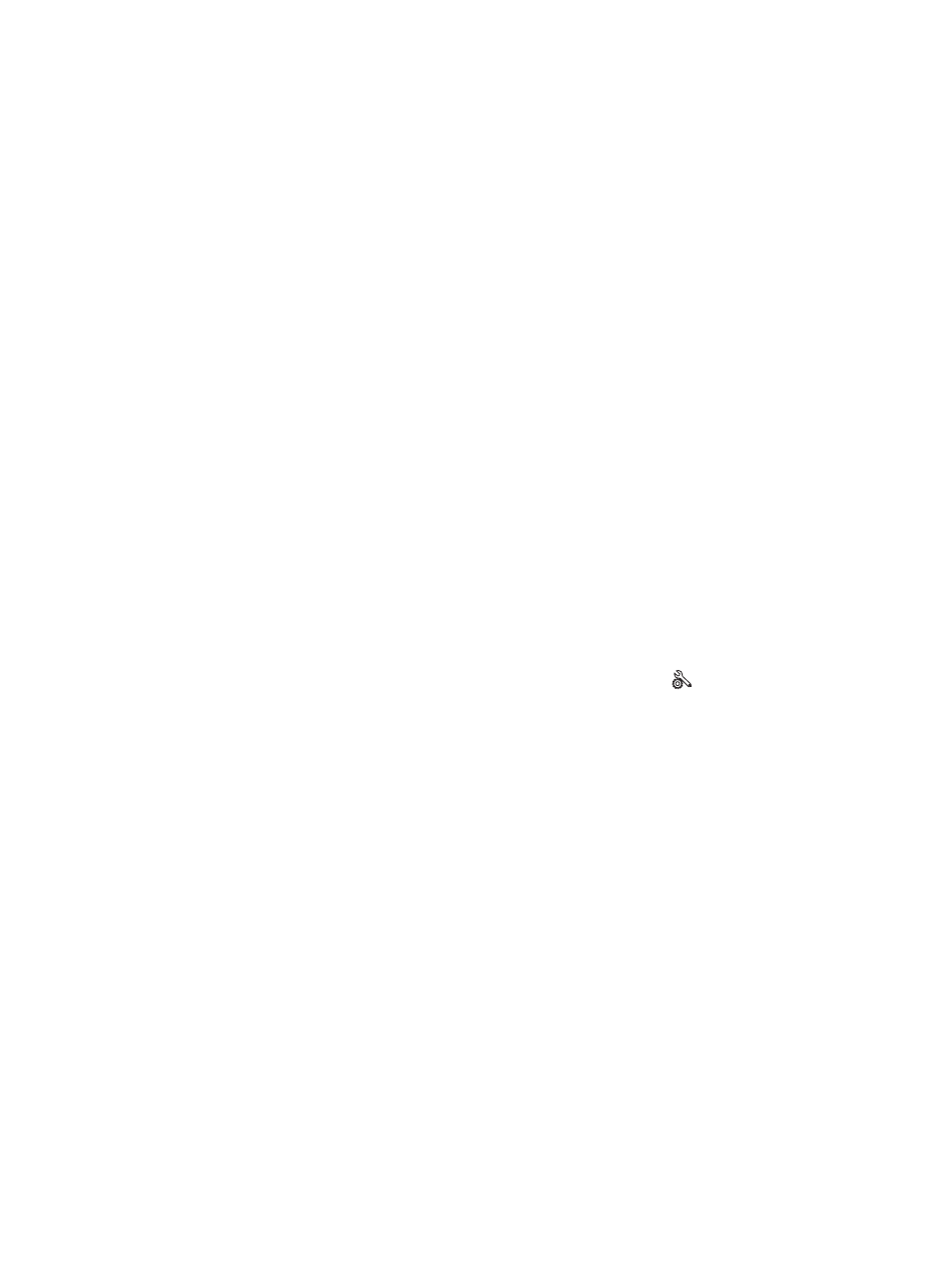
HP ePrint is disabled as a default setting in the product. Use this procedure to enable it.
1.
Type the product IP address into the address line of a Web browser to open the HP Embedded
Web Server.
2.
Click the HP Web Services tab.
3.
Select the option to enable Web Services.
Install the product on a wireless network (wireless
models only)
Before installing the product software, make sure the product is not connected to the network using a
ehternet cable.
If your wireless router does not support Wi-Fi Protected Setup (WPS), obtain the wireless router network
settings from your system administrator, or complete the following tasks:
●
Obtain the wireless network name or service set identifier (SSID).
●
Determine the security password or encryption key for the wireless network.
Connect the product to a wireless network using the Wireless Setup
Wizard
The wireless setup wizard is the best method for installing the product on a wireless network.
1.
From the Home screen on the product control panel, touch the
Setup
button.
2.
Touch the
Network
button, and then touch the
Wireless Setup Wizard
button.
3.
The product scans for available wireless networks and returns a list of network names (SSIDs).
Select the SSID for your wireless router from the list if it is available. If the SSID for your wireless
router is not in the list, touch the
Enter SSID
button. When prompted for the type of network
security, select the option that your wireless router uses. A keypad opens on the control panel
display.
4.
If your wireless router uses WPA security, type the passphrase on the keypad.
If your wireless router uses WEP security, type the key on the keypad.
5.
Touch the
OK
button, and wait while the product establishes a connection with the wireless router.
Establishing the wireless connection can take a few minutes.
ENWW
Install the product on a wireless network (wireless models only)
37
