Set up fax, Install and connect the hardware, Connect fax to a telephone line – HP Officejet Pro X576 Multifunction Printer series User Manual
Page 168: Configure fax settings
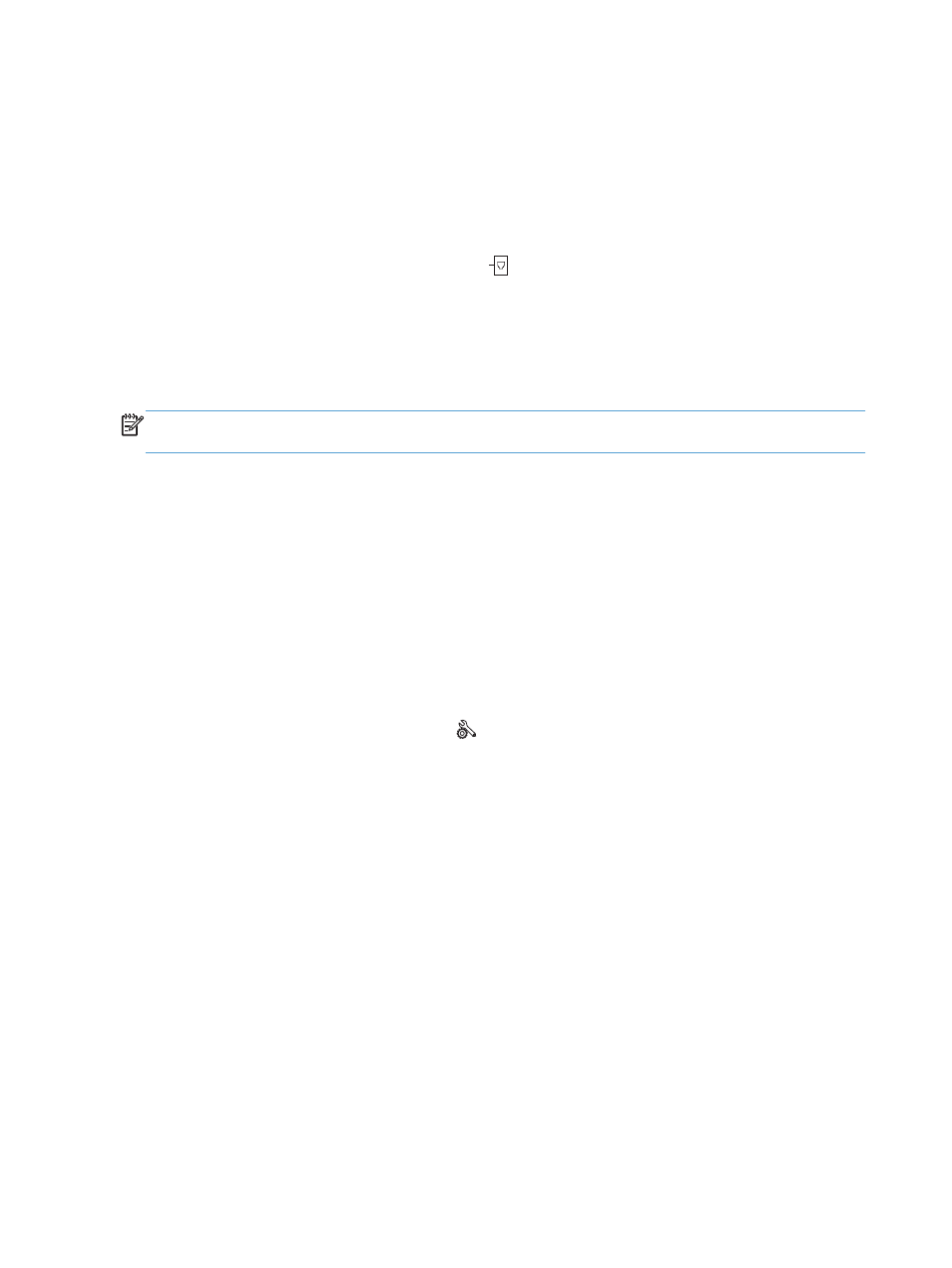
Set up fax
Install and connect the hardware
Connect fax to a telephone line
▲
Connect the telephone cable to the line port on the product and to the telephone jack on the
wall.
The product is an analog device. HP recommends using the product on a dedicated analog telephone
line. If you are using a digital environment, such as DSL, PBX, ISDN, or VoIP, make sure to use the
correct filters and configure the digital settings correctly. For more information, contact your digital
service provider.
NOTE:
Some countries/regions might require an adapter to the phone cord that came with the
product.
Configure fax settings
You can configure the product fax settings from the control panel or from the HP Embedded Web
Server.
In the United States and many other countries/regions, setting the time, date, and other fax header
information is a legal requirement.
Use the control panel to set the fax time, date, and header
To use the control panel to set the date, time, and header, complete the following steps:
1.
From the Home screen, touch the
Setup
button.
2.
Touch the
Device Setup
menu.
3.
Touch the
Preferences
menu.
4.
Scroll to and touch the
Date and Time
button.
5.
Select the 12-hour clock or 24-hour clock.
6.
Use the keypad to enter the current time, and then touch the
OK
button.
7.
Select the date format.
8.
Use the keypad to enter the current date, and then touch the
OK
button.
9.
From the
Fax Setup
menu, touch the
Basic Fax Setup
menu, and then touch the
Fax Header
menu.
152
Chapter 12 Fax
ENWW
