No dial tone, The fax is busy. message appears, The no fax answer. message appears – HP Officejet Pro X576 Multifunction Printer series User Manual
Page 200
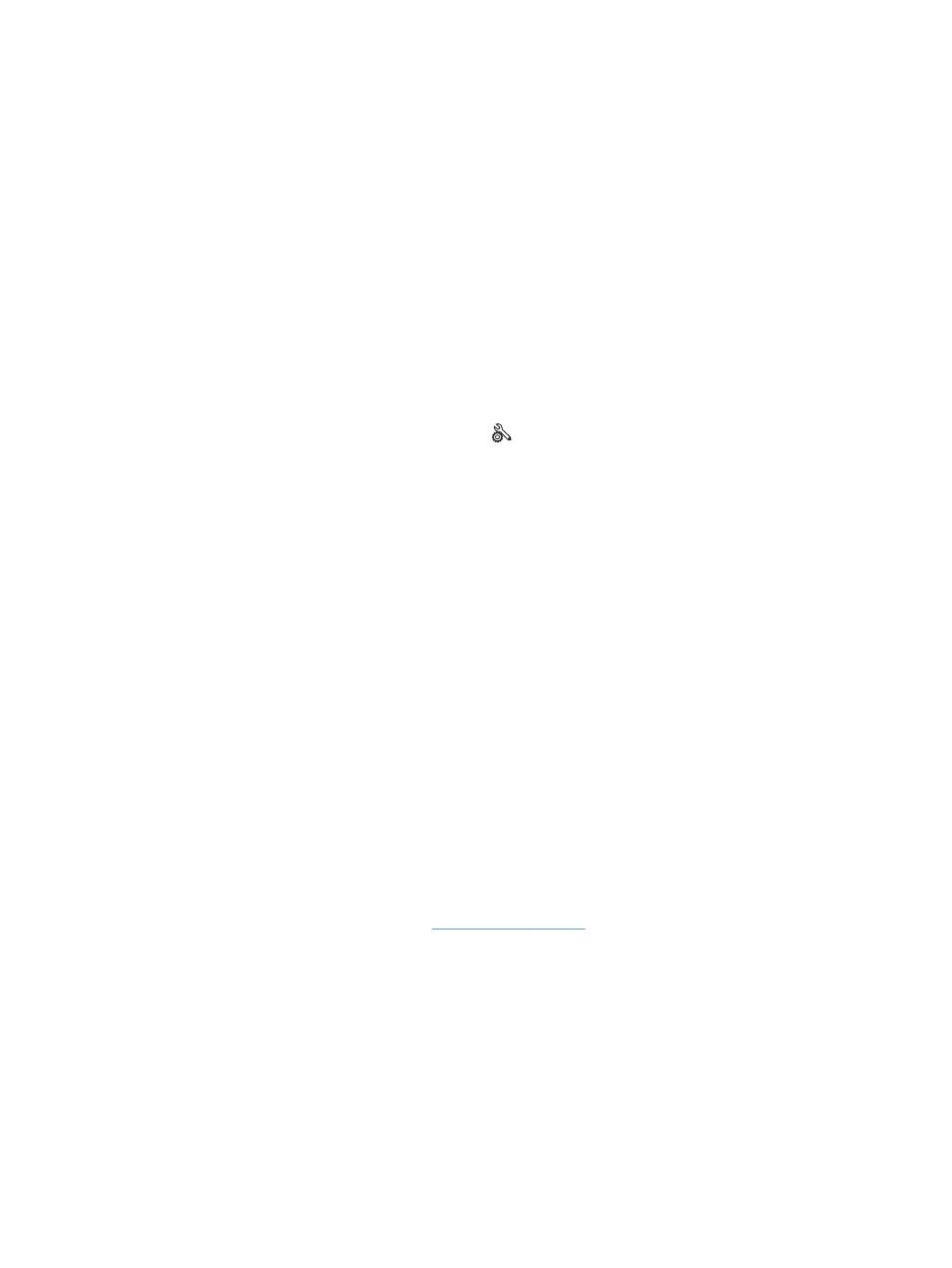
No dial tone.
●
Make sure that the telephone cord from the product is plugged directly into the wall telephone
jack.
●
Check for a dial tone on the phone line by using the
Start Fax
button.
●
Unplug the product telephone cord from the wall, plug in a telephone, and try making a voice
call.
●
Unplug the telephone cord from both the product and the wall and replug the cord.
●
Make sure that you are using the telephone cord that came with the product.
●
Plug the product phone cord into a jack for another phone line.
●
Check the phone line by using the
Run Fax Test
option from the
Service
menu on the control panel.
a. From the Home screen, touch the
Setup
button.
b. Open the
Fax Setup
menu.
c.
Open the
Fax Tools
menu.
d. Select the
Run Fax Test
item.
The Fax is busy. message appears
●
Try sending the fax again.
●
Call the recipient to ensure that the fax machine is on and ready.
●
Check that you are dialing the correct fax number.
●
Check for a dial tone on the phone line by using the
Start Fax
button.
●
Make sure that the phone is working by disconnecting the product, plugging in a telephone to the
phone line, and making a voice call.
●
Plug the product phone cord into a jack for another phone line, and try sending the fax again.
●
Try a different phone cord.
●
Send the fax at a later time.
●
If the error persists, contact HP. See
or the support flyer that came in the
product box.
The No fax answer. message appears
●
Try to resend the fax.
●
Call the recipient to ensure that the fax machine is on and ready.
●
Check that you are dialing the correct fax number.
184
Chapter 12 Fax
ENWW
