HP Officejet Pro X576 Multifunction Printer series User Manual
Page 135
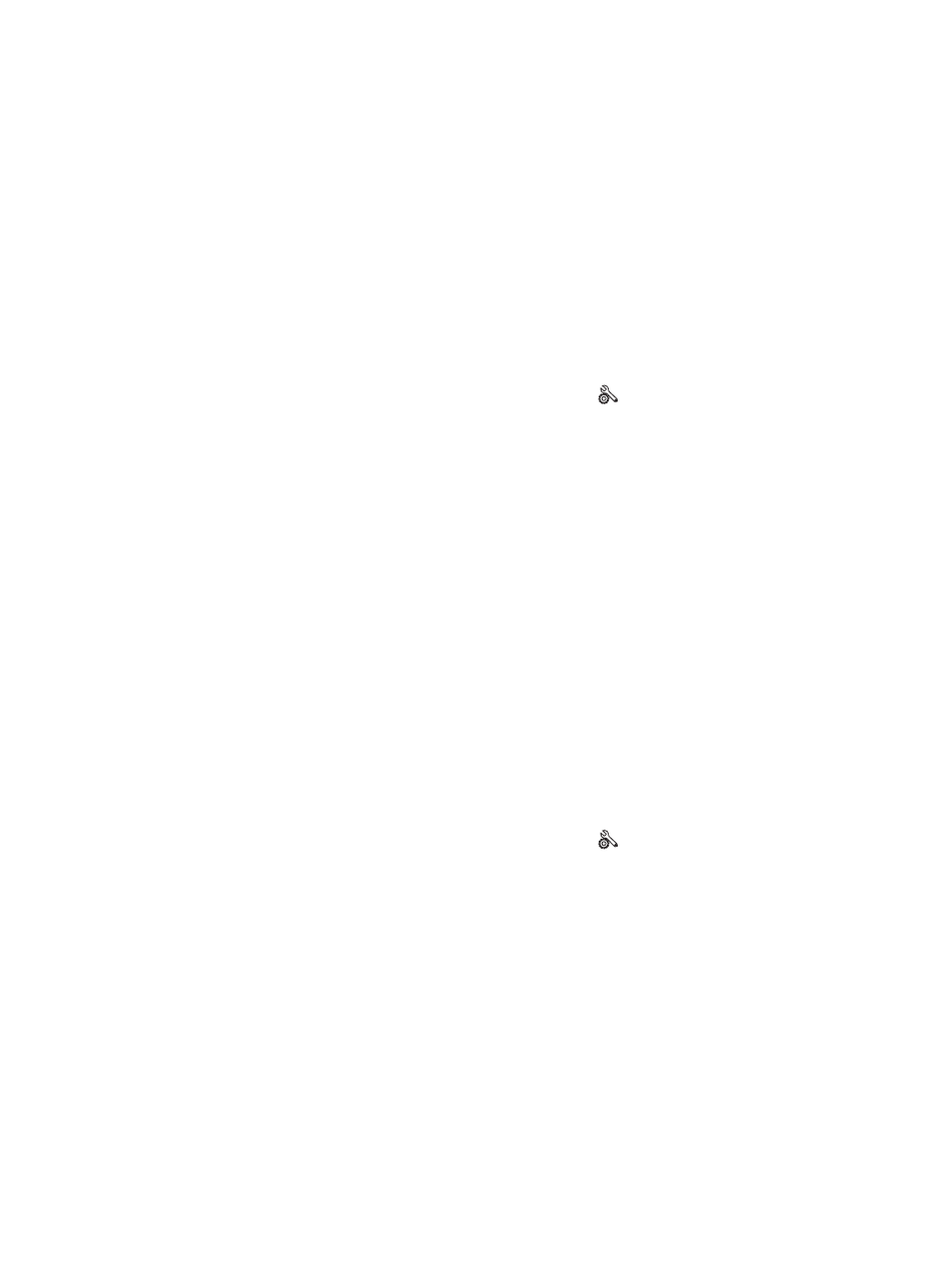
4.
From your mobile device, search for and connect to the Wireless Direct name for your printer,
such as HP-Setup-xx-Officejet Pro X576.
5.
From your mobile device’s print application, confirm your HP printer is the default printer, select
print, and then print your document.
Connect and print from a WiFi capable computer over a wireless
router and Wireless Direct
1.
Setup and install your printer over a wireless router. Make sure you can successfully print over
your wireless router before proceeding.
2.
Turn on your printer’s Wireless Direct connection.
●
Press (X476 Series) or touch (X576 Series) the
Setup
button from the control panel.
●
Open the
Network Setup
menu.
●
Open the
Wireless Direct
menu.
●
Select
On
to enable Wireless Direct connections or select
On With Security
to enable secure,
Wireless Direct connections to the printer.
3.
Turn on your computer’s Wi-Fi capability.
4.
From your computer, search for and connect to the Wireless Direct name for your printer, such as
HP-Setup-xx-Officejet Pro X576.
5.
From your computer, select print, and then confirm to print your document.
Connect and print from a WiFi capable computer over Wireless
Direct only
1.
Setup your printer, but do not install the HP printer software.
2.
Turn on your printer’s Wireless Direct connection.
●
Press (X476 Series) or touch (X576 Series) the
Setup
button from the control panel.
●
Open the
Network Setup
menu.
●
Open the
Wireless Direct
menu.
●
Select
On
to enable Wireless Direct connections or select
On With Security
to enable secure,
Wireless Direct connections to the printer.
3.
Turn on your computer’s Wi-Fi capability.
ENWW
Connect the printer with HP Wireless Direct
119
