Solve wireless network problems, Wireless connectivity checklist – HP Officejet Pro X576 Multifunction Printer series User Manual
Page 267
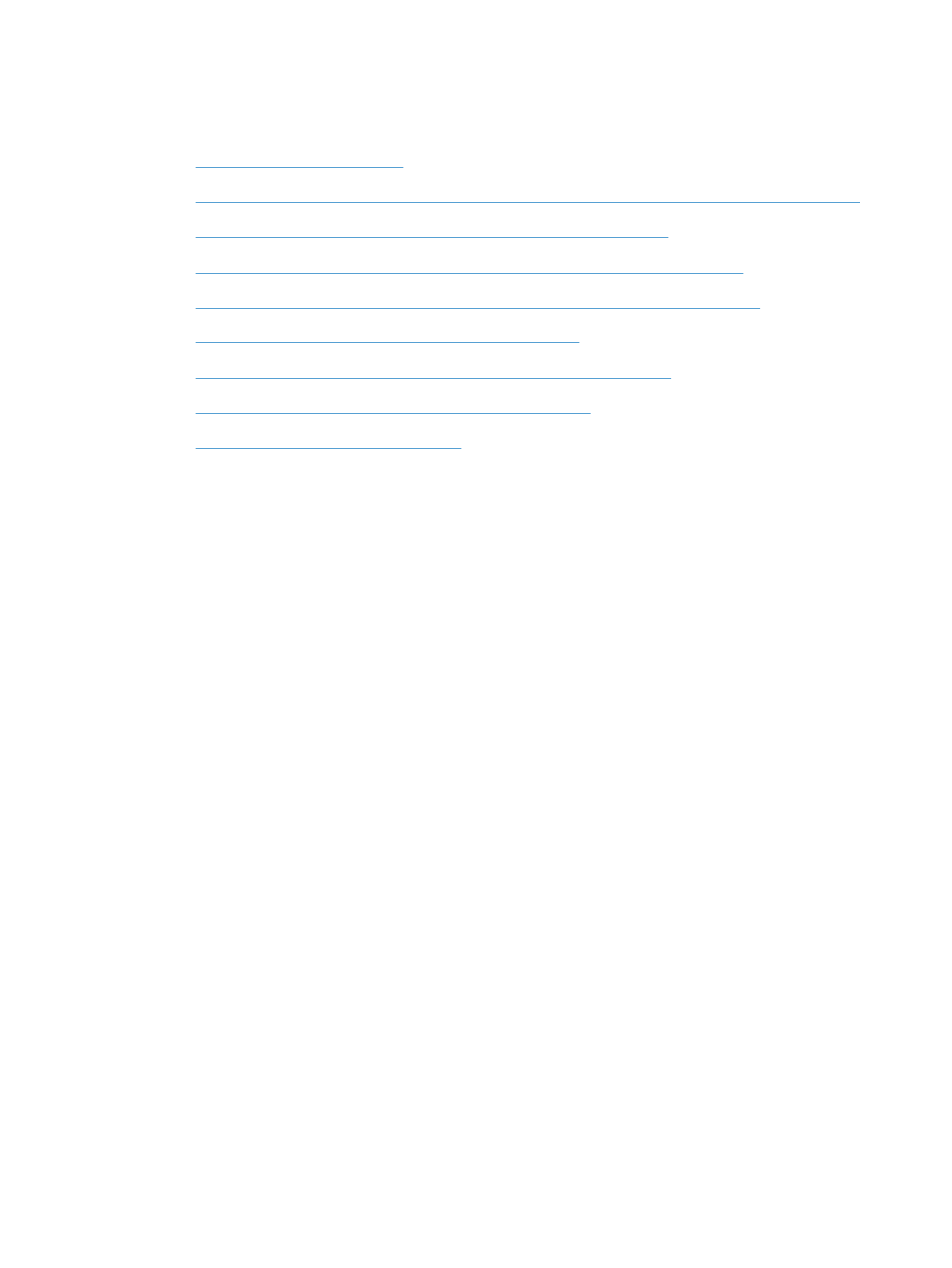
Solve wireless network problems
●
Wireless connectivity checklist
●
The control panel displays the message: The wireless feature on this product has been turned off
●
The product does not print after the wireless configuration completes
●
The product does not print, and the computer has a third-party firewall installed
●
The wireless connection does not work after moving the wireless router or product
●
Cannot connect more computers to the wireless product
●
The wireless product loses communication when connected to a VPN
●
The network does not appear in the wireless networks list
●
The wireless network is not functioning
Wireless connectivity checklist
●
The product and the wireless router are turned on and have power. Also make sure the wireless
radio in the product is turned on.
●
The service set identifier (SSID) is correct. Print a configuration page to determine the SSID. If you
are not sure the SSID is correct, run the wireless setup again.
●
With secured networks, make sure the security information is correct. If the security information is
incorrect, run the wireless setup again.
●
If the wireless network is working correctly, try accessing other computers on the wireless network.
If the network has Internet access, try connecting to the Internet over another wireless connection.
●
The encryption method (AES or TKIP) is the same for the product as it is for the wireless access
point, such as a wireless router (on networks using WPA security).
●
The product is within the range of the wireless network. For most networks, the product must be
within 30 m (100 ft) of the wireless access point (wireless router).
●
Obstacles do not block the wireless signal. Remove any large metal objects between the access
point and the product. Make sure poles, walls, or support columns containing metal or concrete
do not separate the product and wireless access point.
●
The product is located away from electronic devices that might interfere with the wireless signal.
Many devices can interfere with the wireless signal including motors, cordless phones, security
system cameras, other wireless networks, and some Bluetooth devices.
●
The printer driver is installed on the computer.
●
You have selected the correct printer port.
●
The computer and product connect to the same wireless network.
ENWW
Solve wireless network problems
251
