Solve product connectivity problems, Solve usb direct-connect problems, Solve network problems – HP Officejet Pro X576 Multifunction Printer series User Manual
Page 264: Poor physical connection
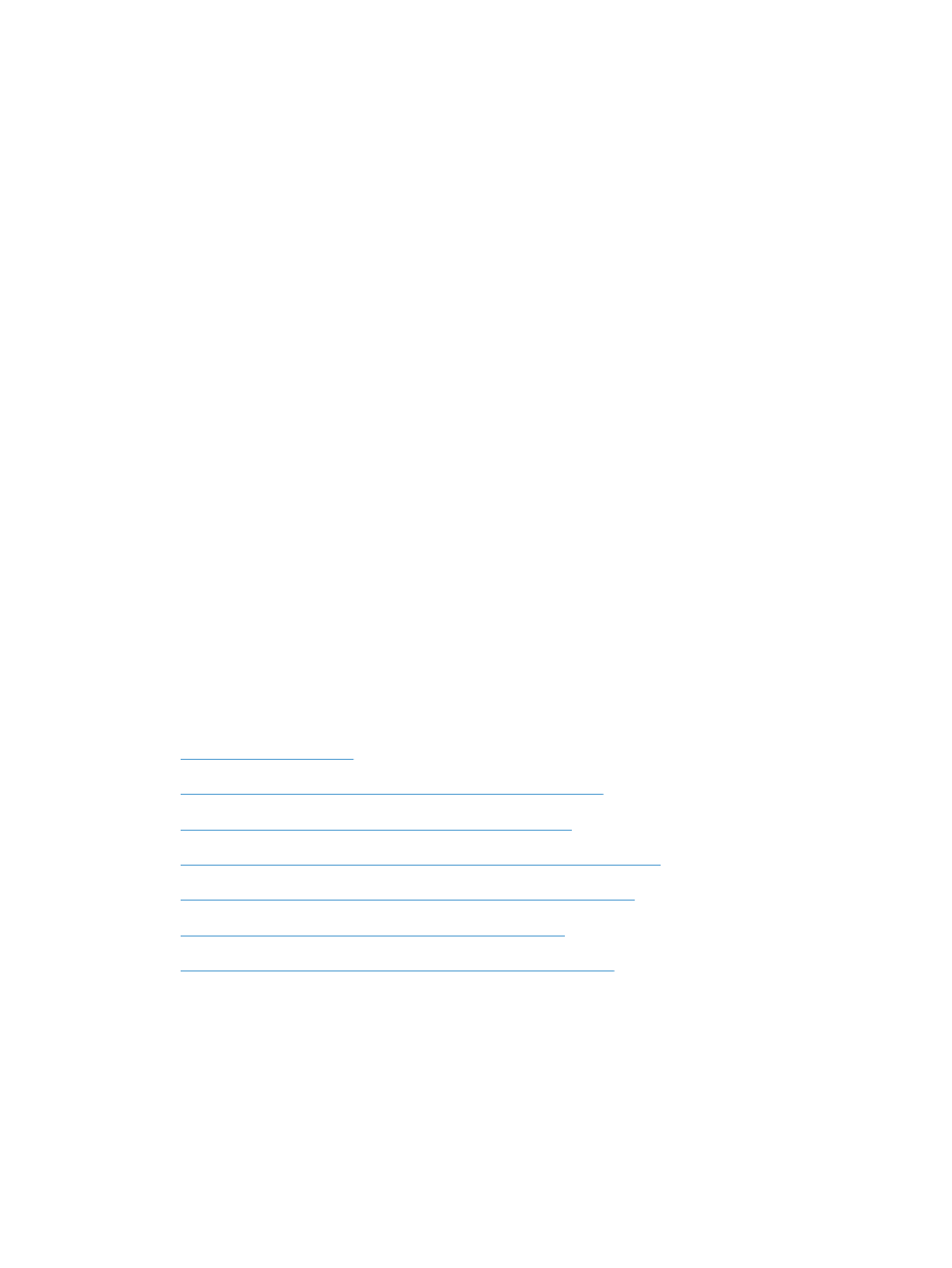
The file that you want to print is not listed in the USB Print menu
1.
You might be trying to print a file type that the USB printing feature does not support. The product
supports .PDF, PNG, .JPEG, and PostScript file types.
2.
You might have too many files in a single folder on the USB storage accessory. Reduce the
number of files in the folder by moving them to subfolders.
3.
You might be using a character set for the file name that the product does not support. In this case,
the product replaces the file names with characters from a different character set. Rename the files
using ASCII characters.
Solve product connectivity problems
Solve USB direct-connect problems
If you have connected the product directly to a computer, check the USB cable.
●
Verify that the cable is connected to the computer and to the product.
●
Verify that the cable is not longer than 5 m (16.4 ft). Try using a shorter cable.
●
Verify that the cable is working correctly by connecting it with another product. Replace the cable
if necessary.
Solve network problems
Check the following items to verify that the product is communicating with the network. Before
beginning, print a configuration page from the product control panel and locate the product IP address
that is listed on this page.
●
●
The computer is using the incorrect IP address for the product
●
The computer is unable to communicate with the product
●
The product is using incorrect link and duplex settings for the network
●
New software programs might be causing compatibility problems
●
The computer or workstation might be set up incorrectly
●
The product is disabled, or other network settings are incorrect
Poor physical connection
1.
Verify that the product is attached to the correct ethernet port using the proper cable.
2.
Verify that cable connections are securely attached.
248
Chapter 14 Solve problems
ENWW
