Scan with mac – HP Officejet Pro X576 Multifunction Printer series User Manual
Page 73
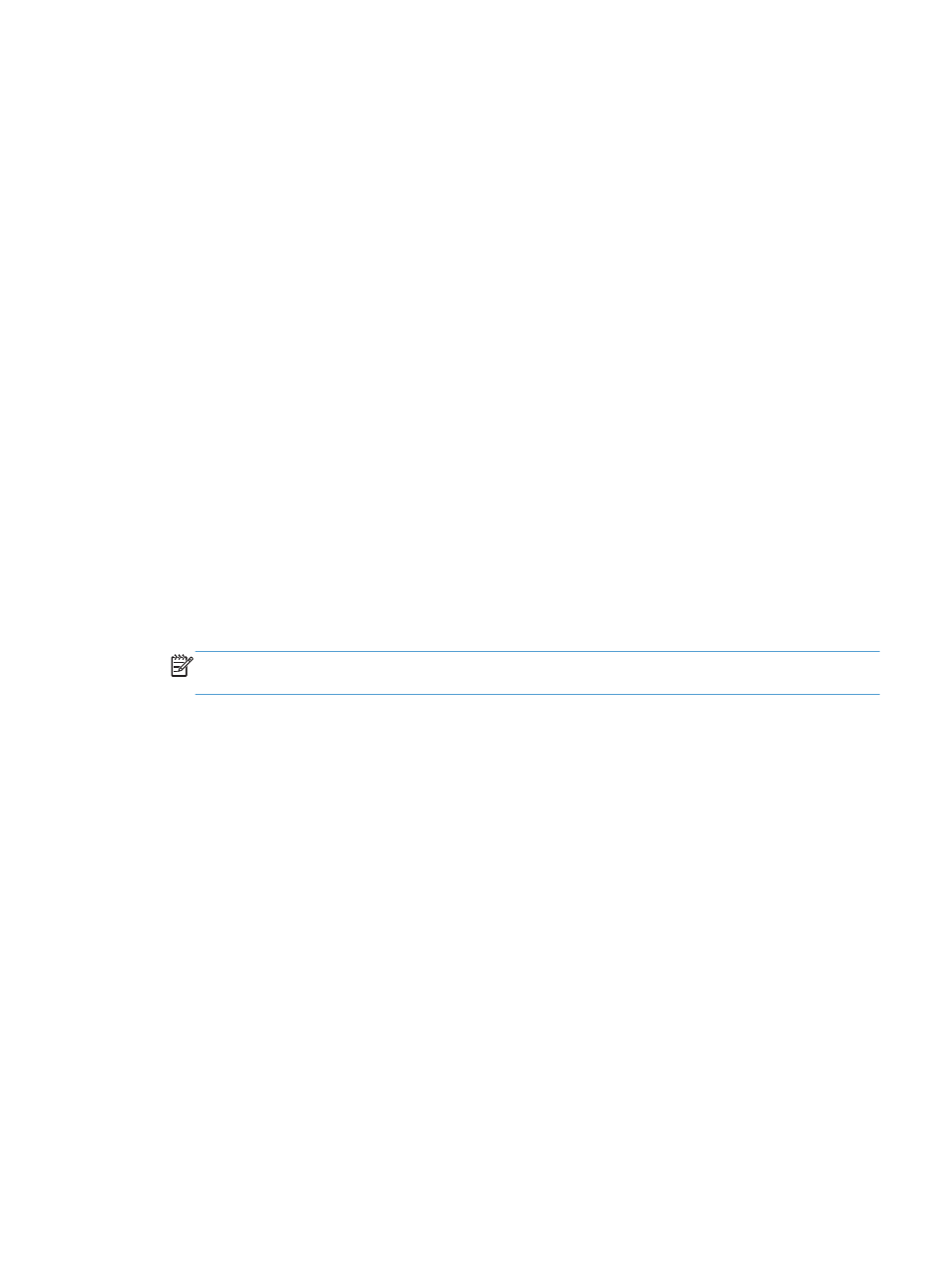
Scan with Mac
Use the HP Scan software to scan images to a Mac computer.
If you have installed an HP driver for your product that supports scanning, use the following steps to
scan:
1.
Load the document onto the scanner glass or into the document feeder.
2.
Open the Applications folder, and then click Hewlett-Packard. Select HP Scan.
3.
Open the HP Scan menu and click Preferences. From the Scanner pop-up menu, select this
product from the list.
4.
To use the standard preset settings, which produce acceptable results for images and text, click the
Continue button.
To use presets optimized for pictures or text documents, select a preset from the Scanning
Presets pop-up menu. When you are ready to scan, click the Continue button.
5.
To scan more pages, load the next page and click the + button. Adjust scanner and presets as
needed, and then click the Continue button. If using the flatbed scanner, you are prompted to
Scan Next Item when the scan is complete. Repeat until you have scanned all the pages. Use
the - button to delete unwanted scanned items.
6.
Click the Send button, and then browse to the folder on your computer where you want to save
the file, or choose a printer to print the scanned items.
NOTE:
Use Edit tools to modify scanned items. To modify all scanned items at once, use the
Batch menu.
Scan using Apple Preview and Image Capture applications (Mac OS
X v10.6 and later)
Use the Apple Preview or Image Capture applications with Mac OS X v10.6 and later to scan during
any of the following conditions:
●
You recently upgraded to Mac OS X v10.6 or later and cannot access the HP Scan application.
●
A full feature driver update is not available for your product, or your product released before the
HP drivers that support scanning for your product.
●
You have not yet installed the available HP software that includes scanning.
●
You are troubleshooting a scanning problem and trying to identify the source of the problem.
ENWW
Scan with Mac
57
