Changing security permissions for entities, The security dialog box, Changing security permissions for – HP SAN Virtualization Services Platform User Manual
Page 353: Entities
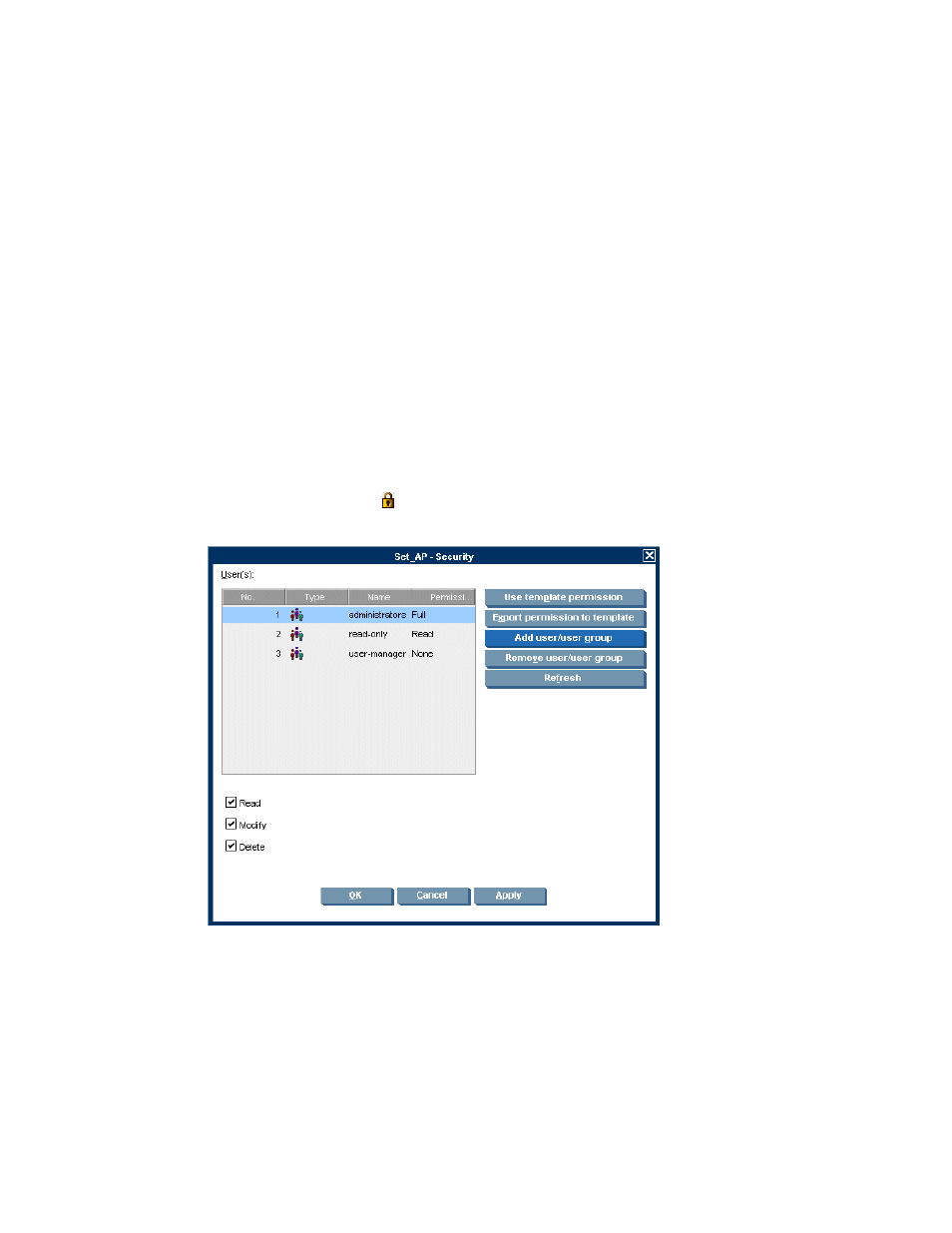
9.
Repeat steps 7 and 8 if necessary until all the user groups you want to add to the entity are listed
in the lower area of the screen.
10.
Click Next. A confirmation screen appears.
11.
Click Finish.
12.
Optionally click Refresh. The users or user groups are added to the list.
13.
Click OK. The users or user groups are added to the entity. For information about how to specify
the level of permission the users or user groups have for the entity, see “
Changing security permissions for entities
You can change the permission type given to each user or user group that is added to an entity’s
security permissions. When you first add a user or user group to an entity’s security permissions, the
user or user group is assigned read permission for the entity. An administrator can change permissions
without limitation. User-managers can change permissions for read-only, maintenance, and
user-manager user groups.
To change a user or user group’s permission for an entity:
1.
Do one of the following:
• Right-click the entity and select Security.
• Select the entity and click
in the toolbar.
The Security dialog box appears.
Figure 63 The Security dialog box
.
2.
Select the user or user group whose permission type you want to change.
SAN Virtualization Services Platform Manager User Guide
353
