Adding a dpm to an existing dpm group, Renaming a dpm group, 196 renaming a dpm group – HP SAN Virtualization Services Platform User Manual
Page 196: Add dpm wizard—select dpm screen
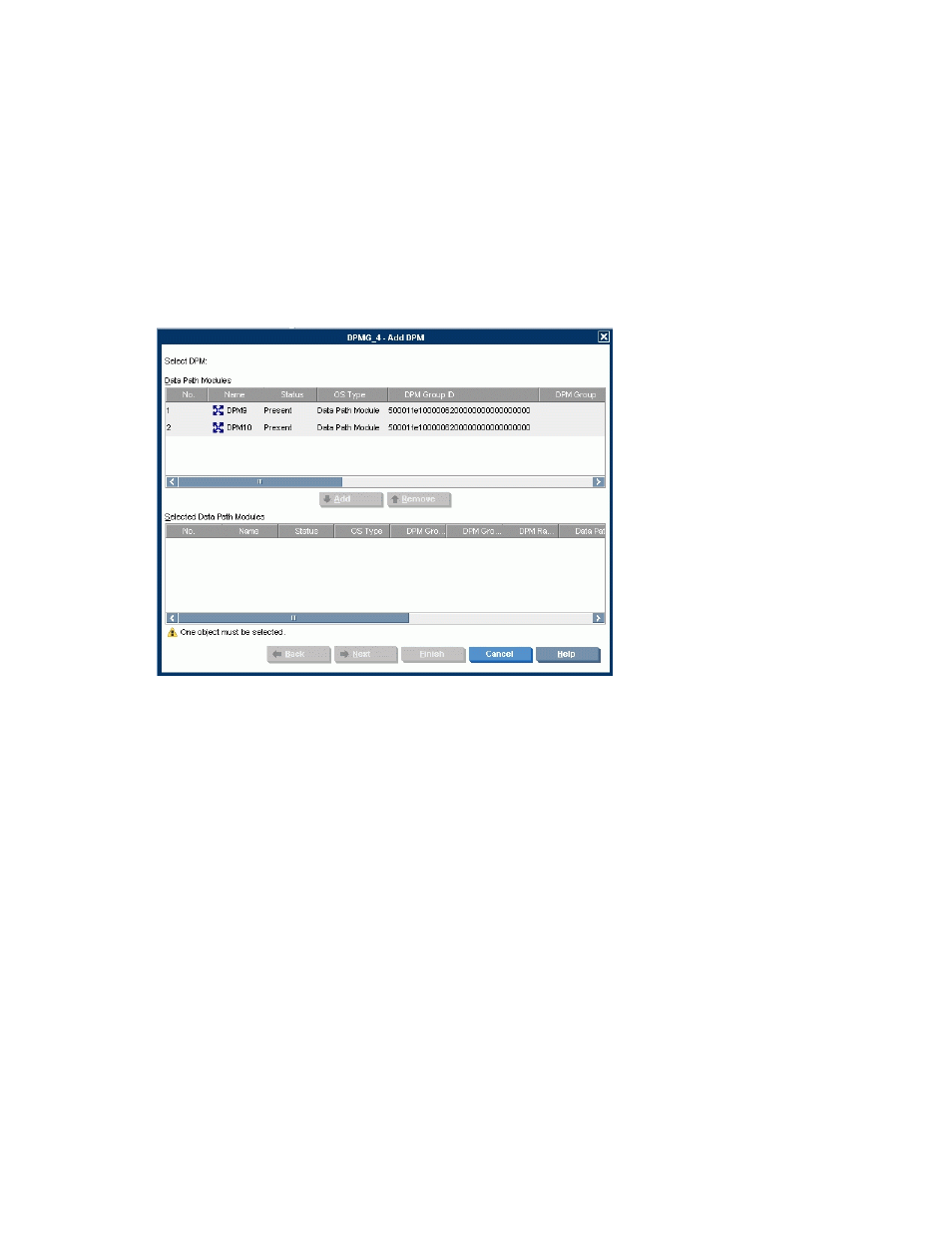
Adding a DPM to an existing DPM group
If an existing DPM group only has one DPM, you can add a second DPM. This might be required if
a DPM failed and it was not immediately replaced.
To add a DPM to an existing DPM group:
1.
In the navigation tree, expand the Entities node.
2.
Click the DPM Group node. The DPM group list appears in the list area.
3.
Right-click the DPM group to which you want to add a DPM.
4.
Select Manage > DPM relations > Add DPM. The Add DPM wizard opens to the Select DPM
screen. The upper area of the screen displays the available DPMs.
Figure 39 Add DPM wizard—Select DPM screen
.
5.
Select a DPM and click Add. The DPM you selected is displayed in the lower area of the screen.
6.
Click Next. A confirmation screen appears.
7.
Click Finish. The new DPM group is created and is displayed in the DPM groups list.
Renaming a DPM group
The DPM group name is just a name of a container that encapsulates a DPM pair. The only naming
restriction is that the name cannot exist elsewhere in the system. To rename a DPM group:
1.
In the navigation tree, expand the Entities node.
2.
Click the DPM Group node. The DPM group list appears in the list area.
3.
Right-click the DPM group that you want to rename.
Working with DPM groups
196
